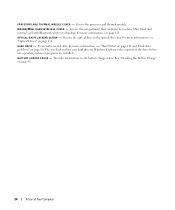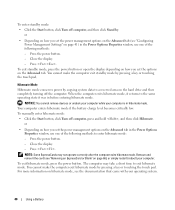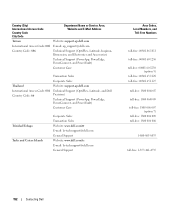Dell Inspiron E1405 Support Question
Find answers below for this question about Dell Inspiron E1405.Need a Dell Inspiron E1405 manual? We have 2 online manuals for this item!
Question posted by jrtilyou on August 6th, 2013
How Do You Charge It
Current Answers
Answer #2: Posted by TommyKervz on August 6th, 2013 10:51 AM
http://www.helpowl.com/manuals/Dell/InspironE1405/106425
Answer #4: Posted by prateekk007 on August 7th, 2013 3:05 AM
The battery charges in the laptop when the laptop is connected to an AC power source via the AC adapter. The charge time varies depending on the system. If the system supports Express Charge, the battery typically will have greater than 80% charge after about an hour of charging, and fully charge in about 2 hours with the system off. You can also refer to the link mentioned below that might help you:
Hope that helps you.
For easy access to drivers, manuals and product updates, please visit our Support Site .
Thanks & Regards
Prateek K
Related Dell Inspiron E1405 Manual Pages
Similar Questions
dell laptop Inspiron N5050 drivers for windows xp
please plug in a supported devices wraning giving for Dell laptop inspiron N5050