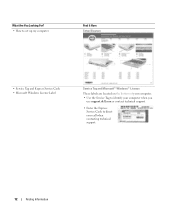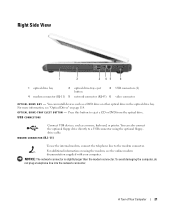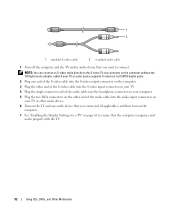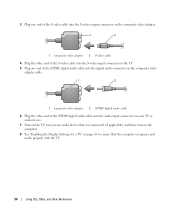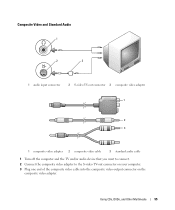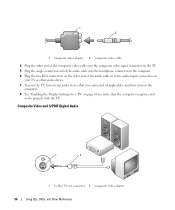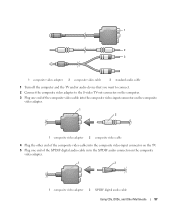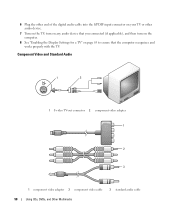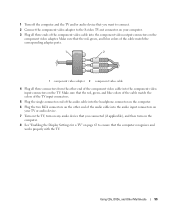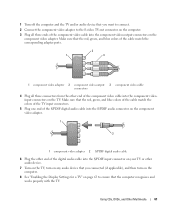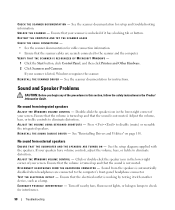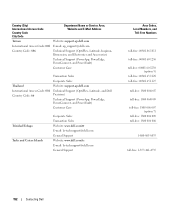Dell Inspiron E1405 Support Question
Find answers below for this question about Dell Inspiron E1405.Need a Dell Inspiron E1405 manual? We have 2 online manuals for this item!
Question posted by jrtilyou on August 8th, 2013
Where Do You Plug It In On The Computer Is There A Diagram
Current Answers
Answer #1: Posted by prateekk007 on August 9th, 2013 4:33 AM
Please elaborate the issue so that I can assist you better. You can also refer to the user manual from the link mentioned below that might help you:
Please reply if you have any further questions.
For easy access to drivers, manuals and product updates, please visit our Support Site .
Thanks & Regards
Prateek K
Related Dell Inspiron E1405 Manual Pages
Similar Questions
dell laptop Inspiron N5050 drivers for windows xp
please plug in a supported devices wraning giving for Dell laptop inspiron N5050