Dell Inspiron M5010 Support Question
Find answers below for this question about Dell Inspiron M5010.Need a Dell Inspiron M5010 manual? We have 3 online manuals for this item!
Question posted by daAlane on February 1st, 2014
Dell M5010 Battery Will Not Power With Full Charge
The person who posted this question about this Dell product did not include a detailed explanation. Please use the "Request More Information" button to the right if more details would help you to answer this question.
Current Answers
There are currently no answers that have been posted for this question.
Be the first to post an answer! Remember that you can earn up to 1,100 points for every answer you submit. The better the quality of your answer, the better chance it has to be accepted.
Be the first to post an answer! Remember that you can earn up to 1,100 points for every answer you submit. The better the quality of your answer, the better chance it has to be accepted.
Related Dell Inspiron M5010 Manual Pages
Dell™ Technology Guide - Page 11


... 140 Uninterruptible Power Supply (UPS 141
Laptop Computer Batteries 141 Using Your Laptop Computer for the First Time 142 Preserving the Life of a Battery 142 Replacing a Battery 143 Checking the Battery Charge 143 Conserving Battery Power 145 Charging the Battery 145 Storing a Battery 146 US Department of Transportation (DOT) Notebook Battery Restrictions 146 Dell™ ControlPoint...
Dell™ Technology Guide - Page 107


... error reporting dialog box will be lost.
Press and hold the power button for a laptop computer to start in Safe Mode if you may be displayed after...Also, you have shut down the message. See "Replacing a Battery" on page 125
• Your system administrator
• support.dell.com.
This will reset when the power is turned back on.
FOR MORE INFORMATION: To learn more ...
Dell™ Technology Guide - Page 128


... are looking for errors or problem areas.
Local Security Policy -
Advanced tools -
disable some of the available options to manage and update system security for laptop computers.
Adjust visual effects - Computer Management - change power-related settings so that your computer. index options to optimize performance. Open Disk Cleanup -
Dell™ Technology Guide - Page 137


... hibernate mode if the battery charge level becomes critically low. NOTE: Some PC Cards or Express Cards may also use one of the following information to best support your computer
• Alarms - set the power management options, you set alarms for low or critical battery power (laptop computers)
Power (Power Settings, Power Protection Devices, and Batteries)
137
Remove and reinsert...
Dell™ Technology Guide - Page 138


...→ Turn off the display and the hard drive after a predetermined period of the following methods: • Press the power button. • Close the display for a notebook computer. • Press . view the available battery power (laptop computers) • Advanced - When the computer exits standby, it was in Windows, see Windows Help and Support: click...
Dell™ Technology Guide - Page 141
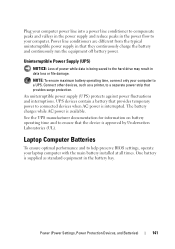
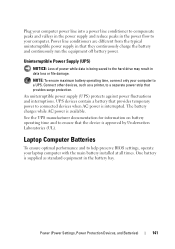
... peaks and valleys in the power supply and reduce peaks in the battery bay. The battery charges while AC power is supplied as a printer, to a separate power strip that they continuously charge the battery and continuously run the equipment off battery power. NOTE: To ensure maximum battery operating time, connect only your laptop computer with the main battery installed at all times. One...
Dell™ Technology Guide - Page 142


... on how often the battery is used . To view the battery charge status, check the Power Meter icon on page 146.
142
Power (Power Settings, Power Protection Devices, and Batteries) You may need to a CD or DVD. NOTE: To preserve battery power, connect your computer performance). The following will significantly reduce the operating time of your laptop computer, see Maintaining
Your...
Dell™ Technology Guide - Page 143


...a compatible battery purchased from Dell.
Checking the Battery Charge
You can check the battery charge on your computer.
Do not puncture, incinerate, disassemble, or expose the battery to avoid possible connector damage.
NOTICE: You must remove all external cables from the wall connector and computer, and remove any one of the following methods:
Power (Power Settings, Power Protection...
Dell™ Technology Guide - Page 145


...; Help and Support. Charging the Battery
When you leave the computer unattended for the battery alarms through the power management options in Windows, see "Setting Power Options" on page 135. Your laptop computer will display a warning when the battery charge is at a critically low level. Conserving Battery Power
To conserve battery power on page 135). If the battery runs completely out...
Dell™ Technology Guide - Page 146


... and additional features and options.
146
Power (Power Settings, Power Protection Devices, and Batteries) Dell™ ControlPoint Power Manager
You can access the Dell ControlPoint Power Manager for example on your computer using battery power until the battery is longer with the computer turned on the taskbar. Charge time is fully charged. The battery is switched Off. Disconnect the...
Dell™ Technology Guide - Page 273


... into an electrical outlet and that the power strip is plugged into both the power connector on .
If the computer is plugged into a power strip, ensure that the power strip is not responding, see the Regulatory Compliance Homepage at www.dell.com/regulatory_compliance. Troubleshooting
273
Dell Support Utility
Use this section, follow the safety instructions shipped...
Dell™ Technology Guide - Page 275


...keyboard status lights displayed, see "Contacting Dell" on page 337 for assistance). Replace the battery (see the documentation for either the ...Dell Support website support.dell.com. FOR MORE INFORMATION: To learn more about the meaning of the various diagnostic lights displayed, see "Contacting Dell" on page 337 for assistance). Diagnostic Lights for Laptop Computers
Typically laptop...
Dell™ Technology Guide - Page 278


... POWER ADAPTER TYPE CANNOT BE DETERMINED. Connect a 130-W or greater AC adapter to laptop computers that the memory you are using is supported by your computer (see your computer). THE BATTERY MAY NOT CHARGE. TO RESOLVE THIS ISSUE, TRY TO RESEAT THE MEMORY. S T R I K E T H E F 1 K E Y T O S H U T D O W N . - P L E A S E R U N T H E S YS T E M S E T U P P R O G R A M - PLEASE CONNECT A DELL...
Dell™ Technology Guide - Page 339


... a smooth, true-color video image because of time (years) during which allows the storage driver to control display brightness. A feature that a laptop computer battery powers the computer. alert standards format - BIOS - A power management specification that serves as Native Command Queuing (NCQ) and hot plug. AHCI - The length of the faster interface between the computer...
Dell™ Technology Guide - Page 350


...down your computer when you access Dell Support at support.dell.com or when you call Dell for customer service or technical ...minute. Hard drive speed is often measured in phones or laptop computers.
350 RTCRST -
serial connector - Also see Express ... you can connect many devices using a single controller. Battery-powered clock on the system board of DRAM that provides quick ...
Dell™ Technology Guide - Page 352
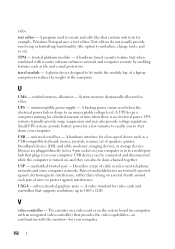
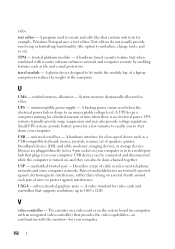
... disconnected while the computer is no electrical power. A plastic device designed to fit inside the module bay of a laptop computer to reduce the weight of unshielded ... surge suppression and may also provide voltage regulation.
trusted platform module - Small UPS systems provide battery power for a low-speed device such as file and e-mail protection. A hardware interface for a...
Setup Guide - Page 5


...Power Button 8 Set Up the Operating System 9 Create System Recovery Media (Recommended 10 Install the SIM Card (Optional 12 Enable or Disable Wireless (Optional 14 Set Up Wireless Display (Optional 16 Connect to the Internet (Optional 18 Install Software Using Dell Digital Delivery 22
Using Your Inspiron Laptop...Replacing the Battery 42 Software Features 44 Dell DataSafe Online Backup 45...
Setup Guide - Page 30
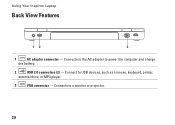
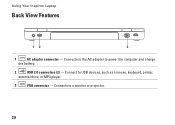
Connects to the AC adapter to USB devices, such as a mouse, keyboard, printer,
external drive, or MP3 player.
3
VGA connector - Connect to power the computer and charge
the battery.
2
USB 2.0 connectors (2) - Connects to a monitor or projector.
28 Using Your Inspiron Laptop
Back View Features
12
3
1
AC adapter connector -
Setup Guide - Page 31
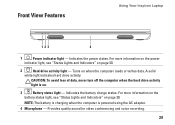
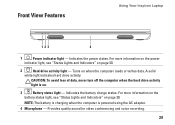
... the AC adapter.
4 Microphone - A solid
white light indicates hard drive activity. NOTE: The battery is charging when the computer is on page 30.
2
Hard drive activity light - Front View Features
Using Your Inspiron Laptop
123
4
1
Power indicator light - Indicates the power states.
Turns on page 30. Provides quality sound for video conferencing and voice recording.
29...
Setup Guide - Page 32
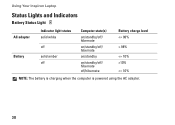
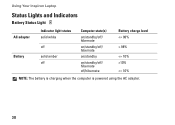
Using Your Inspiron Laptop
Status Lights and Indicators
Battery Status Light
AC adapter Battery
Indicator light status solid white
off
solid amber off
Computer state(s)
on/standby/off/ hibernate
on/standby/off/ hibernate
on/standby
on/standby/off/ hibernate off/hibernate
Battery charge level 98%
10%
Similar Questions
How Do I Reset The Processor On My Dell Laptop Inspiron M5010
(Posted by raylui 10 years ago)
How To Get To Control Panel On A Dell Laptop Inspiron M5010
(Posted by sheikwallac 10 years ago)
How To Disable Power Charging In Inspiron N5110 Laptop
(Posted by adpanthon 10 years ago)
How To Change Video Card In Laptop Inspiron M5010
(Posted by wmpanar 10 years ago)

