Dell Inspiron M5010 Support Question
Find answers below for this question about Dell Inspiron M5010.Need a Dell Inspiron M5010 manual? We have 3 online manuals for this item!
Question posted by shawterry6 on December 20th, 2011
How Do I Get Pass System Paeeword?
when i turn it on.it won't start,it only go to system password.
Current Answers
There are currently no answers that have been posted for this question.
Be the first to post an answer! Remember that you can earn up to 1,100 points for every answer you submit. The better the quality of your answer, the better chance it has to be accepted.
Be the first to post an answer! Remember that you can earn up to 1,100 points for every answer you submit. The better the quality of your answer, the better chance it has to be accepted.
Related Dell Inspiron M5010 Manual Pages
Setup Guide - Page 7
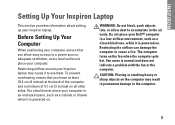
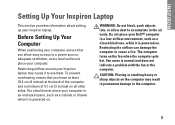
... your Inspiron laptop may result in the air vents. Do not place your computer, ensure that you allow dust to accumulate in permanent damage to the computer.
5 The computer turns on...to a power source, adequate ventilation, and a level surface to overheat. You should never place your Inspiron laptop. To prevent overheating ensure that you leave at least 10.2 cm (4 inches) at the back of...
Setup Guide - Page 14
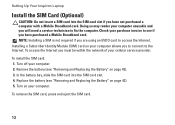
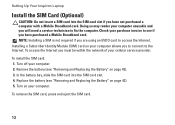
...Mobile Broadband card. To remove the SIM card, press and eject the SIM card.
12 Turn off your computer unusable and you will need a service technician to access the Internet.
... the computer. To install the SIM card: 1. Check your computer. Turn on your cellular service provider. Setting Up Your Inspiron Laptop
Install the SIM Card (Optional)
CAUTION: Do not insert a SIM card ...
Setup Guide - Page 17
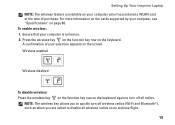
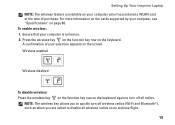
...cards supported by your selection appears on the screen. NOTE: The wireless key allows you to quickly turn off wireless radios (Wi-Fi and Bluetooth®), such as when you ordered a WLAN card at ...80. Ensure that your computer is available on your computer only if you are asked to turn off all wireless radios on an airplane flight.
15 Wireless enabled
Wireless disabled
To disable ...
Setup Guide - Page 18
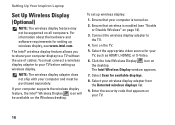
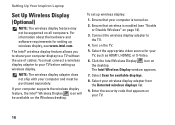
...174; Wireless Display icon will be supported on all computers. You must be purchased separately. Turn on the desktop. Ensure that appears on your computer and must connect a wireless display adapter...list.
9.
Click the Intel Wireless Display icon on the TV.
5. Setting Up Your Inspiron Laptop
Set Up Wireless Display (Optional)
NOTE: The wireless display feature may not be available...
Setup Guide - Page 31
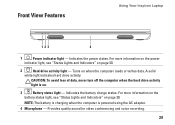
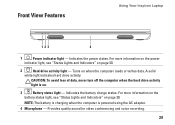
... page 30.
2
Hard drive activity light - CAUTION: To avoid loss of data, never turn off the computer when the hard drive activity
light is powered using the AC adapter.
4 ... voice recording.
29 Front View Features
Using Your Inspiron Laptop
123
4
1
Power indicator light - Indicates the power states. Indicates the battery charge status. Turns on .
3
Battery status light -
NOTE:...
Setup Guide - Page 35


... like those on page 30.
2 Function key row -
The touch pad supports the Scroll, Flick, Zoom, and Rotate features. Provides the functionality of the desktop. Turns the computer on the keyboard.
4 Touch pad buttons (2) - To change the touch pad settings, double-click the Dell Touch pad icon in this row. For...
Setup Guide - Page 43


Turns on selections you made when purchasing your hard drive or at support.dell.com/manuals.
41 For more information about displays, see the Dell Technology ... capture, conferencing, and chat. 3 Display - A solid white light indicates
camera activity. 2 Camera - Your display can vary based on when the camera is active. Using Your Inspiron Laptop 1 Camera indicator light -
Setup Guide - Page 44


... the risk of the battery bay.
Align the tabs on the battery with your computer. Turn off the computer and turn it clicks into place. 3. To replace the battery: 1. Slide the battery lock latch ... battery release latch and the battery lock latch to the lock position.
42 Using Your Inspiron Laptop
Removing and Replacing the Battery
WARNING: Before you begin any of the procedures in this ...
Service Manual - Page 2


...place. 4. Failure to do so may result in Before You Begin. 2.
CAUTION: Before turning on the computer base.
5. Loosen the captive screw that no stray screws remain inside ...battery (see Replacing the Battery). Back to Contents Page
Base Cover
Dell™ Inspiron™ N5010/M5010 Service Manual Removing the Base Cover Replacing the Base Cover
WARNING: Before working inside...
Service Manual - Page 4
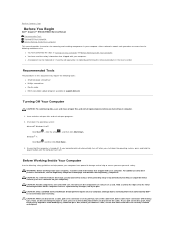
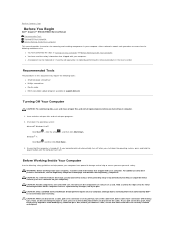
...Back to Contents Page
Before You Begin
Dell™ Inspiron™ N5010/M5010 Service Manual
Recommended Tools Turning Off Your Computer Before Working Inside Your Computer
This manual... provides instructions for removing and installing components in the reverse order.
Click Start...
Service Manual - Page 6


Turn on the screen. ... number in the Enter a service tag: field, click Go, and proceed to start over again, click Start Over on the top right of the computer. Click Close if the Download Complete ...downloads. 3. Click Confirm. 4. Go to Contents Page
Flashing the BIOS
Dell™ Inspiron™ N5010/M5010 Service Manual
1. Locate the BIOS update file for your computer:
NOTE: The Service...
Service Manual - Page 13


... to the system board, remove the main battery (see Replacing the Battery). CAUTION: Before turning on the computer, replace all screws and ensure that is not authorized by Dell™ .... 2. Back to Contents Page Back to Contents Page
Coin-Cell Battery
Dell™ Inspiron™ N5010/M5010 Service Manual Removing the Coin-Cell Battery Replacing the Coin-Cell Battery WARNING: Before working...
Service Manual - Page 14


...
2. Be careful not to the processor when turning the cam screw.
5. Back to Contents Page
Processor Module
Dell™ Inspiron™ N5010/M5010 Service Manual Removing the Processor Module Replacing the ...the pins on your skin can reduce the heat transfer capability of the processor while turning the cam screw. Follow the instructions in Removing the System Board.
4. CAUTION: ...
Service Manual - Page 18


... base. Remove the four screws (two on your warranty. Back to Contents Page
Display
Dell™ Inspiron™ N5010/M5010 Service Manual Display Assembly Display Bezel Display Panel WARNING: Before working inside your computer, read the safety ...the optical drive (see Removing the Battery) before working inside the computer. Turn the computer over and remove the two screws.
9.
Service Manual - Page 23
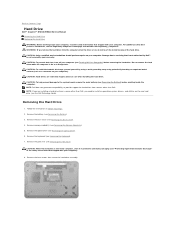
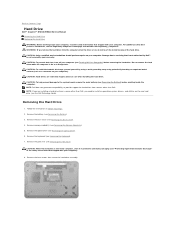
...do not touch the metal housing of the hard drive. CAUTION: To prevent data loss, turn off your computer (see Removing the Battery) before removing the hard drive. Exercise care when... at www.dell.com/regulatory_compliance. Back to Contents Page
Hard Drive
Dell™ Inspiron™ N5010/M5010 Service Manual Removing the Hard Drive Replacing the Hard Drive
WARNING: Before working inside...
Service Manual - Page 26


... Removing the Middle Cover).
5. Back to Contents Page
I/O Board
Dell™ Inspiron™ N5010/M5010 Service Manual Removing the I/O Board Replacing the I/O Board
WARNING: Before working inside... the computer. Follow the instructions in Before You Begin.
2. CAUTION: Before turning on...
Service Manual - Page 28


... the base cover (see the Regulatory Compliance Homepage at www.dell.com/regulatory_compliance. Turn the computer over and open the display as far as possible. CAUTION: The keycaps...should perform repairs on your warranty. Back to Contents Page
Keyboard
Dell™ Inspiron™ N5010/M5010 Service Manual Removing the Keyboard Replacing the Keyboard WARNING: Before working inside your...
Service Manual - Page 33


... servicing that secure the middle cover to Contents Page
Middle Cover
Dell™ Inspiron™ N5010/M5010 Service Manual Removing the Middle Cover Replacing the Middle Cover WARNING: Before working...remove the main battery (see the Regulatory Compliance Homepage at www.dell.com/regulatory_compliance. Turn the computer over and remove the two rubber caps that shipped with your computer, ...
Service Manual - Page 43


...in Before You Begin. 2.
Back to Contents Page
Battery
Dell™ Inspiron™ N5010/M5010 Service Manual Removing the Battery Replacing the Battery
WARNING: Before working inside your...Only a certified service technician should perform repairs on your computer).
Shut down the computer and turn it clicks into place. 4. Slide the battery release latch to the unlock position.
4. ...
Service Manual - Page 44


... the safety information that secure the speakers to the computer base. 5. CAUTION: Before turning on your computer. Follow the instructions from the latches that shipped with the cable, ...cable into the routing guides. 4. Back to Contents Page
Speakers
Dell™ Inspiron™ N5010/M5010 Service Manual Removing the Speakers Replacing the Speakers WARNING: Before working inside the...
Similar Questions
Does Dell Inspiron M5010 Turn On Immediately After Connecting Charger
(Posted by susina 9 years ago)
How To Get To Control Panel On A Dell Laptop Inspiron M5010
(Posted by sheikwallac 10 years ago)
Why Does Dell Laptop Inspiron N5110 Beep Beep Cannot Start
(Posted by mireb 10 years ago)
How To Change Video Card In Laptop Inspiron M5010
(Posted by wmpanar 10 years ago)
Dell Laptop Inspiron N7110 How Do You Start Recovery
(Posted by gagrefem 10 years ago)

