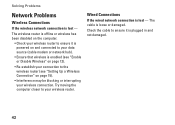Dell Inspiron M5030 Support Question
Find answers below for this question about Dell Inspiron M5030.Need a Dell Inspiron M5030 manual? We have 2 online manuals for this item!
Question posted by ebiarudaniel on October 13th, 2011
Please Make My Webcam Active And My P.c Faster,and My Wireless Drivers Active.
The person who posted this question about this Dell product did not include a detailed explanation. Please use the "Request More Information" button to the right if more details would help you to answer this question.
Current Answers
Related Dell Inspiron M5030 Manual Pages
Similar Questions
What Is The Dell Inspiron M5030 Wireless Driver Called
(Posted by Frkevi 10 years ago)
How To Activate Manage Wireless Network On Dell Inspiron M5030
(Posted by JonnkTay 10 years ago)
How To Install Wireless Driver Dell Laptop Inspiron 5010
(Posted by chrisjatn 10 years ago)
From Where Can I Install Wireless Driver For This Inspiron 560 Desktop?
i cannot find my disk you see
i cannot find my disk you see
(Posted by mariammajose 10 years ago)