Dell Inspiron N4010 Support Question
Find answers below for this question about Dell Inspiron N4010.Need a Dell Inspiron N4010 manual? We have 2 online manuals for this item!
Question posted by krigerr on April 4th, 2014
Dell Inspiron 4010 Wireless Antenna Does Not Turn On And Off
The person who posted this question about this Dell product did not include a detailed explanation. Please use the "Request More Information" button to the right if more details would help you to answer this question.
Current Answers
There are currently no answers that have been posted for this question.
Be the first to post an answer! Remember that you can earn up to 1,100 points for every answer you submit. The better the quality of your answer, the better chance it has to be accepted.
Be the first to post an answer! Remember that you can earn up to 1,100 points for every answer you submit. The better the quality of your answer, the better chance it has to be accepted.
Related Dell Inspiron N4010 Manual Pages
Dell™ Technology Guide - Page 11


... Your Laptop Computer for the First Time 142 Preserving the Life of a Battery 142 Replacing a Battery 143 Checking the Battery Charge 143 Conserving Battery Power 145 Charging the Battery 145 Storing a Battery 146 US Department of Transportation (DOT) Notebook Battery Restrictions 146 Dell™ ControlPoint Power Manager 146
12 Networks (LAN, Wireless, Mobile...
Dell™ Technology Guide - Page 63


...and the surrounding palm rest.
Cleaning the Touch Pad
1 Shut down and turn off your desktop.
Single Finger Zoom
NOTE: Your laptop computer may not support single finger zoom feature. Do not allow water ...in the notification area of the touch pad. To change the zoom settings, double-click the Dell Touch Pad icon in and out by spreading two fingers or by bringing the two fingers together...
Dell™ Technology Guide - Page 107


... want to remove and replace the battery for a laptop computer to identify which Windows mode you are started...error reporting dialog box will reset when the power is turned back on.
Press and hold the power button for ...Replacing a Battery" on page 125
• Your system administrator
• support.dell.com.
Also, you may be displayed after you restart your computer, see:
...
Dell™ Technology Guide - Page 126


...or other spray cleaners. Never touch the lens in the Dell™ safety information that come with your computer's operating system...the monitor with a soft cloth dampened with water. For a laptop computer, remove any batteries. Do not use compressed air to ... Devices (Mouse, Keyboard, Touch Pad)" on page 57. Turn off and unplug the computer from the electrical outlet.
Cleaning Your...
Dell™ Technology Guide - Page 142


...life of your battery: • Using optical drives • Using wireless communications devices, PC Cards, Express Cards, media
memory cards, or ... the Life of a Battery
The operating time of your laptop computer, see Maintaining
Your Computer for the First Time
Power...to an electrical outlet in maximum performance mode (see "Dell™ ControlPoint Power Manager" on how you use your...
Dell™ Technology Guide - Page 143


... computer is connected to replace the battery in the safety information that shipped with your Dell computer. Replacing a Battery
CAUTION: Using an incompatible battery may increase the risk of ... household waste. When your battery no longer holds a charge, call your laptop computer, follow these procedures, turn off .
3 Slide the battery-bay latch release(s) on disposing batteries. ...
Dell™ Technology Guide - Page 146


...battery power until the battery is fully charged.
NOTE: With Dell™ ExpressCharge™, when the computer is turned off, the AC adapter charges a completely discharged battery to 80 percent...charging, you can leave the battery in approximately 2 hours. Dell™ ControlPoint Power Manager
You can operate your laptop computer from overcharging. Click the icon to 100 percent in the...
Dell™ Technology Guide - Page 157
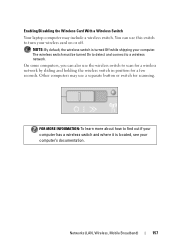
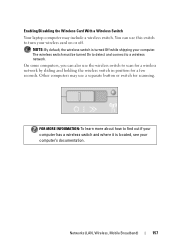
... and connect to find out if your computer has a wireless switch and where it is turned Off while shipping your computer's documentation. Other computers may include a wireless switch. FOR MORE INFORMATION: To learn more about how to a wireless network. Enabling/Disabling the Wireless Card With a Wireless Switch Your laptop computer may use a separate button or switch for...
Dell™ Technology Guide - Page 161


... notification area to wired broadband like cable and DSL.
Click Start → All Programs→ Dell Wireless→ Dell Wireless Broadband and follow the instructions on the screen. Mobile wireless broadband support is also called WirelessMAN and provides fixed and laptop connectivity without the need for getting started with a base station. FOR MORE INFORMATION: To learn...
Dell™ Technology Guide - Page 167
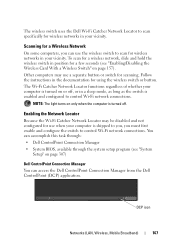
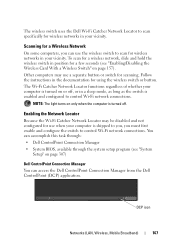
... BIOS, available through the system setup program (see "Enabling/Disabling the Wireless Card With a Wireless Switch" on or off .
You can access the Dell ControlPoint Connection Manager from the Dell ControlPoint (DCP) application. NOTE: The light turns on only when the computer is turned on page 157). The Wi-Fi Catcher Network Locator functions regardless of...
Dell™ Technology Guide - Page 168


... from the main ControlPoint screen. FOR MORE INFORMATION: To learn more about using the Dell ControlPoint application, see the help ? (question mark). The Dell ControlPoint window is turned on the taskbar.
You can : • Discover and manage computing assets on a...Locator feature:
1 Click the ControlPoint icon (DCP icon) on or off.
168
Networks (LAN, Wireless, Mobile Broadband)
Dell™ Technology Guide - Page 254


... cards require only close proximity to an antenna of a card reader to provide more .... These cards do not require any physical contact with many gold
plated connection pads.
There are laptop credit-card shaped devices with the card reader through RFID induction technology. A strong password: •... reader is a peripheral device for your Dell computer secure.
254
Security and Privacy
Setup Guide - Page 5


...Install the SIM Card (Optional 12 Enable or Disable Wireless (Optional 14 Set Up Wireless Display (Optional 16 Connect to the Internet (Optional 18
Using Your Inspiron Laptop 22 Right View Features 22 Left View Features 24 ... Replacing the Battery 40 Software Features 42 Dell DataSafe Online Backup 43 Dell Dock 44
Solving Problems 45 Beep Codes 45 Network Problems 46 Power Problems 47...
Setup Guide - Page 7


...the air vents. The computer turns on all other sides.
WARNING:... your computer, ensure that you allow dust to place your Dell™ computer in permanent damage to overheat. CAUTION: Placing or... the fan when the computer gets hot. INSPIRON
Setting Up Your Inspiron Laptop
This section provides information about setting up your laptop may result in a low-airflow environment, such...
Setup Guide - Page 17


Setting Up Your Inspiron Laptop NOTE: The wireless feature is turned on the keyboard again to turn off all wireless radios on an airplane flight.
15 Press the wireless key on page 79. A confirmation of purchase. To enable wireless: 1. NOTE: The wireless key allows you are asked to quickly turn off wireless radios, such as when you to disable all radios. For...
Setup Guide - Page 18


... information about the hardware and software requirements for available displays.
8.
If your computer and must connect a wireless display adapter to your computer display to the TV.
4. To set up wireless display, see www.intel.com. Setting Up Your Inspiron Laptop
Set Up Wireless Display (Optional)
NOTE: The wireless display feature may not be supported on your...
Setup Guide - Page 19


... Existing Adapter. NOTE: For more information about wireless display, see the wireless display adapter documentation.
Setting Up Your Inspiron Laptop
17 NOTE: You can download and install the latest driver for "Intel Wireless Display Connection Manager" from support.dell.com.
The Intel Wireless Display window appears.
2. Click the Intel Wireless Display icon on the desktop.
To enable...
Setup Guide - Page 33


...For more information, see "Touch Pad Gestures" on page 32. The wireless enable or disable key, brightness increase and decrease keys, multimedia keys, and... key row - To change the touch pad settings, double-click the Dell Touch pad icon in this row. For more information on the power ...Inspiron Laptop
1
Power button and light - Turns the computer on the keyboard.
4 Touch pad buttons (2) -
Setup Guide - Page 42


... computer and turn it clicks into place. 3. To remove the battery: 1. This computer should only use batteries from Dell. Using Your Inspiron Laptop
Removing and Replacing the Battery
WARNING: Before you begin any of the battery bay. Do not use a battery purchased from other computers.
Slide the battery ...
Setup Guide - Page 80


... information that you may vary by region. NOTE: Offerings may need when setting up, updating drivers for each core
78 Computer Model
Computer Information
Dell™ Inspiron™ N4010
Processor
Type
Intel® Core™ i3 Intel Core i5 Intel Pentium®
System chipset
Flash EPROM Graphics bus
Mobile Intel 5 series express chipset...
Similar Questions
Cannot Dell Inspiron N7010 Wireless Antenna To Turn On
(Posted by momc 9 years ago)
Dell Laptop Crashed N4010 Cant Connect To Internet
(Posted by Erbilsin 10 years ago)
Is There A Wireless Antenna Switch On The Dell Inspiron N5030
(Posted by ilre 10 years ago)
Dell Laptop Ispiron N4010 Hard Disk Failure What To Do
(Posted by hodas10 10 years ago)

