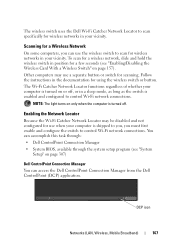Dell Inspiron N4010 Support Question
Find answers below for this question about Dell Inspiron N4010.Need a Dell Inspiron N4010 manual? We have 2 online manuals for this item!
Question posted by Akojayha on March 1st, 2014
How To Disable The Sleep Mode In The Inspiron N4010
The person who posted this question about this Dell product did not include a detailed explanation. Please use the "Request More Information" button to the right if more details would help you to answer this question.
Current Answers
Related Dell Inspiron N4010 Manual Pages
Similar Questions
How To Use The Wifi On My Dell Inspiron N4010 Laptop?
(Posted by farver4 9 years ago)
How To Enable Sleep Mode In Dell Laptop?
in settings, sleep mode is not visible , how can i view it?
in settings, sleep mode is not visible , how can i view it?
(Posted by arulmozhit14 10 years ago)
My Touchpad Wont Disable In Dell Inspiron N4010
(Posted by Cassiopdalt 10 years ago)
Dell Inspiron N4010 Will Not Wake Up From Sleep Mode
(Posted by fatne 10 years ago)