Dell Inspiron N4010 Support Question
Find answers below for this question about Dell Inspiron N4010.Need a Dell Inspiron N4010 manual? We have 2 online manuals for this item!
Question posted by wjmolvic on November 12th, 2013
How To Remove Harddrive On Dell Inspirion N4010
The person who posted this question about this Dell product did not include a detailed explanation. Please use the "Request More Information" button to the right if more details would help you to answer this question.
Current Answers
There are currently no answers that have been posted for this question.
Be the first to post an answer! Remember that you can earn up to 1,100 points for every answer you submit. The better the quality of your answer, the better chance it has to be accepted.
Be the first to post an answer! Remember that you can earn up to 1,100 points for every answer you submit. The better the quality of your answer, the better chance it has to be accepted.
Related Dell Inspiron N4010 Manual Pages
Dell™ Technology Guide - Page 63


...8594; Pen and Input Devices. To change the zoom settings, double-click the Dell Touch Pad icon in and out by spreading two fingers or by bringing the two... fingers together). Do not allow water from their
electrical outlets. 3 Remove any attached devices from the computer and from the cloth to seep between the...
NOTE: Your laptop computer may not support single finger zoom feature.
Dell™ Technology Guide - Page 107


...your computer.
See "Replacing a Battery" on page 125
• Your system administrator
• support.dell.com. The error reporting dialog box will be lost. Only the basic files and drivers necessary to... reappear when you have shut down any error messages that may want to remove and replace the battery for a laptop computer to run Windows are using.
HINT: If an error message is ...
Dell™ Technology Guide - Page 126


...cloth dampened with the compressed-air product. Cleaning Your Computer
Before You Start
Read the safety instructions available in the Dell™ safety information that come with water. If you notice problems, such as an overview of your computer's ... maintenance tasks, see "Navigation Devices (Mouse, Keyboard, Touch Pad)" on page 57. For a laptop computer, remove any batteries.
Dell™ Technology Guide - Page 143


... outlet and the computer, disconnect the modem from the wall connector and computer, and remove any one of the bay.
4 Slide the new battery into the bay and until...safety best practices information, see the Regulatory Compliance Homepage at www.dell.com/regulatory_compliance.
Handle damaged or leaking batteries with your laptop computer, follow these procedures, turn off .
3 Slide the ...
Dell™ Technology Guide - Page 146


...electrical outlet to access Dell ControlPoint Help and additional features and options.
146
Power (Power Settings, Power Protection Devices, and Batteries) Storing a Battery
Remove the battery when ...battery).
A battery discharges during prolonged storage. If the battery is useful, for your laptop computer from being used in checked baggage. HINT: To disable battery charging, you like....
Dell™ Technology Guide - Page 278


... type of 130-W or greater applies to laptop computers that the memory you are using is supported by your computer (see "Running the Dell Diagnostics" on page 308).
Ensure that require... Program" on page 281). Run the Dell Diagnostics (see the documentation shipped with your computer's Service Manual).
• If memory was not removed or installed, memory module or system board...
Dell™ Technology Guide - Page 281


... computer, see "Troubleshooting" on your computer does not display a screen image, see the Regulatory Compliance Homepage at www.dell.com/regulatory_compliance. See "System Setup" on Laptop Computers
NOTE: If your hard drive.
Starting the Dell Diagnostics on page 307 to review your computer's configuration information, and ensure that the device that came with...
Dell™ Technology Guide - Page 285
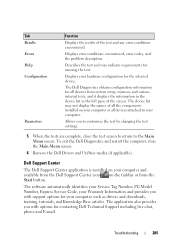
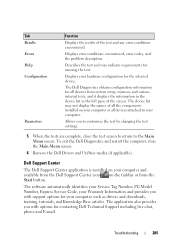
... are complete, close the Main Menu screen.
6 Remove the Dell Drivers and Utilities media (if applicable).
The device list may indicate requirements for the selected device...., your Warranty Information and provides you with support options for your computer and available from the Dell Support Center icon on your computer such as drivers and downloads, training, tutorials, and Knowledge ...
Setup Guide - Page 5


...14 Set Up Wireless Display (Optional 16 Connect to the Internet (Optional 18
Using Your Inspiron Laptop 22 Right View Features 22 Left View Features 24 Front View Features 26
Back View ... 34 Using the Optical Drive 36 Display Features 38 Removing and Replacing the Battery 40 Software Features 42 Dell DataSafe Online Backup 43 Dell Dock 44
Solving Problems 45 Beep Codes 45 Network...
Setup Guide - Page 7


...computer and a minimum of 5.1 cm (2 inches) on all other sides.
INSPIRON
Setting Up Your Inspiron Laptop
This section provides information about setting up your computer in an enclosed space, such...not indicate a problem with the fan or the computer. You should never place your Dell™ Inspiron™ laptop. Fan noise is powered on.
WARNING: Do not block, push objects into, or...
Setup Guide - Page 11


.../MyNewDell. The Windows setup screens will need to complete. CAUTION: Do not interrupt the operating system's setup process. Setting Up Your Inspiron Laptop
Set Up the Operating System
Your Dell computer is recommended that you download and install the latest BIOS and drivers for your computer available at the time of your computer...
Setup Guide - Page 12


... operating state. You can be used to restore your computer to create the system recovery media: • Dell DataSafe Local Backup • USB key with a minimum memory of the Operating System disc). Setting Up Your Inspiron Laptop
Create System Recovery Media (Recommended)
NOTE: It is recommended that you create a system recovery media as...
Setup Guide - Page 13


... Recovery Media. 5. Follow the instructions on page 65.
11 Setting Up Your Inspiron Laptop To create a system recovery media: 1.
NOTE: For information on using the system recovery media, see "Connect the AC Adapter" on page 6). 2. Click Start → Programs→ Dell DataSafe Local Backup. 4. Ensure that the AC adapter is connected (see "System...
Setup Guide - Page 14


... Replacing the Battery" on your computer allows you are using an EVDO card to the Internet. Replace the battery (see "Removing and Replacing the Battery" on your computer. Setting Up Your Inspiron Laptop
Install the SIM Card (Optional)
CAUTION: Do not insert a SIM card into the SIM card slot. 4. NOTE: Installing a SIM is...
Setup Guide - Page 19


The Intel Wireless Display window appears.
2.
Click the Intel Wireless Display icon on the desktop. Setting Up Your Inspiron Laptop
17 Select Connect to Existing Adapter. NOTE: For more information about wireless display, see the wireless display adapter documentation. NOTE: You can download and install ...
Setup Guide - Page 20


... to the optional external USB modem and to the Internet, you can purchase one at www.dell.com. To complete setting up your Internet connection.
• If you set up your ISP... need an external modem or network connection and an Internet Service Provider (ISP). Setting Up Your Inspiron Laptop
Connect to the Internet (Optional)
To connect to the telephone wall connector before you are using...
Setup Guide - Page 33


Using Your Inspiron Laptop
1
Power button and light - The touch pad supports the Scroll, Flick, Zoom, and Rotate gestures. Provide left -click by tapping the surface. Provides quality sound for video conferencing and voice recording.
31 The light on or off when pressed. To change the touch pad settings, double-click the Dell Touch...
Setup Guide - Page 42


...battery bay, until it over. 2. To remove the battery: 1. To replace the battery: 1. This computer should only use batteries from Dell. Turn off the computer and turn it...lock position.
40 WARNING: Before removing the battery, shut down the computer, and remove external cables (including the AC adapter).
Using Your Inspiron Laptop
Removing and Replacing the Battery
WARNING: ...
Setup Guide - Page 46


... Dock or a category. Follow the instructions on the Dock and click Delete shortcut or Delete category.
2. Using Your Inspiron Laptop
Dell Dock
The Dell Dock is displayed.
2.
You can personalize the Dock by:
• Adding or removing icons
• Changing the color and location of the Dock
• Grouping related icons into categories
• Changing...
Setup Guide - Page 80


Computer Model
Computer Information
Dell™ Inspiron™ N4010
Processor
Type
Intel® Core™ i3 Intel Core i5 Intel Pentium®
System chipset
Flash EPROM Graphics bus
...computer, click Start → Help and Support and select the option to view information about your computer.
INSPIRON
Specifications
This section provides information that you may vary by region.
Similar Questions
How To Remove The Hdd From Laptop Inspiron N5110
(Posted by badsprts 10 years ago)
How To Put Delete Key Back On Dell Inspirion N4010 Laptop
(Posted by loxss 10 years ago)
How To Remove Harddrive From Dell Inspiron N7110 Laptop?
(Posted by scanp 10 years ago)
How To Remove Harddrive From Dell Inspiron N4010 Laptop
(Posted by HEdssf 10 years ago)

