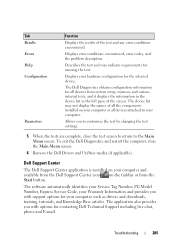Dell Inspiron N4010 Support Question
Find answers below for this question about Dell Inspiron N4010.Need a Dell Inspiron N4010 manual? We have 2 online manuals for this item!
Question posted by npeke25an on September 13th, 2013
How To Remove Hdd From Dell Inspiron N4010
Current Answers
Answer #1: Posted by prateekk007 on September 16th, 2013 8:23 AM
Please click on the link below and refer to page number 28 to get the instructions for replacing the hard drive:
Pease reply if you have further queries.
To know more about Dell Product Support, Drivers & Downloads, Order & Dispatch status -> choose your region US Customers; India Customers. For Here for Dell support videos.Thanks & Regards
Prateek K
Answer #2: Posted by sabrie on September 15th, 2013 8:27 PM
rtsp://v6.cache7.c.youtube.com/CjYLENy73wIaLQmNz3dWrLvQmhMYESARFEIJbXYtZ29vZ2xlSARSBXdhdGNoYOqmhsDUvp6bUgw=/0/0/0/video.3gp
www.techboss.co.za
Related Dell Inspiron N4010 Manual Pages
Similar Questions
drive