Dell Inspiron N4010 Support Question
Find answers below for this question about Dell Inspiron N4010.Need a Dell Inspiron N4010 manual? We have 2 online manuals for this item!
Question posted by mdaf on November 29th, 2013
How Do I Set My Dell Inspirion N4010 To Factory Defaults
The person who posted this question about this Dell product did not include a detailed explanation. Please use the "Request More Information" button to the right if more details would help you to answer this question.
Current Answers
There are currently no answers that have been posted for this question.
Be the first to post an answer! Remember that you can earn up to 1,100 points for every answer you submit. The better the quality of your answer, the better chance it has to be accepted.
Be the first to post an answer! Remember that you can earn up to 1,100 points for every answer you submit. The better the quality of your answer, the better chance it has to be accepted.
Related Dell Inspiron N4010 Manual Pages
Dell™ Technology Guide - Page 6


... of Your Keyboard 67 Using the Numeric Keypad on a Laptop Computer 68 General Keyboard Shortcuts 69
5 Printers-Settings and Drivers 71
Accessing Printer Information 71
Changing Printer Settings 72 For Windows Vista 72 For Windows® XP 72
Setting up Printers 73 Adding a Printer 73 Setting the Default Printer 74
Sharing Printers on a Network 74
Installing...
Dell™ Technology Guide - Page 11


... Storing a Battery 146 US Department of Transportation (DOT) Notebook Battery Restrictions 146 Dell™ ControlPoint Power Manager 146
12 Networks (LAN, Wireless, Mobile Broadband 149
Overview 149
Local Area Networks (LAN 150 What You Need to Set up a LAN 151 Setting up a new LAN 151
Wireless Local Area Networks (WLAN 153
Contents
11
Dell™ Technology Guide - Page 16
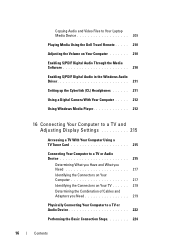
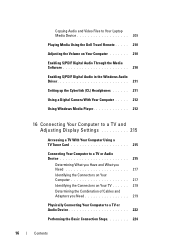
...Laptop Media Device 209
Playing Media Using the Dell Travel Remote . . . . . 210
Adjusting the Volume on Your Computer 210
Enabling S/PDIF Digital Audio Through the Media Software 210
Enabling S/PDIF Digital Audio in the Windows Audio Driver 211
Setting... Player 212
16 Connecting Your Computer to a TV and Adjusting Display Settings 215
Accessing a TV With Your Computer Using a TV Tuner Card ...
Dell™ Technology Guide - Page 19


...Restore and Dell Factory Image Restore 267
Windows Vista: Dell Factory Image Restore . . . . 268
Using the Operating System Media 269 Before you Begin 269 Reinstalling Windows XP or Windows Vista . . . . 269
20 Troubleshooting 271
Troubleshooting Tools 272 Power Lights for Desktop Computers 273 Diagnostic Lights for Desktop Computers . . . . . 274 Diagnostic Lights for Laptop Computers 275...
Dell™ Technology Guide - Page 20


Dell Support Center 285
Solving Problems 287 Battery Problems 287 Drive Problems 287 Optical Drive Problems 288 E-Mail, Modem, and... Speaker Problems 299 Touch Pad or Mouse Problems for Laptop Computers 301 Video and Monitor Problems 302 Power Lights 304
Dell Technical Update Service 305
21 System Setup 307
Viewing System Settings With the System Setup Program 307
Entering the System ...
Dell™ Technology Guide - Page 63


... down and turn off your desktop. Navigation Devices (Mouse, Keyboard, Touch Pad)
63
To change the zoom settings, double-click the Dell Touch Pad icon in and out by spreading two fingers or by bringing the two fingers together). Using a ...-free cloth with items on the screen check box.
3 Click OK. Single Finger Zoom
NOTE: Your laptop computer may not support single finger zoom feature.
Dell™ Technology Guide - Page 107


... on page 125
• Your system administrator
• support.dell.com.
Also, you may be displayed after you have shut down...may want to remove and replace the battery for a laptop computer to ensure that may want to start in the...The error reporting dialog box will help you can eliminate the default settings and basic device drivers as possible causes. FOR MORE INFORMATION...
Dell™ Technology Guide - Page 271


... time by following these basic tips when troubleshooting your computer.
1 If you set your Dell computer to the Windows Classic view. This message may not apply if you ...write down the exact message. NOTE: The procedures in this document were written for the Windows default view, and may help support personnel diagnose and fix the problem(s).
4 If an error message occurs in a...
Dell™ Technology Guide - Page 275


... computer). FOR HELP IN RESOLVING THIS PROBLEM, PLEASE NOTE THIS C H E C K P O I N T A N D C O N T A C T D E L L TE C H N I C A L S U P P O R T - If the computer malfunctions, you received is not listed in the table, see "Contacting Dell" on page 337 for Laptop Computers
Typically laptop computers have keyboard status lights located above the keyboard.
Setup Guide - Page 5


...SIM Card (Optional 12 Enable or Disable Wireless (Optional 14 Set Up Wireless Display (Optional 16 Connect to the Internet (Optional 18
Using Your Inspiron Laptop 22 Right View Features 22 Left View Features 24 Front View... Replacing the Battery 40 Software Features 42 Dell DataSafe Online Backup 43 Dell Dock 44
Solving Problems 45 Beep Codes 45 Network Problems 46 Power Problems 47
...
Setup Guide - Page 7


INSPIRON
Setting Up Your Inspiron Laptop
This section provides information about setting up your laptop may result in permanent damage to accumulate in the air ...cm (2 inches) on . Restricting the airflow can damage the computer or cause a fire. Before Setting Up Your Computer
When positioning your Dell™ computer in an enclosed space, such as a closed briefcase, while it is powered on...
Setup Guide - Page 11


... Ubuntu® for the first time, follow the instructions on the screen. NOTE: For more operating system specific information.
9 Setting Up Your Inspiron Laptop
Set Up the Operating System
Your Dell computer is recommended that you download and install the latest BIOS and drivers for your computer available at the time of your computer unusable...
Setup Guide - Page 12


... following to the operating state it was in an undesirable operating state. Setting Up Your Inspiron Laptop
Create System Recovery Media (Recommended)
NOTE: It is recommended that you create... Disc™ NOTE: Dell DataSafe Local Backup does not support rewritable discs.
10 You can be used to restore your computer to create the system recovery media: • Dell DataSafe Local Backup •...
Setup Guide - Page 13


Click Start → Programs→ Dell DataSafe Local Backup. 4. Click Create Recovery Media. 5. NOTE: For information on using the system recovery media, see "Connect the AC Adapter" on page 6). 2.
Follow the instructions on page 65.
11 Setting Up Your Inspiron Laptop To create a system recovery media: 1. Ensure that the AC adapter is connected (see "System...
Setup Guide - Page 19


Select Connect to Existing Adapter.
Setting Up Your Inspiron Laptop
17
NOTE: For more information about wireless display, see the wireless display adapter documentation. NOTE: You can download and install the latest driver for "Intel Wireless Display Connection Manager" from support.dell.com. Click the Intel Wireless Display icon on the desktop. The Intel Wireless...
Setup Guide - Page 20


...DSL or cable/satellite modem connection, contact your original order, you can purchase one at www.dell.com. To complete setting up your Internet connection.
• If you are using a dial-up connection, connect the... ISP or cellular telephone service for setup instructions. Setting Up Your Inspiron Laptop
Connect to the Internet (Optional)
To connect to the telephone wall connector before you...
Setup Guide - Page 33


... button light status, see
"Status Lights and Indicators" on a mouse.
5 Analog microphone - Using Your Inspiron Laptop
1
Power button and light - For more information, see "Multimedia Control Keys" on the keyboard.
4 ...sound for video conferencing and voice recording.
31 To change the touch pad settings, double-click the Dell Touch pad icon in this row. NOTE: To enable or disable the...
Setup Guide - Page 46


Add an Icon
Drag and drop the icon to personalize the Dock.
44 Personalize the Dock
1. Right-click the Dock and click Advanced Setting....
2. Using Your Inspiron Laptop
Dell Dock
The Dell Dock is displayed.
2. Right-click the Dock, click Add→ Category.
The Add/Edit Category window is a group of the icons
Add a Category
1.
Enter...
Setup Guide - Page 80


NOTE: Offerings may need when setting up, updating drivers for each core
78 Computer Model
Computer Information
Dell™ Inspiron™ N4010
Processor
Type
Intel® Core™ i3 Intel Core i5 Intel Pentium®
System chipset
Flash EPROM Graphics bus
Mobile Intel 5 series express chipset HM57
5 ...
Setup Guide - Page 90


INSPIRON
Index
A
airflow, allowing 5
C
calling Dell 73 CDs, playing and creating 43 computer capabilities 42 computer, setting up 5 Contacting Dell online 75 customer service 69
D
damage, avoiding 5 DellConnect 69 Dell DataSafe Online Backup 43
88
Dell Diagnostics 56 Dell Factory Image Restore 66 Dell Support Center 52 Diagnostic Checklist 74 drivers and downloads 77 DVDs, playing and creating ...
Similar Questions
How To Put Delete Key Back On Dell Inspirion N4010 Laptop
(Posted by loxss 10 years ago)
How To Restore To Factory Defaults Dell Inspiron N4110
(Posted by luisnicegu 10 years ago)

