Dell Inspiron N4010 Support Question
Find answers below for this question about Dell Inspiron N4010.Need a Dell Inspiron N4010 manual? We have 2 online manuals for this item!
Question posted by danielabosko on February 19th, 2012
I Change The Hard Disc And Now I Don't Have Nothing Of My Dell Dock Icon.
The person who posted this question about this Dell product did not include a detailed explanation. Please use the "Request More Information" button to the right if more details would help you to answer this question.
Current Answers
There are currently no answers that have been posted for this question.
Be the first to post an answer! Remember that you can earn up to 1,100 points for every answer you submit. The better the quality of your answer, the better chance it has to be accepted.
Be the first to post an answer! Remember that you can earn up to 1,100 points for every answer you submit. The better the quality of your answer, the better chance it has to be accepted.
Related Dell Inspiron N4010 Manual Pages
Dell™ Technology Guide - Page 2


.... disclaims any manner whatsoever without notice.
NOTE: Steps may not apply to change without the written permission of the information contained in this document is a trademark owned by Dell Inc. Some of Dell Inc.
Blu-ray Disc is used by Bluetooth SIG, Inc.
A01 Notes, Notices, and Cautions
NOTE: A NOTE indicates important information that...
Dell™ Technology Guide - Page 63


Single Finger Zoom
NOTE: Your laptop computer may not support single finger zoom feature. In the Gestures tab, enable or disable the one-.... 4 Moisten a soft, lint-free cloth with items on the screen check box.
3 Click OK. To change the zoom settings, double-click the Dell Touch Pad icon in and out by spreading two fingers or by bringing the two fingers together). Do not allow water from their...
Dell™ Technology Guide - Page 82
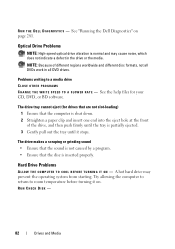
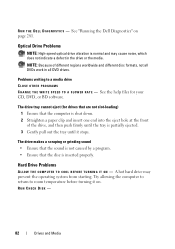
... PROGRAMS C H A N G E T H E W R I T O N - RUN CHECK DISK -
82
Drives and Media See "Running the Dell Diagnostics" on . See the help files for drives that are not slot-loading) 1 Ensure that the disc is normal and may prevent the operating system from starting. A hot hard drive may cause noise, which does not indicate a defect in all DVD...
Dell™ Technology Guide - Page 146


...US Department of Transportation (DOT) Notebook Battery Restrictions
As of time. The Dell ControlPoint icon appears on . Click the icon to start charging if the light flashes alternately green and orange (light colors... bag if the battery is installed in a Dell notebook and the notebook is useful, for as long as you store your laptop computer from overcharging. Charge time is longer with...
Dell™ Technology Guide - Page 265


... data files.
• Dell PC Restore by Symantec (available in Windows XP) and Dell Factory Image Restore (available in when you purchased the computer. Any changes that System Restore makes to...using the Operating System disc also deletes all data on the hard drive. NOTICE: Make regular backups of your data files or recover them. Use Dell PC Restore or Dell Factory Image Restore ...
Dell™ Technology Guide - Page 269
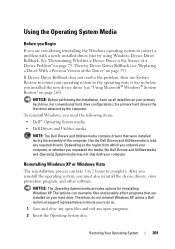
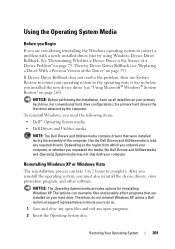
... so.
1 Save and close any open programs. 2 Insert the Operating System disc. NOTICE: The Operating System media provides options for reinstalling Windows XP. Using the Operating System Media
Before you Begin
If you are installed on your hard drive. Use the Dell Drivers and Utilities media to the operating state it was in...
Dell™ Technology Guide - Page 276


...Dell" on page 292.
D E C R E A S I N G A V A I O N -
K E Y B O A R D F A I L A B L E -
A chip on page 307). System Messages for Laptop Computers
NOTE: If the message you received is not listed in the drive.
• If the hard...program (see "Entering the System Setup Program" on page 308) and change the system setup program options (see the documentation for assistance). MEMORY ...
Dell™ Technology Guide - Page 278


...BE DETERMINED. THE BATTERY MAY NOT CHARGE. THE COMPUTER IS DOCKED AND ONLY BATTERY POWER IS DETECTED. IF YOU DID NOT CHANGE YOUR MEMORY... If the problem persists, replace the CMOS battery...of 130-W or greater applies to laptop computers that the memory you are using is supported by your computer (see "Contacting Dell" on page 308).
U N...TO THE DOCKING STATION. Run the Dell Diagnostics (see...
Dell™ Technology Guide - Page 279


...Dell for assistance (see "Contacting Dell" on page 337). See "System Setup" on page 337). IT IS ADVISABLE TO IMMEDIATELY BACK UP YOUR DATA
AND REPLACE YOUR HARD... THE F1 OR F2 KEY) IF YOU DO NOT WANT TO SEE POWER WARNING MESSAGES AGAIN. Connect the correct AC adapter to the computer or docking station. THIS SYSTEM WILL BE U N A B L E T O C H A R G E B A T T E R I E S U N T I L T H I S B A T T E...
Dell™ Technology Guide - Page 281


..." on page 307 to review your computer's configuration information, and ensure that the device that you begin .
Starting the Dell Diagnostics From Your Hard Drive
The Dell Diagnostics is located on a hidden diagnostic utility partition on Laptop Computers
NOTE: If your computer does not display a screen image, see the Regulatory Compliance Homepage at www...
Dell™ Technology Guide - Page 283
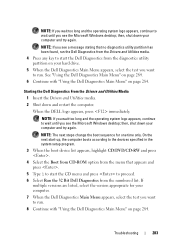
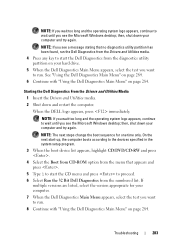
... logo appears, continue to wait until you see the Microsoft Windows desktop;
Starting the Dell Diagnostics From the Drivers and Utilities Media
1 Insert the Drivers and Utilities media.
2... Select Run the 32 Bit Dell Diagnostics from the numbered list. Troubleshooting
283
NOTE: The next steps change the boot sequence for your hard drive.
5 When the Dell Diagnostics Main Menu appears, select ...
Dell™ Technology Guide - Page 285
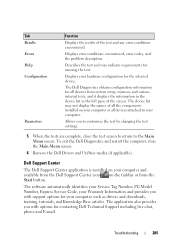
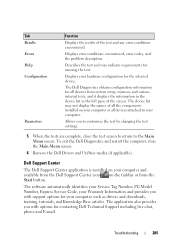
... to return to customize the test by changing the test settings.
5 When the tests are complete, close the Main Menu screen.
6 Remove the Dell Drivers and Utilities media (if applicable).
...Number, PC Model Number, Express Service Code, your computer and available from the Dell Support Center icon on your Warranty Information and provides you to the Main Menu screen.
Displays your...
Dell™ Technology Guide - Page 288


... worldwide and different disc formats, not all DVD titles work in the lower-right corner of your computer's Documentation and see "Running the Dell Diagnostics" on page 281.
Hard Drive Problems RUN CHECK DISK - See "Running the Dell Diagnostics" on page 299. ADJUST THE WINDOWS VOLUME CONTROL - • Click the speaker icon in all programs...
Dell™ Technology Guide - Page 308


... computer. 2 When the DELL™ logo appears, press immediately. 3 If you wait too long and the operating system logo appears, continue to
wait until you cannot change settings that appear as ...: • System configuration • Boot order • Boot (start-up) configuration • Basic device configuration settings • System security and hard ...
Dell™ Technology Guide - Page 350


... computer when you access Dell Support at support.dell.com or when you shut down your computer reside in phones or laptop computers.
350 An icon that identifies your computer that provides quick access to frequently used to connect devices such as hard drives, CD drives, printers, and scanners. Shortcut icons do not change the location of...
Setup Guide - Page 4


...change without the written permission of Dell Inc. and other countries; Dell Inc.
Microsoft, Windows, Windows Vista, and Windows Vista start button logo are either the entities claiming the marks and names or their products. Bluetooth is a trademark of the Blu‑ray Disc... interest in this text: Dell, the DELL logo, YOURS IS HERE, Inspiron, Solution Station, and DellConnect...
Setup Guide - Page 5


... (Optional 14 Set Up Wireless Display (Optional 16 Connect to the Internet (Optional 18
Using Your Inspiron Laptop 22 Right View Features 22 Left View Features 24 Front View Features 26
Back View Features 27 Status... and Replacing the Battery 40 Software Features 42 Dell DataSafe Online Backup 43 Dell Dock 44
Solving Problems 45 Beep Codes 45 Network Problems 46 Power Problems 47
3
Setup Guide - Page 12


Setting Up Your Inspiron Laptop
Create System Recovery Media (Recommended)
NOTE: It is recommended that you create a system recovery media as soon as you purchased the computer, while preserving data files (without the need of 8 GB or DVD-R/DVD+R/Blu-ray Disc™ NOTE: Dell DataSafe Local Backup does not support rewritable discs.
10 You will...
Setup Guide - Page 46


... an image: box. 4. Personalize the Dock
1. Follow the instructions on the Dock and click Delete shortcut or Delete category.
2. Choose the desired option to the Dock or a category.
Select an icon for the category in the Title field. 3. Right-click the category or icon on the screen. Using Your Inspiron Laptop
Dell Dock
The Dell Dock is displayed.
2. The Add/Edit...
Setup Guide - Page 57


...). Using Support Tools
No boot device available - No bootable partition on your data regularly. Contact Dell (see the Dell Technology Guide on hard drive, the hard drive cable is loose, or no bootable device exists.
• If the hard drive is your boot device, ensure that the cables are connected and that the drive is...
Similar Questions
How I Can Find Dell Dock Icon On Dell Inspiron N4010
(Posted by joslov 10 years ago)
How I Can Improve Video Quality In Dell Insprion N4010 Without Change Hard
drive
drive
(Posted by jlposffggt 10 years ago)
How To Change Hard Drive On 1545 Insprion
how to change hard drive on 1545 insprion
how to change hard drive on 1545 insprion
(Posted by ram0111 11 years ago)

