Dell Inspiron N4110 Support Question
Find answers below for this question about Dell Inspiron N4110.Need a Dell Inspiron N4110 manual? We have 4 online manuals for this item!
Question posted by 31Raine on May 12th, 2014
What To Do If The Dell Inspiron I5 Is Not Running After Shut Down
The person who posted this question about this Dell product did not include a detailed explanation. Please use the "Request More Information" button to the right if more details would help you to answer this question.
Current Answers
There are currently no answers that have been posted for this question.
Be the first to post an answer! Remember that you can earn up to 1,100 points for every answer you submit. The better the quality of your answer, the better chance it has to be accepted.
Be the first to post an answer! Remember that you can earn up to 1,100 points for every answer you submit. The better the quality of your answer, the better chance it has to be accepted.
Related Dell Inspiron N4110 Manual Pages
Setup Guide - Page 5


...Enable or Disable Wireless (Optional 14 Set Up Wireless Display (Optional 16 Connect to the Internet (Optional 18
Using Your Inspiron Laptop 22 Right View Features 22 Left View Features 24 Back View Features 28
Front View Features 30 Status Lights and... Replacing the Top Cover (Optional 46 Removing and Replacing the Battery 50 Software Features 52 Dell DataSafe Online Backup 53...
Setup Guide - Page 7


... is powered on . WARNING: Do not block, push objects into, or allow easy access to a power source, adequate ventilation, and a level surface to place your Dell Inspiron laptop. CAUTION: Placing or stacking heavy or sharp objects on the fan when the computer gets hot. You should never place your...
Setup Guide - Page 11


...Set Up Ubuntu
To set up an Internet connection. Setting Up Your Inspiron Laptop
Set Up the Operating System
Your Dell computer is recommended that you download and install the latest BIOS and drivers... you will take some time to complete.
Doing so may take you selected at support.dell.com. NOTE: For more operating system specific information.
9
These steps are mandatory and may...
Setup Guide - Page 12


... system settings have left the computer in when you set up Microsoft Windows. Setting Up Your Inspiron Laptop
Create System Recovery Media (Recommended)
NOTE: It is recommended that you create system recovery media ...files (without the need of 8 GB or DVD-R/DVD+R/Blu-ray Disc (optional) NOTE: Dell DataSafe Local Backup does not support rewritable discs.
10 You will require the following to the...
Setup Guide - Page 13


For more information, see "System Recovery Media" on support.dell.com/MyNewDell.
11 Click Create Recovery Media. 5. NOTE: For information on restoring ... you create a password reset disk as soon as you set up Microsoft Windows.
Click Start → All Programs→ Dell DataSafe Local Backup. 4. NOTE: It is connected (see "Connect the AC Adapter" on the screen. Insert the disc ...
Setup Guide - Page 19


To enable wireless display:
1. NOTE: You can download and install the latest driver for "Intel Wireless Display Connection Manager" from support.dell.com. Setting Up Your Inspiron Laptop
17 The Intel Wireless Display window appears.
2. NOTE: For more information about wireless display, see the wireless display adapter documentation.
Click the Intel Wireless Display ...
Setup Guide - Page 20


... (ISP). To complete setting up your wired Internet connection, follow the instructions in "Setting Up Your Internet Connection" on page 19.
18
Setting Up Your Inspiron Laptop
Connect to the Internet (Optional)
To connect to the telephone wall connector before you set up your Internet connection.
• If you can purchase one...
Setup Guide - Page 27


... off when only 10% of the total battery life remains.
4
USB 2.0 connector - To continue charging, disconnect the USB device and connect it again. Using Your Inspiron Laptop
1
VGA connector - Connects to a monitor or projector.
2
HDMI connector -
NOTE: When used with USB PowerShare - NOTE: The USB PowerShare feature is powered on the computer...
Setup Guide - Page 35


... Charging
You may be disabled in the System Setup (BIOS) utility.
33 Under Power Options window, click Dell Battery Meter to disable the battery charging feature while on an airplane flight. Using Your Inspiron Laptop
Power Button Light/Power Indicator Light
Indicator light status
solid white breathing white off
Computer state(s)
on standby...
Setup Guide - Page 39


... on .
Press to launch the Dell Support Center.
NOTE: The Windows Mobility Center, Dell Support Center, and Display On/Off buttons work only on page 62. For more information, see "Dell Support Center" on computers running the Windows operating system.
37 Press to launch the Windows Mobility Center. Using Your Inspiron Laptop
5
Windows Mobility Center button -
Setup Guide - Page 48


Using Your Inspiron Laptop
Removing and Replacing the Top Cover (Optional)
WARNING: Before you begin any of the procedures...the release button that shipped with your computer. NOTE: You can purchase additional replaceable top covers at dell.com.
46 WARNING: Before removing the top cover, shut down the computer, and remove external cables (including the AC adapter). Turn off the computer and ...
Setup Guide - Page 50


Align the top cover on the display back. 2. Ensure that the Dell logo is facing towards the back of the computer while replacing the top cover. 1. Using Your Inspiron Laptop To replace the top cover:
NOTE: Ensure that there are no gaps between the top cover and the display back cover.
48 Slide the top cover until it clicks into place.
Setup Guide - Page 52


...Dell. Turn off the computer and turn it clicks into place. 2. To remove the battery: 1. Slide the battery into the battery bay until it over. 2.
Slide the battery release latch to the lock position.
50
Using Your Inspiron Laptop... from other computers. WARNING: Before removing the battery, shut down the computer, and remove external cables (including the AC adapter). Slide the ...
Setup Guide - Page 54
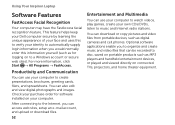
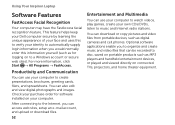
Using Your Inspiron Laptop
Software Features
FastAccess Facial Recognition
Your computer may have the FastAccess facial recognition feature. Check your...video files that can be recorded to disc, saved on to music and Internet radio stations. This feature helps keep your Dell computer secure by learning the unique appearance of your own CDs/DVDs, listen to a Windows account or secure web sites...
Setup Guide - Page 88


... that you may vary by region.
For more information regarding the configuration of your computer.
Computer Model
Memory
Dell Inspiron N4110
Computer Information
System chipset Mobile Intel 6 Series
Processor types
Intel Core i3 Intel Core i5 Intel Core i7
Memory module connector
Memory module capacities
Minimum memory
Maximum memory
two user-accessible SODIMM connectors...
Setup Guide - Page 7


...minimum of 5.1 cm (2 inches) on the computer may cause it to overheat. Do not place your Dell computer in an enclosed space, such as carpets or rugs, while it is normal and does not indicate... computer, ensure that you allow dust to accumulate in permanent damage to place your Dell Inspiron laptop.
WARNING: Do not block, push objects into, or allow easy access to a power source, ...
Setup Guide - Page 39


...Off button -
Press to turn on . For more information, see "Dell Support Center" on computers running the Windows operating system.
37
Press to your mobile PC settings such...to launch the Dell Support Center. Dell Support Center button - NOTE: The Windows Mobility Center, Dell Support Center, and Display On/Off buttons work only on page 62. Using Your Inspiron Laptop
5
Windows ...
Setup Guide - Page 48


...the top cover, shut down the computer, and remove external cables (including the AC adapter). Using Your Inspiron Laptop
Removing and Replacing... the Top Cover (Optional)
WARNING: Before you begin any of the procedures in this section, follow the safety instructions that shipped with your computer. NOTE: You can purchase additional replaceable top covers at dell...
Setup Guide - Page 52


...Dell. Slide and lift the battery out of the procedures in this section, follow the safety instructions that shipped with your computer. To remove the battery: 1.
WARNING: Before removing the battery, shut... down the computer, and remove external cables (including the AC adapter). Slide the battery into the battery bay until it clicks into place. 2. Using Your Inspiron Laptop
Removing...
Setup Guide - Page 88


Computer Model
Memory
Dell Inspiron N4110
Computer Information
System chipset Mobile Intel 6 Series
Processor types
Intel Core i3 Intel Core i5 Intel Core i7 Intel Pentium Dual Core
Memory module connector
Memory module capacities
Minimum memory
Maximum memory
Possible memory configurations
two user-accessible SODIMM connectors 1 ...
Similar Questions
How To Restore Original Windows Laptop Dell N4110
(Posted by bumibi1 10 years ago)

