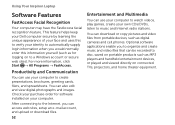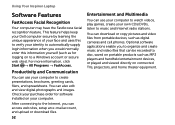Dell Inspiron N4110 Support Question
Find answers below for this question about Dell Inspiron N4110.Need a Dell Inspiron N4110 manual? We have 4 online manuals for this item!
Question posted by BIGgrace on November 12th, 2013
Dell Inspiron N4010 Will Not Boot Up Windows
The person who posted this question about this Dell product did not include a detailed explanation. Please use the "Request More Information" button to the right if more details would help you to answer this question.
Current Answers
Related Dell Inspiron N4110 Manual Pages
Similar Questions
How To Upgrade Memory Dell Inspiron N4010 Boot Up Not Start
(Posted by mnaygrubed 10 years ago)
How To Restore Original Windows Laptop Dell N4110
(Posted by bumibi1 10 years ago)
How To Turn On Wifi On Inspiron N4010 In Windows 7 32bit
(Posted by lce7DIVEF 10 years ago)
How To Boot Windows From Dynamic Hard Drive Of Dell Vosrto 1550
i made partion more than 4 volumes. After restarting wondows 7 is not booting. How can boot the syst...
i made partion more than 4 volumes. After restarting wondows 7 is not booting. How can boot the syst...
(Posted by mohan160 11 years ago)
How I Can Enable Hardware Radio Switch On In Dell Inspiron N4010 For Windows 7
(Posted by Prankumarmajee 11 years ago)