Dell Inspiron N4110 Support Question
Find answers below for this question about Dell Inspiron N4110.Need a Dell Inspiron N4110 manual? We have 4 online manuals for this item!
Question posted by Cellamat on February 9th, 2014
Why Do Dell Inspiron N4110 Lights Flash On Front
The person who posted this question about this Dell product did not include a detailed explanation. Please use the "Request More Information" button to the right if more details would help you to answer this question.
Current Answers
There are currently no answers that have been posted for this question.
Be the first to post an answer! Remember that you can earn up to 1,100 points for every answer you submit. The better the quality of your answer, the better chance it has to be accepted.
Be the first to post an answer! Remember that you can earn up to 1,100 points for every answer you submit. The better the quality of your answer, the better chance it has to be accepted.
Related Dell Inspiron N4110 Manual Pages
Setup Guide - Page 5


...Optional 16 Connect to the Internet (Optional 18
Using Your Inspiron Laptop 22 Right View Features 22 Left View Features 24 Back View Features 28
Front View Features 30 Status Lights and Indicators 32 Disabling Battery Charging 33 Computer Base and...Top Cover (Optional 46 Removing and Replacing the Battery 50 Software Features 52 Dell DataSafe Online Backup 53 Dell Stage 54
3
Setup Guide - Page 7


Restricting airflow around your Dell Inspiron laptop. You should never place your computer in permanent damage to the computer.
5... overheat. CAUTION: Placing or stacking heavy or sharp objects on all other sides. INSPIRON
Setting Up Your Inspiron Laptop
This section provides information about setting up your laptop may result in an enclosed space, such as carpets or rugs, while it is...
Setup Guide - Page 11


...Windows for the first time, follow the instructions on the screen. Setting Up Your Inspiron Laptop
Set Up the Operating System
Your Dell computer is recommended that you will take some time to complete. Doing so may take... you selected at support.dell.com. NOTE: For optimal performance of your computer available at the time of ...
Setup Guide - Page 12


... to the operating state it was in an undesirable operating state. Setting Up Your Inspiron Laptop
Create System Recovery Media (Recommended)
NOTE: It is recommended that you create system ... data files (without the need of 8 GB or DVD-R/DVD+R/Blu-ray Disc (optional) NOTE: Dell DataSafe Local Backup does not support rewritable discs.
10 The system recovery media can use the system recovery...
Setup Guide - Page 13


Click Start → All Programs→ Dell DataSafe Local Backup. 4. Click Create Recovery Media. 5. For more information, see "System Recovery Media" on page 6). 2. NOTE: It is recommended that the AC adapter is connected (see "Connect the AC Adapter" on page 71. Setting Up Your Inspiron Laptop To create system recovery media: 1. NOTE: For information...
Setup Guide - Page 19


Select Connect to Existing Adapter. NOTE: You can download and install the latest driver for "Intel Wireless Display Connection Manager" from support.dell.com. Setting Up Your Inspiron Laptop
17
To enable wireless display:
1.
NOTE: For more information about wireless display, see the wireless display adapter documentation. Click the Intel Wireless Display icon on...
Setup Guide - Page 20


... purchase one from dell.com. Setting Up a Wired Connection
• If you are using a dial-up connection, connect the telephone line to the optional external USB modem and to the Internet, you need an external modem or network connection and an Internet Service Provider (ISP). Setting Up Your Inspiron Laptop
Connect to the...
Setup Guide - Page 25


... or when you insert a disc and it does not open the optical drive tray if it is being read.
3 Optical drive eject button - Using Your Inspiron Laptop
1 Optical drive - Provides faster data transmission between your computer and
USB devices.
23 For more information, see "Using the Emergency Eject Hole" on page 42...
Setup Guide - Page 33


... or Disable Wireless" on page 32. CAUTION: To avoid loss of data, never turn off the computer when the hard drive
activity light is enabled. Turns on when wireless is on when the computer reads or writes data.
Indicates the battery charge status. Indicates the power states. Using Your Inspiron Laptop
1
Power indicator light -
Setup Guide - Page 34


Using Your Inspiron Laptop
Status Lights and Indicators
Battery Status Light
AC adapter Battery
Indicator light status solid white
off
solid amber off
Computer state(s)
on/standby/off/ hibernate
on/standby/off/ hibernate
on/standby
on/standby/off/ hibernate
Battery charge status charging
fully charged
low battery (
Setup Guide - Page 35


... Power Options window, click Dell Battery Meter to disable the battery charging feature while on an airplane flight. In the search box, type Power Options and press . 4.
NOTE: Battery charging can also be required to open Battery Settings window. 5. Using Your Inspiron Laptop
Power Button Light/Power Indicator Light
Indicator light status
solid white breathing white...
Setup Guide - Page 37
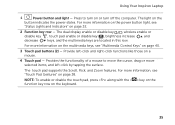
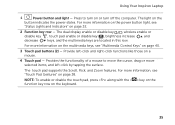
...those on the
button indicates the power states.
For more information on the power button light, see
"Status Lights and Indicators" on page 38. For more information on the multimedia keys, see "Touch...mouse to turn off the computer. Using Your Inspiron Laptop
1
Power button and light - For more information, see "Multimedia Control Keys" on page 40.
3 Touch pad buttons (2) -...
Setup Guide - Page 39


... the Windows operating system.
37
NOTE: The Windows Mobility Center, Dell Support Center, and Display On/Off buttons work only on page 62... so on or turn off the display. Dell Support Center button -
Windows Mobility Center provides quick access to turn on .
Press to launch the Windows Mobility Center. Using Your Inspiron Laptop
5
Windows Mobility Center button - Display On...
Setup Guide - Page 47


... light indicates
camera activity. 4 Display - Your display can vary based on or off. Built-in camera for video conferencing and voice recording. 2 Camera - Provides high quality sound for video capture, conferencing, and chat. 3 Camera indicator light - Indicates if the camera is on selections you made when purchasing your
computer.
45 Using Your Inspiron Laptop...
Setup Guide - Page 48


... the AC adapter). Press and hold the release button that shipped with your computer. NOTE: You can purchase additional replaceable top covers at dell.com.
46 Using Your Inspiron Laptop
Removing and Replacing the Top Cover (Optional)
WARNING: Before you begin any of the procedures in this section, follow the safety instructions that...
Setup Guide - Page 88


For more information regarding the configuration of your computer. To launch the Dell Support Center, click Start → All Programs→ Dell→ Dell Support Center→ Launch Dell Support Center.
Computer Model
Memory
Dell Inspiron N4110
Computer Information
System chipset Mobile Intel 6 Series
Processor types
Intel Core i3 Intel Core i5 Intel Core i7
Memory module connector...
Setup Guide - Page 5


...Optional 16 Connect to the Internet (Optional 18
Using Your Inspiron Laptop 22 Right View Features 22 Left View Features 24 Back View Features 28
Front View Features 30 Status Lights and Indicators 32 Disabling Battery Charging 33 Computer Base and...Top Cover (Optional 46 Removing and Replacing the Battery 50 Software Features 52 Dell DataSafe Online Backup 53 Dell Stage 54
3
Setup Guide - Page 7


...) on the fan when the computer gets hot. Before Setting Up Your Computer
When positioning your computer, ensure that you allow dust to place your Dell Inspiron laptop.
Setup Guide - Page 35


... box, type Power Options and press . 4. NOTE: Battery charging can also be required to open Battery Settings window. 5. Click Start . 3. Using Your Inspiron Laptop
Power Button Light/Power Indicator Light
Indicator light status
solid white breathing white off
Computer state(s)
on standby off Battery Charging and then click OK. Click Turn off /hibernate
NOTE: For...
Similar Questions
Inspiron 1526 Wont Turn On, Battery Light Flashes 4 Time
(Posted by almodman 9 years ago)
Dell Inspiron N4110 Light Stays On When Battery Is Removed
(Posted by NeKristy 10 years ago)
Dell Inspiron N4110 Won't Start Lights Flashing
(Posted by rescdebbon 10 years ago)
Inspiron N4110 Power Light Flashs On But Won't Turn On
(Posted by SpBasket 10 years ago)
My Dell Inspiron 9400 Will Not Start Battery Power Light Flashing
(Posted by amdoyle 11 years ago)


