Dell Inspiron N4110 Support Question
Find answers below for this question about Dell Inspiron N4110.Need a Dell Inspiron N4110 manual? We have 4 online manuals for this item!
Question posted by KULIAamal on November 19th, 2013
Dell Inspiron N4110 Restarts When Shut Down
The person who posted this question about this Dell product did not include a detailed explanation. Please use the "Request More Information" button to the right if more details would help you to answer this question.
Current Answers
There are currently no answers that have been posted for this question.
Be the first to post an answer! Remember that you can earn up to 1,100 points for every answer you submit. The better the quality of your answer, the better chance it has to be accepted.
Be the first to post an answer! Remember that you can earn up to 1,100 points for every answer you submit. The better the quality of your answer, the better chance it has to be accepted.
Related Dell Inspiron N4110 Manual Pages
Setup Guide - Page 5


...Enable or Disable Wireless (Optional 14 Set Up Wireless Display (Optional 16 Connect to the Internet (Optional 18
Using Your Inspiron Laptop 22 Right View Features 22 Left View Features 24 Back View Features 28
Front View Features 30 Status Lights and... Replacing the Top Cover (Optional 46 Removing and Replacing the Battery 50 Software Features 52 Dell DataSafe Online Backup 53...
Setup Guide - Page 7


Before Setting Up Your Computer
When positioning your laptop may result in an enclosed space, such as carpets or rugs, while...Restricting the airflow can damage the computer, deteriorate the computer performance, or cause a fire. You should never place your Dell Inspiron laptop. CAUTION: Placing or stacking heavy or sharp objects on the computer may cause it is normal and does not indicate...
Setup Guide - Page 11


See the Ubuntu documentation for more information on the operating system and features, go to support.dell.com/MyNewDell. Setting Up Your Inspiron Laptop
Set Up the Operating System
Your Dell computer is recommended that you download and install the latest BIOS and drivers for your computer available at the time of your computer unusable...
Setup Guide - Page 12


... your computer to the operating state it was in an undesirable operating state. Setting Up Your Inspiron Laptop
Create System Recovery Media (Recommended)
NOTE: It is recommended that you create system recovery media...files (without the need of 8 GB or DVD-R/DVD+R/Blu-ray Disc (optional) NOTE: Dell DataSafe Local Backup does not support rewritable discs.
10 The system recovery media can use the ...
Setup Guide - Page 13


Click Start → All Programs→ Dell DataSafe Local Backup. 4. Click Create Recovery Media. 5. Follow the instructions on page... NOTE: It is recommended that the AC adapter is connected (see "Connect the AC Adapter" on support.dell.com/MyNewDell.
11 Setting Up Your Inspiron Laptop To create system recovery media: 1. Insert the disc or USB key in the computer. 3. Ensure that ...
Setup Guide - Page 19


.... Select Connect to Existing Adapter.
NOTE: For more information about wireless display, see the wireless display adapter documentation. Setting Up Your Inspiron Laptop
17
NOTE: You can download and install the latest driver for "Intel Wireless Display Connection Manager" from support.dell.com. To enable wireless display:
1. The Intel Wireless Display window appears.
2.
Setup Guide - Page 20


...you need an external modem or network connection and an Internet Service Provider (ISP).
Setting Up Your Inspiron Laptop
Connect to the Internet (Optional)
To connect to the telephone wall connector before you set up ..." on page 19.
18 Setting Up a Wired Connection
• If you can purchase one from dell.com. If an external USB modem or WLAN adapter is not a part of your original order, ...
Setup Guide - Page 27


Using Your Inspiron Laptop
1
VGA connector - NOTE: When used with a monitor, only the video signal is powered off your computer ... computer is read.
3
eSATA/USB combo connector with USB PowerShare - Connects to charge USB devices when the computer is automatically shut off or in sleep state.
NOTE: The USB PowerShare feature is powered on the computer to USB devices, such as a ...
Setup Guide - Page 35


Click Start . 3. Under Power Options window, click Dell Battery Meter to disable the battery charging feature while on an airplane flight.
NOTE: Battery charging can also be required to open Battery Settings window. 5. Using Your Inspiron Laptop
Power Button Light/Power Indicator Light
Indicator light status
solid white breathing white off
Computer state(s)
on...
Setup Guide - Page 39


... control, volume control, battery status, wireless network and so on computers running the Windows operating system.
37
Display On/Off button - For more information, see "Dell Support Center" on or turn on page 62. Using Your Inspiron Laptop
5
Windows Mobility Center button - Dell Support Center button -
Setup Guide - Page 48


... that shipped with your computer. NOTE: You can purchase additional replaceable top covers at dell.com.
46 To remove the top cover: 1. Slide and lift the top cover. Turn off the computer and close the display. 2. Using Your Inspiron Laptop
Removing and Replacing the Top Cover (Optional)
WARNING: Before you begin any of...
Setup Guide - Page 50


Slide the top cover until it clicks into place. Ensure that the Dell logo is facing towards the back of the computer while replacing the top cover. 1. Align the top cover on the display back. 2. Using Your Inspiron Laptop To replace the top cover:
NOTE: Ensure that there are no gaps between the top cover and the display back cover.
48
Setup Guide - Page 52


This computer should only use batteries from Dell.
Slide the battery lock latch to the unlock position. 4. WARNING: ...over. 2. WARNING: Before removing the battery, shut down the computer, and remove external cables (including the AC adapter). Turn off the computer and turn it clicks into place. 3. Using Your Inspiron Laptop
Removing and Replacing the Battery
WARNING: Before you...
Setup Guide - Page 54
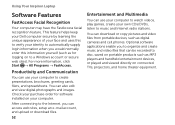
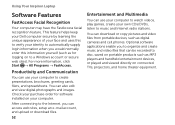
...or download files.
52
Entertainment and Multimedia
You can use your computer. Using Your Inspiron Laptop
Software Features
FastAccess Facial Recognition
Your computer may have the FastAccess facial recognition feature. You...on your computer to music and Internet radio stations. This feature helps keep your Dell computer secure by learning the unique appearance of your face and uses this to ...
Setup Guide - Page 55


... the notification area of your computer using a password‑protected account. Follow the instructions on your desktop.
2. Dell DataSafe Online is recommended for fast upload/download speeds. Using Your Inspiron Laptop
Dell DataSafe Online Backup
NOTE: Dell DataSafe Online is supported only on Windows operating systems.
NOTE: A broadband connection is an automated backup and recovery...
Setup Guide - Page 88


... for, and upgrading your computer, see the Detailed System Information section in the Dell Support Center. To launch the Dell Support Center, click Start → All Programs→ Dell→ Dell Support Center→ Launch Dell Support Center. Computer Model
Memory
Dell Inspiron N4110
Computer Information
System chipset Mobile Intel 6 Series
Processor types
Intel Core i3 Intel...
Setup Guide - Page 7


... Your Computer
When positioning your computer in permanent damage to overheat. You should never place your computer, ensure that you allow dust to place your Dell Inspiron laptop. Restricting the airflow can damage the computer, deteriorate the computer performance, or cause a fire. CAUTION: Placing or stacking heavy or sharp objects on the computer...
Setup Guide - Page 48


... top covers at dell.com.
46 Using Your Inspiron Laptop
Removing and Replacing ...the Top Cover (Optional)
WARNING: Before you begin any of the procedures in this section, follow the safety instructions that shipped with your computer. Press and hold the top cover release button, and then slide the top cover. WARNING: Before removing the top cover, shut...
Setup Guide - Page 52


... shipped with your computer. Using Your Inspiron Laptop
Removing and Replacing the Battery
WARNING: Before you begin any ...battery bay. This computer should only use batteries from Dell. To replace the battery: 1. Slide the battery ...lock latch to the unlock position. 4. WARNING: Before removing the battery, shut down the computer, and remove external cables (including the AC adapter). ...
Setup Guide - Page 88


... Center, click Start → All Programs→ Dell→ Dell Support Center→ Launch Dell Support Center. Computer Model
Memory
Dell Inspiron N4110
Computer Information
System chipset Mobile Intel 6 Series
Processor types
Intel Core i3 Intel Core i5 Intel Core i7 Intel Pentium Dual Core
Memory module connector
...
Similar Questions
How To Wifi On Off Setting Your Dell Laptop Inspiron N4110
(Posted by juake 9 years ago)
Why Does My Dell Inspiron N4110 Keep Shutting Off
(Posted by 239cabell 10 years ago)
How To Restart My Laptop Dell Windows7 N4010 With The Command Prompt
(Posted by kgbojyhmur 10 years ago)
Dell Inspiron N4110 Wont Start Up?
HI my Dell Inspiron N4110 laptop had been making loud noises for months. So, I tried to open the lap...
HI my Dell Inspiron N4110 laptop had been making loud noises for months. So, I tried to open the lap...
(Posted by Rshar345 11 years ago)

