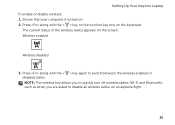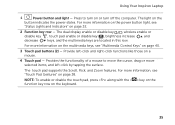Dell Inspiron N4110 Support Question
Find answers below for this question about Dell Inspiron N4110.Need a Dell Inspiron N4110 manual? We have 4 online manuals for this item!
Question posted by HDMjjs on June 28th, 2014
My Dell Laptop Screen Stays Black Two Status Lights On Wont' Turn On
The person who posted this question about this Dell product did not include a detailed explanation. Please use the "Request More Information" button to the right if more details would help you to answer this question.
Current Answers
Answer #1: Posted by techyagent on June 28th, 2014 8:07 AM
I would recommend running the Dell Diagnostics on your computer. Shut Down the computer. Press and hold the Fn key from the bottom row of the keyboard and the press the power button. Check if you hear any beeps or any error messages come on the screen.
If this will not work for you i assist you to take it to the naearest dell service outlet they will take better care of it.
Thanks
Techygirl
Related Dell Inspiron N4110 Manual Pages
Similar Questions
My Dell Inspiron N5030 Turn And Screen Stay Black And All The Keys Beep If You
press it
press it
(Posted by CybRosen 9 years ago)
Where I Find The Battery Status Light On A Dell Inspiron N4110
(Posted by linda609 10 years ago)
Where Is The Battery Status Light On A Dell Inspiron N4110
(Posted by 10spdSan 10 years ago)
When I Turn On My Dell Inspiron N4110 Laptop The Screen Is Black
(Posted by cwpresto 10 years ago)
1-4-3 Beeps At Startup Of My Dell Inspiron Mini And Then Screen Stays Black
(Posted by beckyleebriggs 12 years ago)