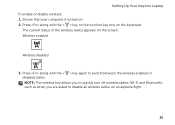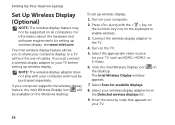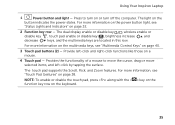Dell Inspiron N4110 Support Question
Find answers below for this question about Dell Inspiron N4110.Need a Dell Inspiron N4110 manual? We have 4 online manuals for this item!
Question posted by doctorvinodc on February 20th, 2013
I Have Inspiron N4110. Volume Keys Are Not Working. How To Activate It?
Current Answers
Answer #1: Posted by prateekk007 on February 20th, 2013 4:39 AM
Please install quickset driver from the link mentioned below that might fix the problem. Please select correct operating system before you start installation.
To know more about Dell’s products, services and drivers & downloads, please go to:
Please reply if you have any further questions.
Thanks & Regards
Prateek K