Dell Inspiron N4110 Support Question
Find answers below for this question about Dell Inspiron N4110.Need a Dell Inspiron N4110 manual? We have 4 online manuals for this item!
Question posted by vigil on September 19th, 2014
How To Light Up Dell Inspiron N4110 Keyboard
The person who posted this question about this Dell product did not include a detailed explanation. Please use the "Request More Information" button to the right if more details would help you to answer this question.
Current Answers
There are currently no answers that have been posted for this question.
Be the first to post an answer! Remember that you can earn up to 1,100 points for every answer you submit. The better the quality of your answer, the better chance it has to be accepted.
Be the first to post an answer! Remember that you can earn up to 1,100 points for every answer you submit. The better the quality of your answer, the better chance it has to be accepted.
Related Dell Inspiron N4110 Manual Pages
Setup Guide - Page 5


... (Optional 16 Connect to the Internet (Optional 18
Using Your Inspiron Laptop 22 Right View Features 22 Left View Features 24 Back View Features 28
Front View Features 30 Status Lights and Indicators 32 Disabling Battery Charging 33 Computer Base and Keyboard Features 34 Touch Pad Gestures 38 Multimedia Control Keys 40 Using...
Setup Guide - Page 7


INSPIRON
Setting Up Your Inspiron Laptop
This section provides information about setting up your computer. You should never place your computer in permanent damage to overheat. The computer turns on . ... deteriorate the computer performance, or cause a fire.
Before Setting Up Your Computer
When positioning your computer, ensure that you allow dust to place your Dell Inspiron laptop.
Setup Guide - Page 11


... will need to reinstall the operating system. Setting Up Your Inspiron Laptop
Set Up the Operating System
Your Dell computer is recommended that you download and install the latest BIOS...computer available at the time of your computer unusable and you will take some time to support.dell.com/MyNewDell. These steps are mandatory and may render your computer, it is preconfigured with ...
Setup Guide - Page 12


...your computer to the operating state it was in an undesirable operating state. Setting Up Your Inspiron Laptop
Create System Recovery Media (Recommended)
NOTE: It is recommended that you create system recovery media...files (without the need of 8 GB or DVD-R/DVD+R/Blu-ray Disc (optional) NOTE: Dell DataSafe Local Backup does not support rewritable discs.
10 The system recovery media can use the ...
Setup Guide - Page 13


...disc or USB key in the computer. 3. Click Start → All Programs→ Dell DataSafe Local Backup. 4. For more information, see the Windows 7 support on page 6)....Connect the AC Adapter" on support.dell.com/MyNewDell.
11 NOTE: It is recommended that the AC adapter is connected (see "System Recovery Media" on the screen. Setting Up Your Inspiron Laptop To create system recovery media: ...
Setup Guide - Page 17
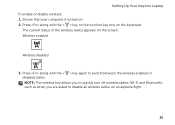
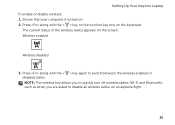
... on . 2. Wireless enabled
Wireless disabled
3. Setting Up Your Inspiron Laptop To enable or disable wireless: 1. Press along with the < > key on the function key row on an airplane flight.
15 Press along with the < > key again to disable all wireless radios on the keyboard. Ensure that your computer is turned on the screen...
Setup Guide - Page 18
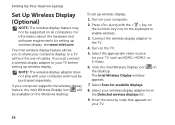
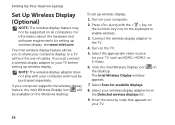
...wireless display adapter does not ship with the < > key on the function key row on the keyboard to a TV without the use of cables. Enter the security code that appears on your TV... You must be purchased separately. Select Scan for setting up wireless display:
1. Setting Up Your Inspiron Laptop
Set Up Wireless Display (Optional)
NOTE: The wireless display feature may not be available on the...
Setup Guide - Page 19


....
2. NOTE: For more information about wireless display, see the wireless display adapter documentation. Setting Up Your Inspiron Laptop
17
NOTE: You can download and install the latest driver for "Intel Wireless Display Connection Manager" from support.dell.com. Select Connect to Existing Adapter. To enable wireless display:
1. Click the Intel Wireless Display icon...
Setup Guide - Page 20


Setting Up Your Inspiron Laptop
Connect to the Internet (Optional)
To connect to the telephone wall connector before you set up your Internet connection.
&#... connect the telephone line to the optional external USB modem and to the Internet, you can purchase one from dell.com. If an external USB modem or WLAN adapter is not a part of your ISP or cellular telephone service for setup instructions...
Setup Guide - Page 25


Using Your Inspiron Laptop
1 Optical drive - Blinks when you press the optical drive eject button or when you press the eject button. For more information, see "Using the Optical Drive" on page 42.
5
Audio-out/Headphone connector - For more information, see "Using the Emergency Eject Hole" on page 42.
2 Optical drive light - Provides faster...
Setup Guide - Page 27


...drives or optical drives) or USB devices
(such as a mouse, keyboard, printer,
external drive, or MP3 player.
25 Connects to charge the device. Connects to USB devices,... off or in sleep state. To continue charging, disconnect the USB device and connect it again. Using Your Inspiron Laptop
1
VGA connector - NOTE: If you to a monitor or projector.
2
HDMI connector - Connects to charge...
Setup Guide - Page 33


...: To enable or disable wireless, see "Status Lights and Indicators" on when wireless is on when the computer reads or writes data. For more information on the
power indicator light, see "Enable or Disable Wireless" on page 32. NOTE: The battery is charging when the computer is enabled. Using Your Inspiron Laptop
1
Power indicator...
Setup Guide - Page 35


...required to open Battery Settings window. 5. Under Power Options window, click Dell Battery Meter to disable the battery charging feature while on an airplane flight... . 2. To disable the battery charging feature: 1.
Using Your Inspiron Laptop
Power Button Light/Power Indicator Light
Indicator light status
solid white breathing white off
Computer state(s)
on standby off Battery Charging and then...
Setup Guide - Page 37
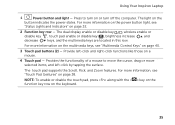
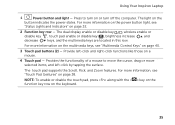
For more information on the multimedia keys, see
"Status Lights and Indicators" on page 32.
2 Function key row - NOTE: To ....
3 Touch pad buttons (2) - For more information on the power button light, see "Multimedia Control Keys" on page 38. The light on the keyboard.
35 Using Your Inspiron Laptop
1
Power button and light - Provide left -click by tapping the surface.
Setup Guide - Page 88


Computer Model
Memory
Dell Inspiron N4110
Computer Information
System chipset Mobile Intel 6 Series
Processor types
Intel Core...GB, and 4 GB
2 GB
8 GB
Possible memory 2 GB, 3 GB, 4 GB, 6 GB,
configurations
and 8 GB
86 INSPIRON
Specifications
This section provides information that you may vary by region.
NOTE: Offerings may need when setting up, updating drivers for, and upgrading ...
Setup Guide - Page 5


... (Optional 16 Connect to the Internet (Optional 18
Using Your Inspiron Laptop 22 Right View Features 22 Left View Features 24 Back View Features 28
Front View Features 30 Status Lights and Indicators 32 Disabling Battery Charging 33 Computer Base and Keyboard Features 34 Touch Pad Gestures 38 Multimedia Control Keys 40 Using...
Setup Guide - Page 7


... indicate a problem with the fan or the computer. Before Setting Up Your Computer
When positioning your Dell Inspiron laptop. Restricting the airflow can damage the computer, deteriorate the computer performance, or cause a fire. INSPIRON
Setting Up Your Inspiron Laptop
This section provides information about setting up your computer, ensure that you allow dust to accumulate in...
Setup Guide - Page 35


... on. 2. In the search box, type Power Options and press . 4.
Under Power Options window, click Dell Battery Meter to disable the battery charging feature while on an airplane flight. Using Your Inspiron Laptop
Power Button Light/Power Indicator Light
Indicator light status
solid white breathing white off
Computer state(s)
on standby off Battery Charging and then...
Setup Guide - Page 37


...Control Keys" on page 40.
3 Touch pad buttons (2) - For more information on the power button light, see "Touch Pad Gestures" on a mouse.
4 Touch pad - NOTE: To enable or disable the... computer. For more information, see
"Status Lights and Indicators" on or turn on page 32.
2 Function key row - Using Your Inspiron Laptop
1
Power button and light -
The touch pad supports the Scroll, ...
Similar Questions
How To Install Dell Inspiron N4110 Keyboard With Light Up
(Posted by sulaimanjbartos 10 years ago)
How To Activate Lights In The Keyboard / Dell Inspiron N5050
(Posted by nareshkalasikam 12 years ago)


