Dell Inspiron N4110 Support Question
Find answers below for this question about Dell Inspiron N4110.Need a Dell Inspiron N4110 manual? We have 4 online manuals for this item!
Question posted by sa7757 on August 29th, 2013
How To Mouse Pad Scroll With Dell Inspiron N4110
The person who posted this question about this Dell product did not include a detailed explanation. Please use the "Request More Information" button to the right if more details would help you to answer this question.
Current Answers
There are currently no answers that have been posted for this question.
Be the first to post an answer! Remember that you can earn up to 1,100 points for every answer you submit. The better the quality of your answer, the better chance it has to be accepted.
Be the first to post an answer! Remember that you can earn up to 1,100 points for every answer you submit. The better the quality of your answer, the better chance it has to be accepted.
Related Dell Inspiron N4110 Manual Pages
Setup Guide - Page 5


Contents
Setting Up Your Inspiron Laptop 5 Before Setting Up Your... Wireless Display (Optional 16 Connect to the Internet (Optional 18
Using Your Inspiron Laptop 22 Right View Features 22 Left View Features 24 Back View Features 28... 32 Disabling Battery Charging 33 Computer Base and Keyboard Features 34 Touch Pad Gestures 38 Multimedia Control Keys 40 Using the Optical Drive 42 Display ...
Setup Guide - Page 7


... you allow dust to accumulate in the air vents.
You should never place your Dell computer in a low-airflow environment, such as a closed briefcase, or on fabric... on . INSPIRON
Setting Up Your Inspiron Laptop
This section provides information about setting up your laptop may result in permanent damage to the computer.
5 Restricting airflow around your Dell Inspiron laptop. Fan noise...
Setup Guide - Page 11


..., go to reinstall the operating system. The Windows setup screens will need to support.dell.com/MyNewDell. CAUTION: Do not interrupt the operating system's setup process. Doing so ... system you selected at support.dell.com. NOTE: For more operating system specific information.
9
Setting Up Your Inspiron Laptop
Set Up the Operating System
Your Dell computer is recommended that you ...
Setup Guide - Page 12


... recovery media can use the system recovery media if changes to create the system recovery media: • Dell DataSafe Local Backup • USB key with a minimum capacity of the Operating System disc). Setting Up Your Inspiron Laptop
Create System Recovery Media (Recommended)
NOTE: It is recommended that you create system recovery media as...
Setup Guide - Page 13


... Click Create Recovery Media. 5. For more information, see "System Recovery Media" on support.dell.com/MyNewDell.
11 Ensure that the AC adapter is recommended that you create a password reset... key in the computer. 3. Click Start → All Programs→ Dell DataSafe Local Backup. 4. Setting Up Your Inspiron Laptop To create system recovery media: 1. NOTE: It is connected (see "Connect...
Setup Guide - Page 19


... the desktop. The Intel Wireless Display window appears.
2.
NOTE: You can download and install the latest driver for "Intel Wireless Display Connection Manager" from support.dell.com. To enable wireless display:
1.
Setting Up Your Inspiron Laptop
17 NOTE: For more information about wireless display, see the wireless display adapter documentation.
Setup Guide - Page 20


... an external modem or network connection and an Internet Service Provider (ISP).
Setting Up Your Inspiron Laptop
Connect to the Internet (Optional)
To connect to the telephone wall connector before you set up...or cable/satellite modem connection, contact your original order, you can purchase one from dell.com. If an external USB modem or WLAN adapter is not a part of your ISP or ...
Setup Guide - Page 27


...external hard drives or optical drives) or USB devices
(such as a mouse, keyboard, printer,
external drive, or MP3 player.
25 Connects to USB devices, such as a mouse, keyboard, printer, external drive, or MP3 player). The USB PowerShare
... In such cases, turn off or in
sleep state. Using Your Inspiron Laptop
1
VGA connector - Connects to a monitor or projector.
2
HDMI connector -
Setup Guide - Page 35


...information on power problems, see "Power Problems" on page 57. Under Power Options window, click Dell Battery Meter to disable the battery charging feature while on an airplane flight. To disable the ...You may be disabled in the System Setup (BIOS) utility.
33
Using Your Inspiron Laptop
Power Button Light/Power Indicator Light
Indicator light status
solid white breathing white off...
Setup Guide - Page 37
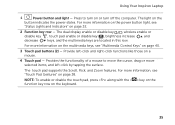
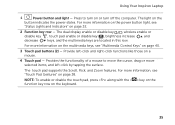
...right-click functions like those on or turn on a mouse.
4 Touch pad - Provide left -click by tapping the surface.
The touch pad supports the Scroll, Flick, and Zoom features. For more information on... of a mouse to turn off the computer. Using Your Inspiron Laptop
1
Power button and light - The dual display enable or disable key , wireless enable or
disable key , touch pad enable or ...
Setup Guide - Page 39


Using Your Inspiron Laptop
5
Windows Mobility Center button - For more information, see "Dell Support Center" on computers running the Windows operating system.
37... . Display On/Off button - Windows Mobility Center provides quick access to launch the Dell Support Center. NOTE: The Windows Mobility Center, Dell Support Center, and Display On/Off buttons work only on page 62. Press to ...
Setup Guide - Page 40


... or down at a fast pace to stop auto scrolling.
38
Tap on the active window.
Move two fingers to your left or right on the touch pad to activate horizontal auto scrolling. Allows you to activate vertical auto scrolling. Using Your Inspiron Laptop
Touch Pad Gestures
NOTE: Some of the touch pad gestures may be disabled by default.
Setup Guide - Page 41


Using Your Inspiron Laptop
Zoom
Allows you to increase or decrease the magnification of the active window. To zoom in:
Move two fingers apart to enlarge the view of ... to reduce the view of the flick. To zoom out:
Move two fingers close together to flip content forward or backward based on the touch pad.
Setup Guide - Page 48


...close the display. 2. Press and hold the release button that shipped with your computer. Using Your Inspiron Laptop
Removing and Replacing the Top Cover (Optional)
WARNING: Before you begin any of the procedures in... top cover: 1. NOTE: You can purchase additional replaceable top covers at dell.com.
46 WARNING: Before removing the top cover, shut down the computer, and remove external cables (...
Setup Guide - Page 88


Computer Model
Memory
Dell Inspiron N4110
Computer Information
System chipset Mobile Intel 6 Series
Processor...86
For more information regarding the configuration of your computer. To launch the Dell Support Center, click Start → All Programs→ Dell→ Dell Support Center→ Launch Dell Support Center. NOTE: Offerings may need when setting up, updating drivers for,...
Setup Guide - Page 5


Contents
Setting Up Your Inspiron Laptop 5 Before Setting Up Your... Wireless Display (Optional 16 Connect to the Internet (Optional 18
Using Your Inspiron Laptop 22 Right View Features 22 Left View Features 24 Back View Features 28... 32 Disabling Battery Charging 33 Computer Base and Keyboard Features 34 Touch Pad Gestures 38 Multimedia Control Keys 40 Using the Optical Drive 42 Display ...
Setup Guide - Page 7


...a level surface to overheat.
Do not place your computer. You should never place your laptop may result in permanent damage to accumulate in an enclosed space, such as carpets or ...
Before Setting Up Your Computer
When positioning your Dell Inspiron laptop. INSPIRON
Setting Up Your Inspiron Laptop
This section provides information about setting up your computer, ensure that you allow ...
Setup Guide - Page 37


The touch pad supports the Scroll, Flick, and Zoom features. Using Your Inspiron Laptop
1
Power button and light - The light on the keyboard.
35 For more information on the multimedia keys, see "Touch Pad Gestures" on page 38. Provides the functionality of a mouse to turn on page 40.
3 Touch pad buttons (2) - For more information on the power button...
Setup Guide - Page 40


... active window. The scroll feature includes:
Auto Scroll Vertical - Auto Scroll Horizontal - Allows you to scroll left or right at a fast pace to activate horizontal auto scrolling. Using Your Inspiron Laptop
Touch Pad Gestures
NOTE: Some of the touch pad gestures may be disabled by default. Allows you to stop auto scrolling. Tap on the touch pad to scroll through content.
Tap...
Setup Guide - Page 88


...→ All Programs→ Dell→ Dell Support Center→ Launch Dell Support Center. Computer Model
Memory
Dell Inspiron N4110
Computer Information
System chipset Mobile Intel...4 GB
2 GB
8 GB
2 GB, 3 GB, 4 GB, 6 GB, and 8 GB
86 INSPIRON
Specifications
This section provides information that you may vary by region.
For more information regarding the configuration of your computer...
Similar Questions
Dell Inspiron N4110 Wont Start Up?
HI my Dell Inspiron N4110 laptop had been making loud noises for months. So, I tried to open the lap...
HI my Dell Inspiron N4110 laptop had been making loud noises for months. So, I tried to open the lap...
(Posted by Rshar345 11 years ago)
How To Enable Touch Pad Gestures In My Laptop N4110?
My laptop doesnot have scroll , zoom and flick facilities or I cant enable it. please guide me
My laptop doesnot have scroll , zoom and flick facilities or I cant enable it. please guide me
(Posted by yuviyuvraj09 11 years ago)

