Dell Inspiron N4110 Support Question
Find answers below for this question about Dell Inspiron N4110.Need a Dell Inspiron N4110 manual? We have 4 online manuals for this item!
Question posted by w2Howfix on September 19th, 2013
N4110 Screen Is Blank When I Turn It On
The person who posted this question about this Dell product did not include a detailed explanation. Please use the "Request More Information" button to the right if more details would help you to answer this question.
Current Answers
There are currently no answers that have been posted for this question.
Be the first to post an answer! Remember that you can earn up to 1,100 points for every answer you submit. The better the quality of your answer, the better chance it has to be accepted.
Be the first to post an answer! Remember that you can earn up to 1,100 points for every answer you submit. The better the quality of your answer, the better chance it has to be accepted.
Related Dell Inspiron N4110 Manual Pages
Setup Guide - Page 7


... a power source, adequate ventilation, and a level surface to the computer.
5 INSPIRON
Setting Up Your Inspiron Laptop
This section provides information about setting up your Dell computer in a low-airflow environment... when it is powered on.
The computer turns on the fan when the computer gets hot. Do not place your Dell Inspiron laptop. Before Setting Up Your Computer
When positioning...
Setup Guide - Page 11


...the Ubuntu documentation for the first time, follow the instructions on the screen. CAUTION: Do not interrupt the operating system's setup process. Set ... Microsoft Windows for more information on the operating system and features, go to complete.
Setting Up Your Inspiron Laptop
Set Up the Operating System
Your Dell computer is recommended that you download and install the latest BIOS ...
Setup Guide - Page 13


... Backup. 4.
NOTE: It is recommended that the AC adapter is connected (see "Connect the AC Adapter" on the screen. Click Create Recovery Media. 5. For more information, see "System Recovery Media" on support.dell.com/MyNewDell.
11 NOTE...Insert the disc or USB key in the computer. 3. Setting Up Your Inspiron Laptop To create system recovery media: 1. Follow the instructions on page 6). 2.
Setup Guide - Page 14


Setting Up Your Inspiron Laptop
Install the SIM Card (Optional)
NOTE: The SIM card slot is not required if you are using... card, press and eject the SIM card.
12 To install the SIM card: 1. Turn on page 50). 3. Replace the battery (see "Removing and Replacing the Battery" on your computer. 2. Turn off your computer. Installing a Subscriber Identity Module (SIM) card in your computer only ...
Setup Guide - Page 17
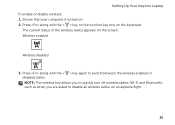
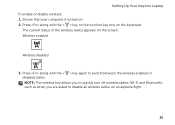
... on the keyboard. Ensure that your computer is turned on the screen. NOTE: The wireless key allows you to quickly turn off wireless radios (Wi-Fi and Bluetooth), such as when you are asked to switch between the wireless enabled or disabled states. Setting Up Your Inspiron Laptop To enable or disable wireless: 1.
Wireless enabled...
Setup Guide - Page 18
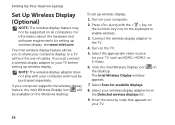
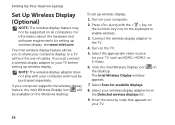
...security code that appears on the keyboard to your TV before setting up wireless display:
1. Turn on the Windows desktop. Select Scan for available displays.
8. The Intel Wireless Display window ... the wireless display adapter to a TV without the use of cables. Setting Up Your Inspiron Laptop
Set Up Wireless Display (Optional)
NOTE: The wireless display feature may not be available ...
Setup Guide - Page 21


Setting Up Your Inspiron Laptop
Setting Up a Wireless Connection
NOTE: To set up your wireless router, see the documentation that wireless is enabled on your computer (see "Enable or Disable Wireless" on the screen to complete the setup. Save and close any open files, and exit any open programs.
3. If you do not have...
Setup Guide - Page 22


... setup.
20 Save and close any open files, and exit any
open programs. 2. Follow the instructions on the screen and use the setup information provided by your Internet connection: 1. Setting Up Your Inspiron Laptop
To set up a new connection or network→ Connect to select, click Help me choose or contact your ISP...
Setup Guide - Page 27


..., only the video signal is automatically shut off your computer while charging a USB device, the device stops charging. In such cases, turn off when only 10% of the total battery life remains.
4
USB 2.0 connector - Connects to a TV for both 5.1 audio and...Connects to charge USB devices when the computer is powered off or in sleep state. Using Your Inspiron Laptop
1
VGA connector -
Setup Guide - Page 29


.... NOTE: Your computer ships with a plastic blank installed in the slot; blanks from dust and other computers may not fit your computer.
27 Blanks protect unused slots from other particles. Save the blank for use when no media card is installed in the media card slot.
Using Your Inspiron Laptop
5
8-in-1 Media Card Reader - For the...
Setup Guide - Page 33


... wireless, see "Enable or Disable Wireless" on when the computer reads or writes data. Turns on page 14.
31 Indicates the power states. A solid
white light indicates hard drive activity...: To avoid loss of data, never turn off the computer when the hard drive
activity light is on when wireless is enabled.
Using Your Inspiron Laptop
1
Power indicator light - For more information...
Setup Guide - Page 35


... and press . 4.
Disabling Battery Charging
You may be disabled in the System Setup (BIOS) utility.
33 Click Turn off /hibernate
NOTE: For information on power problems, see "Power Problems" on page 57. Using Your Inspiron Laptop
Power Button Light/Power Indicator Light
Indicator light status
solid white breathing white off
Computer state(s)
on...
Setup Guide - Page 37
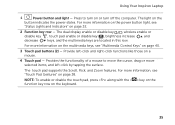
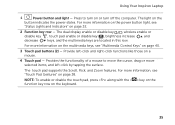
...brightness increase
and
decrease
keys, and the multimedia keys are located in this row.
Provides the functionality of a mouse to turn on page 32.
2 Function key row - NOTE: To enable or disable the touch pad, press along with the <...the surface. For more information, see "Multimedia Control Keys" on a mouse.
4 Touch pad -
Using Your Inspiron Laptop
1
Power button and light -
Setup Guide - Page 39


...Windows Mobility Center. For more information, see "Dell Support Center" on or turn off the display. Display On/Off button - Press to your mobile PC ... Center provides quick access to turn on page 62.
NOTE: The Windows Mobility Center, Dell Support Center, and Display On/Off buttons work only on . Dell Support Center button - Using Your Inspiron Laptop
5
Windows Mobility Center button ...
Setup Guide - Page 41


...:
Move two fingers apart to enlarge the view of the active window.
39 Allows you to increase or decrease the magnification of the screen content. Using Your Inspiron Laptop
Zoom
Allows you to zoom in or zoom out by moving two fingers apart or bringing them closer together on the direction of the...
Setup Guide - Page 44


...drive tray back into the emergency eject hole and push firmly until
the optical drive tray opens.
42 Turn off the computer. 2. Pull out the optical drive tray. 3. Place the disc, label-side up...the optical drive tray. Insert a small pin or unfolded paper clip into the drive.
Using Your Inspiron Laptop
Using the Optical Drive
CAUTION: Do not press down on the optical drive tray when you are ...
Setup Guide - Page 48


... the top cover: 1. Slide and lift the top cover. Turn off the computer and close the display. 2. NOTE: You can purchase additional replaceable top covers at dell.com.
46 Press and hold the release button that shipped with your computer. Using Your Inspiron Laptop
Removing and Replacing the Top Cover (Optional)
WARNING: Before...
Setup Guide - Page 52


... it clicks into place. 2. Turn off the computer and turn it over. 2. Slide and lift the battery out of fire or explosion.
WARNING: Using an incompatible battery may increase the risk of the battery bay.
Slide the battery release latch to the lock position.
50 Using Your Inspiron Laptop
Removing and Replacing the Battery...
Setup Guide - Page 55


... access the service on your data and other important files from catastrophic incidents like theft, fire, or natural disasters. Follow the instructions on the screen.
53
Using Your Inspiron Laptop
Dell DataSafe Online Backup
NOTE: Dell DataSafe Online is supported only on Windows operating systems.
NOTE: A broadband connection is an automated backup and...
Setup Guide - Page 17


Setting Up Your Inspiron Laptop To enable or disable wireless: 1. Wireless enabled
Wireless disabled
3. The current status of the wireless radios appears on the keyboard. Press along with the < > key again to disable all wireless radios on . 2. NOTE: The wireless key allows you to quickly turn off wireless radios (Wi-Fi and Bluetooth), such...
Similar Questions
How To Wifi On Off Setting Your Dell Laptop Inspiron N4110
(Posted by juake 9 years ago)
How To Get Full Screen On Dell Laptop Inspiron N4050
(Posted by MARdeega 10 years ago)
My Dell Inspiron M5030 Laptop Screen Wont Turn On And Has A Beeping Sound
(Posted by w704johnd 10 years ago)
Where Is My Wireless Switch On My Dell Laptop Inspiron N4110
(Posted by KPSEVan 10 years ago)

