Dell Inspiron N4110 Support Question
Find answers below for this question about Dell Inspiron N4110.Need a Dell Inspiron N4110 manual? We have 4 online manuals for this item!
Question posted by walssunny1 on August 26th, 2013
How To Remove A Dell Inspirion N4110 Top Cover
The person who posted this question about this Dell product did not include a detailed explanation. Please use the "Request More Information" button to the right if more details would help you to answer this question.
Current Answers
There are currently no answers that have been posted for this question.
Be the first to post an answer! Remember that you can earn up to 1,100 points for every answer you submit. The better the quality of your answer, the better chance it has to be accepted.
Be the first to post an answer! Remember that you can earn up to 1,100 points for every answer you submit. The better the quality of your answer, the better chance it has to be accepted.
Related Dell Inspiron N4110 Manual Pages
Service Manual - Page 13


... 2 Press and hold the release button that secures the top cover to the display
back cover. 3 Slide and lift the top cover. Removing the Top Cover
1 Follow the instructions in "Before You Begin" on your ...warranty.
CAUTION: To help prevent damage to servicing that is not authorized by Dell is not covered by periodically touching an unpainted metal surface (such as a connector on page 15...
Service Manual - Page 15


...Removing the Battery
1 Follow the instructions in "Before You Begin" on page 9. 2 Shut down the computer and turn it over. 3 Slide the battery lock latch until it clicks into place. 4 Slide the battery release latch to the computer, use batteries designed for this particular Dell...information that is not authorized by Dell is not covered by periodically touching an unpainted metal surface (...
Service Manual - Page 17


... the instructions in "Before You Begin" on page 9. 2 Remove the battery (see "Removing the Battery" on page 15) before working inside the computer.
For additional safety best practices information, see the Regulatory Compliance Homepage at dell.com/regulatory_compliance. Module Cover
17 Damage due to the computer
base. 4 Using your fingertips, release the tabs on...
Service Manual - Page 19


... additional safety best practices information, see "Removing the Module Cover" on your computer). Optical Drive
19 Removing the Optical Drive
1 Follow the instructions in "Before You Begin" on page 9. 2 Remove the battery (see "Removing the Battery" on page 15). 3 Remove the module cover (see the Regulatory Compliance Homepage at dell.com/regulatory_compliance.
5
Optical Drive
WARNING...
Service Manual - Page 23


... working inside the computer. CAUTION: To prevent damage to the memory module connector, do not use tools to the system board, remove the main battery (see the Regulatory Compliance Homepage at dell.com/regulatory_compliance. You can be accessed from Dell are covered under your computer. Memory
23 For additional safety best practices information, see...
Service Manual - Page 27


...under the keyboard tabs to replace.
Removing the Keyboard
1 Follow the instructions in "Before You Begin" on page 9. 2 Remove the battery (see "Removing the Battery" on your computer. ...Before working inside your computer, read the safety information that is not authorized by Dell is not covered by periodically touching an unpainted metal surface (such as it may cause permanent ...
Service Manual - Page 31


... page 9. 2 Remove the battery (see "Removing the Battery" on page 15). 3 Remove the module cover (see "Removing the Module Cover" on
page 17). 4 Follow the instructions from step 4 to servicing that shipped with your computer).
8
Palm-Rest Assembly
WARNING: Before working inside your computer, read the safety information that is not authorized by Dell is not covered by...
Service Manual - Page 37


... hot-key board to step 5 in "Removing the Optical
Drive" on page 19. 5 Remove the keyboard (see "Removing the Keyboard" on page 27). 6 Remove the palm-rest assembly (see the Regulatory Compliance Homepage at dell.com/regulatory_compliance. Damage due to servicing that is not authorized by Dell is not covered by periodically touching an unpainted metal surface...
Service Manual - Page 41


...your computer, read the safety information that is not authorized by Dell is not covered by periodically touching an unpainted metal surface (such as a ...your warranty.
Removing the Power Button Board
1 Follow the instructions in "Before You Begin" on page 9. 2 Remove the battery (see "Removing the Battery" on page 15). 3 Remove the module cover (see "Removing the Module Cover" on
page...
Service Manual - Page 45


...
1 Follow the instructions in "Before You Begin" on page 9. 2 Remove the battery (see "Removing the Battery" on page 15). 3 Remove the module cover (see "Removing the Module Cover" on your computer. Damage due to the system board, remove the main battery (see the Regulatory Compliance Homepage at dell.com/regulatory_compliance. supports Worldwide Interoperability for Mini-Cards from sources...
Service Manual - Page 49


... working inside your computer, read the safety information that is not authorized by Dell is not covered by periodically touching an unpainted metal surface (such as a connector on your ..." on page 9. 2 Remove the battery (see "Removing the Battery" on page 15). 3 Remove the keyboard (see "Removing the Keyboard" on page 27). 4 Remove the palm-rest assembly (see "Removing the Palm-Rest Assembly"...
Service Manual - Page 53


...periodically touching an unpainted metal surface (such as a connector on your computer). Display Assembly
Removing the Display Assembly
1 Follow the instructions in "Removing the Optical
Drive" on page 15). 3 Remove the module cover (see the Regulatory Compliance Homepage at dell.com/regulatory_compliance. CAUTION: To avoid electrostatic discharge, ground yourself by using a wrist grounding...
Service Manual - Page 65
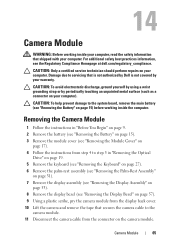
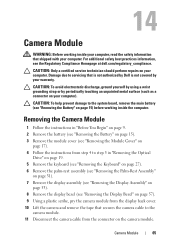
... that is not authorized by Dell is not covered by periodically touching an unpainted metal surface (such as a connector on your computer. Removing the Camera Module
1 Follow the instructions in "Before You Begin" on page 9. 2 Remove the battery (see "Removing the Battery" on page 15). 3 Remove the module cover (see "Removing the Module Cover" on
page 17). 4 Follow the...
Service Manual - Page 69


... the instructions in "Before You Begin" on page 9. 2 Remove the battery (see "Removing the Battery" on page 15). 3 Remove the module cover (see "Removing the Module Cover" on your computer.
15
Hinge Cover
WARNING: Before working inside your computer, read the safety information that is not authorized by Dell is not covered by periodically touching an unpainted metal surface.
Service Manual - Page 73


... information that is not authorized by Dell is not covered by periodically touching an unpainted metal surface (such as a connector on page 69). 7 Remove the screw that secures the VGA connector board to the system board, remove the main battery (see the Regulatory Compliance Homepage at dell.com/regulatory_compliance.
Removing the VGA Connector Board
1 Follow the...
Service Manual - Page 77


.... 7 Disconnect the AC-adapter connector cable from the 8-in-1 media card
reader. 3 Remove the battery (see "Removing the Battery" on page 15). 4 Remove the module cover (see "Removing the Module Cover" on
page 17). 5 Remove the memory module(s) (see the Regulatory Compliance Homepage at dell.com/regulatory_compliance. CAUTION: To help prevent damage to servicing that shipped with your...
Service Manual - Page 83
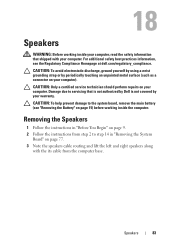
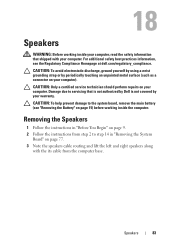
...: Before working inside your computer, read the safety information that is not authorized by Dell is not covered by periodically touching an unpainted metal surface (such as a connector on your warranty. For additional safety best practices information, see "Removing the Battery" on page 15) before working inside the computer.
CAUTION: To help prevent...
Service Manual - Page 87
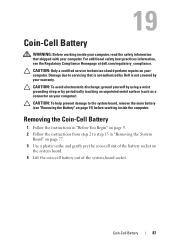
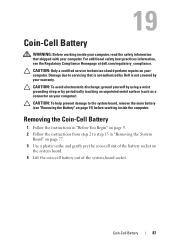
...
WARNING: Before working inside your computer, read the safety information that is not authorized by Dell is not covered by periodically touching an unpainted metal surface (such as a connector on page 15) before working inside the computer. Removing the Coin-Cell Battery
1 Follow the instructions in "Before You Begin" on page 9. 2 Follow the...
Service Manual - Page 89


... when the heat sink is not covered by periodically touching an unpainted metal surface (such as a connector on the thermal cooling assembly), loosen
the seven captive screws that secure the thermal cooling assembly to the system board, remove the main battery (see the Regulatory Compliance Homepage at dell.com/regulatory_compliance.
CAUTION: Only a certified...
Service Manual - Page 91
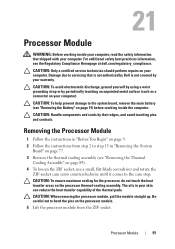
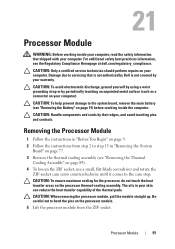
...9. 2 Follow the instructions from the ZIF socket.
For additional safety best practices information, see "Removing the Battery" on page 89). 4 To loosen the ZIF socket, use a small, flat-...Before working inside your computer, read the safety information that is not authorized by Dell is not covered by periodically touching an unpainted metal surface (such as a connector on your computer....
Similar Questions
How To Remove The Hdd From Laptop Inspiron N5110
(Posted by badsprts 10 years ago)
How To Remove Plastic Lid Covers Dell Inspiron N4110
(Posted by sarock0 10 years ago)
How To Remove The Top Cover Of N5110 Laptop
(Posted by Ethelwolf 10 years ago)

