Dell Inspiron N4110 Support Question
Find answers below for this question about Dell Inspiron N4110.Need a Dell Inspiron N4110 manual? We have 4 online manuals for this item!
Question posted by joelmomo on December 2nd, 2013
How To Replace Front Bezel Dell N4110
The person who posted this question about this Dell product did not include a detailed explanation. Please use the "Request More Information" button to the right if more details would help you to answer this question.
Current Answers
There are currently no answers that have been posted for this question.
Be the first to post an answer! Remember that you can earn up to 1,100 points for every answer you submit. The better the quality of your answer, the better chance it has to be accepted.
Be the first to post an answer! Remember that you can earn up to 1,100 points for every answer you submit. The better the quality of your answer, the better chance it has to be accepted.
Related Dell Inspiron N4110 Manual Pages
Setup Guide - Page 5


... (Optional 14 Set Up Wireless Display (Optional 16 Connect to the Internet (Optional 18
Using Your Inspiron Laptop 22 Right View Features 22 Left View Features 24 Back View Features 28
Front View Features... Drive 42 Display Features 44 Removing and Replacing the Top Cover (Optional 46 Removing and Replacing the Battery 50 Software Features 52 Dell DataSafe Online Backup 53...
Setup Guide - Page 7


...back of the computer and a minimum of 5.1 cm (2 inches) on all other sides. INSPIRON
Setting Up Your Inspiron Laptop
This section provides information about setting up your computer in permanent damage to overheat. Do not place your...on the fan when the computer gets hot. Restricting airflow around your Dell computer in the air vents. You should never place your Dell Inspiron laptop.
Setup Guide - Page 11


... system you selected at support.dell.com. NOTE: For optimal performance of purchase. Setting Up Your Inspiron Laptop
Set Up the Operating System
Your Dell computer is recommended that you ...first time, follow the instructions on the operating system and features, go to support.dell.com/MyNewDell.
Doing so may take you through several procedures including accepting license agreements...
Setup Guide - Page 12


... other system settings have left the computer in when you set up Microsoft Windows. Setting Up Your Inspiron Laptop
Create System Recovery Media (Recommended)
NOTE: It is recommended that you create system recovery media as ...the need of 8 GB or DVD-R/DVD+R/Blu-ray Disc (optional) NOTE: Dell DataSafe Local Backup does not support rewritable discs.
10 You will require the following to create the ...
Setup Guide - Page 13


Setting Up Your Inspiron Laptop To create system recovery media: 1. NOTE: It is connected (see "Connect the AC Adapter" on page 71. Click Start → All Programs→ Dell DataSafe Local Backup. 4. ... Insert the disc or USB key in the computer. 3. Follow the instructions on support.dell.com/MyNewDell.
11
Ensure that the AC adapter is recommended that you create a password ...
Setup Guide - Page 14


... are using an EVDO card to the Internet. Turn off your computer. Replace the battery (see "Removing and Replacing the Battery" on page 50). 5. In the battery bay, slide the..."Removing and Replacing the Battery" on page 50). 3. Installing a Subscriber Identity Module (SIM) card in your cellular service provider. Turn on your computer. 2. Setting Up Your Inspiron Laptop
Install the ...
Setup Guide - Page 19


... desktop. Select Connect to Existing Adapter.
NOTE: You can download and install the latest driver for "Intel Wireless Display Connection Manager" from support.dell.com. Setting Up Your Inspiron Laptop
17
To enable wireless display:
1.
NOTE: For more information about wireless display, see the wireless display adapter documentation. The Intel Wireless Display window...
Setup Guide - Page 20


... up your original order, you can purchase one from dell.com. If an external USB modem or WLAN adapter is not a part of your wired Internet connection, follow the instructions in "Setting Up Your Internet Connection" on page 19.
18 Setting Up Your Inspiron Laptop
Connect to the Internet (Optional)
To connect to...
Setup Guide - Page 35


Under Power Options window, click Dell Battery Meter to disable the battery charging feature while on . 2. Ensure that ...in the System Setup (BIOS) utility.
33 Click Start . 3. To disable the battery charging feature: 1. Using Your Inspiron Laptop
Power Button Light/Power Indicator Light
Indicator light status
solid white breathing white off
Computer state(s)
on standby off Battery Charging ...
Setup Guide - Page 48


Using Your Inspiron Laptop
Removing and Replacing the Top Cover (Optional)
WARNING: Before you begin any of the procedures in this section, follow the safety instructions that secures the top...). Press and hold the release button that shipped with your computer. Slide and lift the top cover. NOTE: You can purchase additional replaceable top covers at dell.com.
46 To remove the top cover: 1.
Setup Guide - Page 50


Align the top cover on the display back. 2. Slide the top cover until it clicks into place. Ensure that the Dell logo is facing towards the back of the computer while replacing the top cover. 1. Using Your Inspiron Laptop To replace the top cover:
NOTE: Ensure that there are no gaps between the top cover and the display back cover.
48
Setup Guide - Page 52


...Slide and lift the battery out of fire or explosion. To replace the battery: 1.
This computer should only use batteries from Dell.
Slide the battery lock latch until it clicks into place. .... Slide the battery lock latch to the unlock position. 4. Using Your Inspiron Laptop
Removing and Replacing the Battery
WARNING: Before you begin any of the procedures in this section, ...
Setup Guide - Page 88


...see the Detailed System Information section in the Dell Support Center. To launch the Dell Support Center, click Start → All Programs→ Dell→ Dell Support Center→ Launch Dell Support Center. INSPIRON
Specifications
This section provides information that you may vary by region. Computer Model
Memory
Dell Inspiron N4110
Computer Information
System chipset Mobile Intel...
Setup Guide - Page 5


... (Optional 14 Set Up Wireless Display (Optional 16 Connect to the Internet (Optional 18
Using Your Inspiron Laptop 22 Right View Features 22 Left View Features 24 Back View Features 28
Front View Features... Drive 42 Display Features 44 Removing and Replacing the Top Cover (Optional 46 Removing and Replacing the Battery 50 Software Features 52 Dell DataSafe Online Backup 53...
Setup Guide - Page 48


NOTE: You can purchase additional replaceable top covers at dell.com.
46 Press and hold the top cover release button, and then slide the top cover. Using Your Inspiron Laptop
Removing and Replacing the Top Cover (Optional)
WARNING: Before you begin any of the procedures in this section, follow the safety instructions that shipped with your...
Setup Guide - Page 50


Ensure that the Dell logo is facing towards the back of the computer while replacing the top cover. 1. Slide the top cover until it clicks into place. Align the top cover to the display back. 2. Using Your Inspiron Laptop To replace the top cover:
NOTE: Ensure that there are no gaps between the top cover and the display back cover.
48
Setup Guide - Page 52


Using Your Inspiron Laptop
Removing and Replacing the Battery
WARNING: Before you begin any of fire or explosion. Do not use a battery ... that shipped with your computer.
Slide and lift the battery out of the battery bay. To replace the battery: 1. This computer should only use batteries from Dell. Turn off the computer and turn it over. 2. Slide the battery release latch to the ...
Setup Guide - Page 88


... your computer, see the Detailed System Information section in the Dell Support Center.
Computer Model
Memory
Dell Inspiron N4110
Computer Information
System chipset Mobile Intel 6 Series
Processor types
Intel...
8 GB
2 GB, 3 GB, 4 GB, 6 GB, and 8 GB
86 INSPIRON
Specifications
This section provides information that you may vary by region. For more information regarding the configuration of...
Service Manual - Page 2
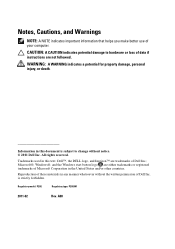
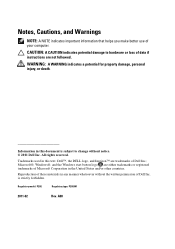
... document is strictly forbidden. Information in any manner whatsoever without notice. © 2011 Dell Inc. Regulatory model: P20G
Regulatory type: P20G001
2011-02
Rev. Notes, Cautions, and... information that helps you make better use of these materials in this text: Dell™, the DELL logo, and Inspiron™ are not followed. Trademarks used in the United States and/or other...
Service Manual - Page 2


... that helps you make better use of Microsoft Corporation in the United States and/or other countries. Information in this text: Dell™, the DELL logo, and Inspiron™ are trademarks of Dell Inc.;
Regulatory model: P20G
Regulatory type: P20G001
2011-02
Rev. WARNING: A WARNING indicates a potential for property damage, personal injury, or death...
Similar Questions
How To Replace Dell N4110 Keyboard Tutorial Video
(Posted by vickiadel 10 years ago)
Dell Laptop Inspiron N5050 Drivers For Windows Xp
dell laptop Inspiron N5050 drivers for windows xp
dell laptop Inspiron N5050 drivers for windows xp
(Posted by Umeshb1986 11 years ago)

