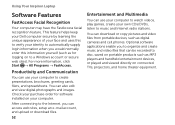Dell Inspiron N4110 Support Question
Find answers below for this question about Dell Inspiron N4110.Need a Dell Inspiron N4110 manual? We have 4 online manuals for this item!
Question posted by cskheLon on June 2nd, 2014
How To Reset A Dell Inspiron 4110
The person who posted this question about this Dell product did not include a detailed explanation. Please use the "Request More Information" button to the right if more details would help you to answer this question.
Current Answers
Related Dell Inspiron N4110 Manual Pages
Similar Questions
How Do You Reset Factory Reset Inspiron 4110
(Posted by Anonymous-170560 2 years ago)
How To Switch Off Wifi On Inspiron N 4110 Laptop
(Posted by guddysilver 10 years ago)