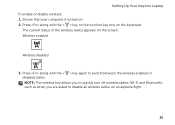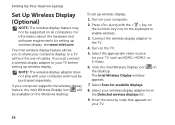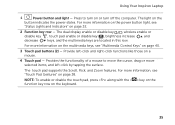Dell Inspiron N4110 Support Question
Find answers below for this question about Dell Inspiron N4110.Need a Dell Inspiron N4110 manual? We have 4 online manuals for this item!
Question posted by shbelove on August 20th, 2012
Blank Screen
Current Answers
Answer #1: Posted by NiranjanvijaykumarAtDell on August 21st, 2012 2:12 AM
I am from Dell Social Media and Community.
Follow the link below to find the steps to run a basic hardware test. If you receive any error code, please associate it to the list given to confirm any hardware failure.
Verify if you can log into safemode from advanced boot options.
If the test does not start, connect an external monitor to the system to verify if you can get a video. Press <Fn><F8> once the monitor is connected.
If the video does not appear on the external monitor, you may have to replace the system board to resolve this issue.
Let me know if you need any further assistance. I will be glad to help.
Dell-Niranjan
NiranjanAtDell
Dell Inc
Related Dell Inspiron N4110 Manual Pages
Similar Questions
dell laptop Inspiron N5050 drivers for windows xp
please plug in a supported devices wraning giving for Dell laptop inspiron N5050