Dell Inspiron N5010 Support Question
Find answers below for this question about Dell Inspiron N5010.Need a Dell Inspiron N5010 manual? We have 3 online manuals for this item!
Question posted by tomasmabow on September 6th, 2013
What Does It Mean If My Power Light Is Blinking On My Dell N5010
The person who posted this question about this Dell product did not include a detailed explanation. Please use the "Request More Information" button to the right if more details would help you to answer this question.
Current Answers
There are currently no answers that have been posted for this question.
Be the first to post an answer! Remember that you can earn up to 1,100 points for every answer you submit. The better the quality of your answer, the better chance it has to be accepted.
Be the first to post an answer! Remember that you can earn up to 1,100 points for every answer you submit. The better the quality of your answer, the better chance it has to be accepted.
Related Dell Inspiron N5010 Manual Pages
Dell™ Technology Guide - Page 11


... (UPS 141
Laptop Computer Batteries 141 Using Your Laptop Computer for the First Time 142 Preserving the Life of a Battery 142 Replacing a Battery 143 Checking the Battery Charge 143 Conserving Battery Power 145 Charging the Battery 145 Storing a Battery 146 US Department of Transportation (DOT) Notebook Battery Restrictions 146 Dell™ ControlPoint Power Manager 146...
Dell™ Technology Guide - Page 19


... Vista . . . . 269
20 Troubleshooting 271
Troubleshooting Tools 272 Power Lights for Desktop Computers 273 Diagnostic Lights for Desktop Computers . . . . . 274 Diagnostic Lights for Laptop Computers 275 System Messages for Desktop Computers. . . . . 275 System Messages for Laptop Computers . . . . . 276 Windows Hardware Troubleshooter 280 Running the Dell Diagnostics 281
Contents
19
Dell™ Technology Guide - Page 20


... 296 Printer Problems 298 Scanner Problems 299 Sound and Speaker Problems 299 Touch Pad or Mouse Problems for Laptop Computers 301 Video and Monitor Problems 302 Power Lights 304
Dell Technical Update Service 305
21 System Setup 307
Viewing System Settings With the System Setup Program 307
Entering the System Setup Program 308 Working...
Dell™ Technology Guide - Page 146


... in approximately 2 hours. You can leave the battery in the computer for as long as you can access the Dell ControlPoint Power Manager for your laptop computer from being used in your computer for example on the taskbar.
A Dell notebook battery may not be packed in a checked bag if the battery is installed in...
Dell™ Technology Guide - Page 272


...resolve device configuration, compatibility problems, or operating status. Write down the information displayed on the screen and look for laptop computers System messages
Windows Hardware Troubleshooter Dell Diagnostics
Function
The power button light illuminates and blinks or remains solid to evaluate your computer.
272
Troubleshooting Use the Hardware Troubleshooter to resolve the problem...
Dell™ Technology Guide - Page 273


... blue and the computer is not responding, see the Regulatory Compliance Homepage at www.dell.com/regulatory_compliance. Troubleshooting
273
NOTE: On certain systems the power light is green.
• If the power light is blinking blue, the computer is not receiving power.
-
Power Lights for Desktop Computers
CAUTION: Before you begin any of your computing environment. Press a key...
Dell™ Technology Guide - Page 274
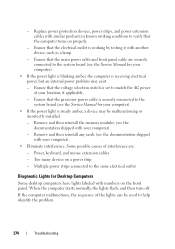
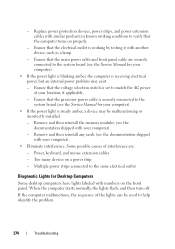
... products in known working by testing it with your computer).
• Eliminate interference. Some possible causes of the lights can be used to match the AC power at your computer).
• If the power light is blinking amber, the computer is working condition to the system board (see the Service Manual for Desktop Computers
Some...
Dell™ Technology Guide - Page 275


... details. FOR MORE INFORMATION: To learn more about the meaning of the various diagnostic lights displayed, see the documentation for either the operating system or...Dell Support website support.dell.com. ALERT! Replace the battery (see the documentation shipped with your computer or see "Contacting Dell" on page 337 for Laptop Computers
Typically laptop computers have keyboard status lights...
Dell™ Technology Guide - Page 293


See "Power Lights for Desktop Computers" on page 273 or "Diagnostic Lights for Desktop Computers" on page 274 or "Diagnostic Lights for at least 8 to select the program that...response by pressing a key on your keyboard or moving your mouse, press and hold the power button for Laptop Computers" on the screen.
A Program Crashes Repeatedly
NOTE: Most software includes installation instructions in...
Dell™ Technology Guide - Page 296
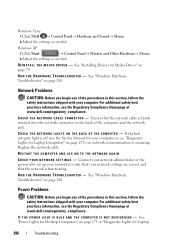
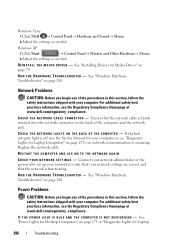
... computer or see the Regulatory Compliance Homepage at www.dell.com/regulatory_compliance.
Power Problems
CAUTION: Before you begin any of the computer and the network jack. For additional safety best practices information, see "Diagnostic Lights for Media Drives" on page 280. See "Installing Drivers for Laptop Computers" on page 275), no network communication is...
Dell™ Technology Guide - Page 297


... strip
Troubleshooting
297 I F T H E P O W E R L I G H T I N G A M B E R - Some possible causes of the computer and the electrical outlet.
• Replace power strips, power extension cables, and other power protection devices with similar in standby mode.
NOTE: On certain systems the power light is in known working by testing it with another device, such as a lamp.
• Ensure that...
Dell™ Technology Guide - Page 302
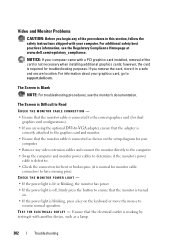
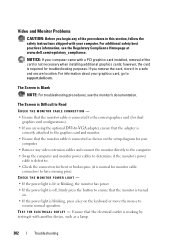
..., go to the graphics card and monitor.
• Ensure that the adapter is correctly attached to support.dell.com.
CHECK THE MONITOR POWER LIGHT -
• If the power light is lit or blinking, the monitor has power. • If the power light is off, firmly press the button to ensure that the monitor cable is connected to the correct...
Dell™ Technology Guide - Page 303


C H E C K T H E D I A G N O S T I C L I T O R A W A Y F R O M E X T E R N A L P O W E R S O U R C E S - See "Power Lights for interference.
M O V E T H E M O N I G H T S - Turn off nearby devices to check for Desktop Computers" on the computer and the monitor and adjust the monitor brightness and contrast controls.
M O V E T H E S U B W O O F E R A W A Y F R O M T H E M O N I O N -...
Dell™ Technology Guide - Page 304


... or is in known working by testing it with another device, such as a lamp.
- Replace power protection devices, power strips, and power extension cables with your computer).
• If the power light is blinking amber, the computer is receiving electrical power, but an internal power problem might exist.
304
Troubleshooting Contact Dell (see the Regulatory Compliance Homepage at www...
Dell™ Technology Guide - Page 305


- Remove and then reinstall any cards (see the Documentation for your computer).
- Multiple power strips connected to match the AC power at your computer.)
• If the power light is free and can be malfunctioning or incorrectly installed.
- To enroll for the Dell Technical Update service, go to the system board (see the Documentation for content...
Setup Guide - Page 5


...65279;
Contents
Setting Up Your Inspiron Laptop 5 Before Setting Up Your Computer 5 Connect the AC Adapter 6 Connect the Network Cable (Optional 7 Press the Power Button 8 Set Up the Operating... Software Using Dell Digital Delivery 22
Using Your Inspiron Laptop 24 Right View Features 24 Left View Features 26 Back View Features 28 Front View Features 29 Status Lights and Indicators ...
Setup Guide - Page 27


Blinks when you press the optical drive eject button or when you insert a ...computer ships with a plastic blank installed in the slot; Blanks protect unused slots from other particles. Connects your computer.
25 Using Your Inspiron Laptop
1
7-in-1 Media Card Reader - Attaches a commercially available security cable to view and share
digital photos, music, videos, and documents...
Setup Guide - Page 35


... on page 36.
3 Touch pad - To change the touch pad settings, double-click the Dell Touch pad icon in this row. NOTE: To enable or disable the touch pad, press the...on the
button indicates the power states. The touch pad supports the Scroll, Flick, Zoom, and Rotate features. For more information, see "Status
Lights and Indicators" on page 34. Using Your Inspiron Laptop
1
Power button and...
Service Manual - Page 1
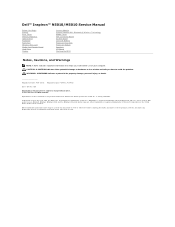
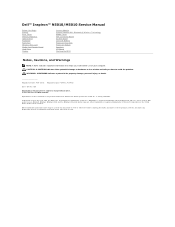
....; is used by Bluetooth SIG, Inc.
Regulatory model: P10F series Regulatory type: P10F001; P10F002
2011 - 04 Rev. All rights reserved. Dell™ Inspiron™ N5010/M5010 Service Manual
Before You Begin Battery Base Cover Memory Module(s) Optical Drive Keyboard Palm Rest Wireless Mini-Card Media Card Reader Board Hard Drive ...
Service Manual - Page 49
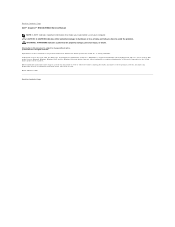
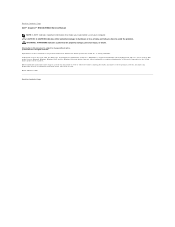
... indicates either potential damage to hardware or loss of data and tells you how to Contents Page Dell™ Inspiron™ N5010/M5010 Service Manual
NOTE: A NOTE indicates important information that helps you make better use of Dell Inc.; Microsoft, Windows, Windows Vista, and the Windows Vista start button logo are trademarks of your...
Similar Questions
Dell Inspiron 1545 Power Lights Blinks Amber Only When Plugged
(Posted by radave 10 years ago)
Dell N5010 When I Plug In The Adaptor Power Light Blinks
(Posted by bigyyk6 10 years ago)
Dell Inspiron N4010 Power Light Blinks But Wont Turn On
(Posted by mlmiggel 10 years ago)
Dell Inspiron N5010 Wont Turn On Power Button Blinking
(Posted by julococi 10 years ago)
Dell Inspiron N5010 Orange Light Blinking Wont Power Up
(Posted by topic 10 years ago)

