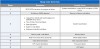Dell Inspiron N5050 Support Question
Find answers below for this question about Dell Inspiron N5050.Need a Dell Inspiron N5050 manual? We have 2 online manuals for this item!
Question posted by Jackier3 on March 31st, 2013
Inspiron N5050 Bleeps 3-3-3-3-2
Current Answers
Answer #1: Posted by prateekk007 on April 1st, 2013 10:30 AM
Please click on the image below that might help you.
Please let me know if further help is required.
Thanks & Regards
Prateek K
#iworkfordell
For easy access to drivers, manuals and product updates, please visit our Support Site .
Supporting Image
You can click the image below to enlargeThanks & Regards
Prateek K
Related Dell Inspiron N5050 Manual Pages
Similar Questions
dell laptop Inspiron N5050 drivers for windows xp
I cannot find the bluetooth icon on my Dell Inspiron N5050. I bought this new Dell Inspiron N5050 wi...