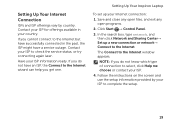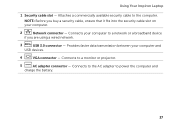Dell Inspiron N5110 Support Question
Find answers below for this question about Dell Inspiron N5110.Need a Dell Inspiron N5110 manual? We have 2 online manuals for this item!
Question posted by mrsgdr on December 9th, 2013
Where Is My 3.0 Usb Inspirion N5110 Instruction Manual?
The person who posted this question about this Dell product did not include a detailed explanation. Please use the "Request More Information" button to the right if more details would help you to answer this question.
Current Answers
Related Dell Inspiron N5110 Manual Pages
Similar Questions
How To Turn Off The Touchpad On A Dell Laptop Inspirion N5110
(Posted by Nutg 10 years ago)
Recovery Dvd For Dell Inspirion N5110
I lost my Recovery DVD for Dell Inspirion N5110where can I find it_?
I lost my Recovery DVD for Dell Inspirion N5110where can I find it_?
(Posted by saksoy193 11 years ago)
Dell Inspirion N5110 Microphone Does Not Work
I recently bought a Dell Inspirion N5110 but thebuilt in microphone does not work with applications ...
I recently bought a Dell Inspirion N5110 but thebuilt in microphone does not work with applications ...
(Posted by neumanncharles 12 years ago)
Why Does My Internet Load Up Faster On Mains Than Battery Dell Inspirion N5110
I have a 2 month old Dell Inspirion N5110 with fully charged battery. When ever I try to load up on ...
I have a 2 month old Dell Inspirion N5110 with fully charged battery. When ever I try to load up on ...
(Posted by ianallott 12 years ago)