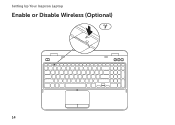Dell Inspiron N5110 Support Question
Find answers below for this question about Dell Inspiron N5110.Need a Dell Inspiron N5110 manual? We have 2 online manuals for this item!
Question posted by jealans on September 27th, 2013
How To Activate Wireless On Dell Inspiron N5110
The person who posted this question about this Dell product did not include a detailed explanation. Please use the "Request More Information" button to the right if more details would help you to answer this question.
Current Answers
There are currently no answers that have been posted for this question.
Be the first to post an answer! Remember that you can earn up to 1,100 points for every answer you submit. The better the quality of your answer, the better chance it has to be accepted.
Be the first to post an answer! Remember that you can earn up to 1,100 points for every answer you submit. The better the quality of your answer, the better chance it has to be accepted.
Related Dell Inspiron N5110 Manual Pages
Setup Guide - Page 5


... Media (Recommended 10 Install the SIM Card (Optional 12 Enable or Disable Wireless (Optional 14 Set Up Wireless Display (Optional 16 Connect to the Internet (Optional 17
Using Your Inspiron Laptop 20 Right View Features 20 Left View Features 22 Back View Features 26
... the Top Cover (Optional 46 Removing and Replacing the Battery 50 Software Features 52 Dell DataSafe Online Backup 53...
Setup Guide - Page 7


... heavy or sharp objects on all other sides. Before Setting Up Your Computer
When positioning your computer, ensure that you allow dust to place your Dell Inspiron laptop.
WARNING: Do not block, push objects into, or allow easy access to a power source, adequate ventilation, and a level surface to accumulate in permanent damage to...
Setup Guide - Page 11


... purchase.
Set Up Ubuntu
To set up Microsoft Windows for the first time, follow the instructions on the screen. Setting Up Your Inspiron Laptop
Set Up the Operating System
Your Dell computer is preconfigured with the operating system you selected at the time of your computer, it is recommended that you download and...
Setup Guide - Page 12


... Microsoft Windows. Setting Up Your Inspiron Laptop
Create System Recovery Media (Recommended)
NOTE: It is recommended that you create system recovery media as soon as you purchased the computer, while preserving data files (without the need of 8 GB or DVD-R/DVD+R/Blu-ray Disc (optional) NOTE: Dell DataSafe Local Backup does not support...
Setup Guide - Page 13


... Media" on restoring your operating system using the system recovery media, see the Windows 7 support at support.dell.com/MyNewDell.
11 NOTE: For information on page 73. Click Create Recovery Media. 5. Setting Up Your Inspiron Laptop To create system recovery media: 1. Ensure that the AC adapter is recommended that you create a password reset...
Setup Guide - Page 17


Setting Up Your Inspiron Laptop To enable or disable wireless: 1.
Press along with the < > key again to disable all wireless radios on the screen. NOTE: The wireless key allows you to quickly turn off wireless radios (Wi-Fi and Bluetooth), such as when you are asked to switch between the wireless enabled or disabled states. The current status...
Setup Guide - Page 18


... your TV before setting up wireless display.
Turn on the Windows desktop. If your computer supports the wireless display feature, the Intel Wireless Display icon will be available on your wireless display adapter from the Detected wireless displays list.
9.
Setting Up Your Inspiron Laptop
Set Up Wireless Display (Optional)
NOTE: The wireless display feature may not be purchased...
Setup Guide - Page 19


... you can download and install the latest driver for "Intel Wireless Display Connection Manager" from dell.com.
17 If an external USB modem or WLAN adapter... Wireless Display icon on the desktop. Connect to the Internet (Optional)
To connect to Existing Adapter. Setting Up Your Inspiron Laptop
To enable wireless display:
1. NOTE: For more information about wireless display, see the wireless ...
Setup Guide - Page 20


...; Connect to a network.
5. Setting Up Your Inspiron Laptop
Setting Up a Wired Connection
• If you are using a dial-up connection, connect the telephone line to the optional external USB modem and to the telephone wall connector before you set up your wireless router, see "Enable or Disable Wireless" on page 19. Follow the instructions...
Setup Guide - Page 31


... - A solid
white light indicates hard drive activity. NOTE: The battery is charging when the computer is enabled. NOTE: To enable or disable wireless, see "Status Lights and Indicators" on page 30.
2
Hard drive activity light - Turns on page 14.
29 Turns on .
3
Battery status light - Using Your Inspiron Laptop
1
Power indicator light - Indicates the power...
Setup Guide - Page 33


... in the System Setup (BIOS) utility.
31 Click Start . 3. Under Power Options window, click Dell Battery Meter to disable the battery charging feature while on an airplane flight. To quickly disable the battery charging feature: 1. Using Your Inspiron Laptop
Power Button Light/Power Indicator Light
Indicator light status
solid white breathing white off...
Setup Guide - Page 35


...light on page 30.
2 Function key row - The dual display enable or disable key , wireless enable or
disable key , touch pad enable or disable key , brightness increase
and
decrease
keys,...on or off your desktop. To change the touch pad settings, double-click the Dell Touch pad icon in this row.
Using Your Inspiron Laptop
1
Power button and light - Press to move the cursor, drag or move ...
Setup Guide - Page 37


.../Off buttons work only on page 64.
Using Your Inspiron Laptop
5
Windows Mobility Center button - Press to turn on .
Press to launch the Dell Support Center. Display On/Off button - Press to your mobile PC settings such as
brightness control, volume control, battery status, wireless network and so on or turn off the display...
Setup Guide - Page 38


... on the touch pad to stop auto scrolling.
Allows you to scroll left or right at a fast pace to scroll through content. Allows you to activate vertical auto scrolling. Using Your Inspiron Laptop
Touch Pad Gestures
NOTE: Some of the touch pad gestures may be disabled by default.
Setup Guide - Page 39


... the magnification of the flick. To zoom in:
Move two fingers apart to reduce the view of the active window. To zoom out:
Move two fingers close together to enlarge the view of the active window.
37 Using Your Inspiron Laptop
Zoom
Allows you to zoom in the active window. The zoom feature includes:
Pinch -
Setup Guide - Page 40


This is active only in the operating system. For multimedia action, press + the required multimedia key.
to ...function. In the Function Key Behavior, select Multimedia Key First or Function Key First. Windows Mobility Center
1.
Using Your Inspiron Laptop
Multimedia Control Keys
The multimedia control keys are located on the function key row on the keyboard using the System Setup...
Setup Guide - Page 45


... the touch screen feature if you made when purchasing your
computer. Indicates if the camera is on page 44.
43 Using Your Inspiron Laptop 1 Microphone - A solid white light indicates
camera activity. 4 Display - For information on the touch screen features, see "Touch Screen Gestures (Optional)" on or off. Your display can vary based on...
Setup Guide - Page 46


... in a playlist.
44 Press and hold a finger on the direction of the flick. Using Your Inspiron Laptop
Touch Screen Gestures (Optional)
NOTE: Some of the active window.
Dwell
Allows you to increase or decrease the magnification of the active window. Zoom
Allows you to enlarge the view of the screen content.
Flick also works...
Setup Guide - Page 90


... Support Center, click Start → All Programs→ Dell→ Dell Support Center→ Launch Dell Support Center. INSPIRON
Specifications
This section provides information that you may vary by region.
Computer Model
Memory
Dell Inspiron N5110
Computer Information
System chipset Mobile Intel 6 Series
Memory module connector
Memory module capacities
two user-accessible SODIMM...
Similar Questions
Dell Inspiron N5110 How To Activate Wireless Switch
(Posted by yamacampla 10 years ago)
How To Activate Wireless Connection On Dell Inspiron N5110
(Posted by ZEROLuve 10 years ago)
How To Activate Dell Inspiron N5110 Have A Microphone Built In
(Posted by krnxslsx 10 years ago)