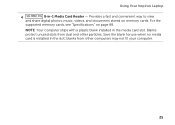Dell Inspiron N5110 Support Question
Find answers below for this question about Dell Inspiron N5110.Need a Dell Inspiron N5110 manual? We have 2 online manuals for this item!
Question posted by sagarcrazy12 on March 7th, 2013
Black Display.....!
Current Answers
Answer #1: Posted by tintinb on March 7th, 2013 11:24 AM
1. The monitor is turned OFF or the cables are disconnected.
2. A component in the computer (such as a graphics card) may have overheated.
3. If you have just installed the computer and nothing seems to work, it could a bad monitor or a low power supply.
4. Recent Hardware Changes.
5. Bad video/graphics card.
6. BIOS - the Binary Operating System may be corrupted.
7. BIOS - the booting software may be corrupted.
8. Corrupted Operating System.
9. Hard Disk Crash.
10. Motherboard Problems.
The best solution for the above problems can be found in the link below.
- http://www.geekswhoknow.com/articles/reasons_you_get_a_blank_screen.php
- http://tips4pc.com/articles/computer%20troubleshooting/computer_has_a_black_screen_and.htm
If you have more questions, please don't hesitate to ask here at HelpOwl. Experts here are always willing to answer your questions to the best of our knowledge and expertise.
Regards,
Tintin
Related Dell Inspiron N5110 Manual Pages
Similar Questions
Laptop is beeping 3 times with black screen
What's is the cause and how do I fix this situation: my laptop has a black screen, fans do not come ...