Dell Inspiron N5110 Support Question
Find answers below for this question about Dell Inspiron N5110.Need a Dell Inspiron N5110 manual? We have 2 online manuals for this item!
Question posted by sunrknox on November 7th, 2013
How To Change Between Display Adapter In Dell N5110
The person who posted this question about this Dell product did not include a detailed explanation. Please use the "Request More Information" button to the right if more details would help you to answer this question.
Current Answers
There are currently no answers that have been posted for this question.
Be the first to post an answer! Remember that you can earn up to 1,100 points for every answer you submit. The better the quality of your answer, the better chance it has to be accepted.
Be the first to post an answer! Remember that you can earn up to 1,100 points for every answer you submit. The better the quality of your answer, the better chance it has to be accepted.
Related Dell Inspiron N5110 Manual Pages
Setup Guide - Page 4


...change without the written permission of your computer. Bluetooth® is strictly forbidden. Blu-ray Disc™ is a trademark of Rovi Corporation. This item incorporates copy protection technology that helps you make better use of Dell... HXN3V Rev.
and is used in this text: Dell™, the DELL logo, Inspiron™, and DellConnect™ are trademarks of these ...
Setup Guide - Page 5


Contents
Setting Up Your Inspiron Laptop 5 Before Setting Up Your Computer 5 Connect the AC Adapter 6 Connect the Network Cable (Optional 7 Press the Power Button 8 Set Up the Operating System 9 Create System Recovery Media (Recommended 10 Install the SIM Card (Optional 12 Enable or Disable Wireless (Optional 14 Set Up Wireless Display (Optional 16 Connect to...
Setup Guide - Page 7


... a low-airflow environment, such as a closed briefcase, or on fabric surfaces, such as a cabinet or drawer when it is powered on. Do not place your Dell Inspiron laptop. CAUTION: Placing or stacking heavy or sharp objects on the computer may cause it to overheat.
Fan noise is normal and does not indicate a problem...
Setup Guide - Page 11


... at the time of purchase. Setting Up Your Inspiron Laptop
Set Up the Operating System
Your Dell computer is recommended that you selected at support.dell.com.
CAUTION: Do not interrupt the operating system...first time, follow the instructions on the operating system and features, go to support.dell.com/MyNewDell. The Windows setup screens will need to complete. Doing so may take ...
Setup Guide - Page 12


... Microsoft Windows. The system recovery media can use the system recovery media if changes to create the system recovery media: • Dell DataSafe Local Backup • USB key with a minimum capacity of the Operating System disc). Setting Up Your Inspiron Laptop
Create System Recovery Media (Recommended)
NOTE: It is recommended that you create system...
Setup Guide - Page 13


... key in the computer. 3. Follow the instructions on page 73.
For more information, see "Connect the AC Adapter" on page 6). 2. Click Create Recovery Media. 5. Click Start → All Programs→ Dell DataSafe Local Backup. 4. Setting Up Your Inspiron Laptop To create system recovery media: 1. NOTE: It is connected (see the Windows 7 support at support...
Setup Guide - Page 18


...use of cables. Turn on the desktop. If your wireless display adapter from the Detected wireless displays list.
9. Select your computer supports the wireless display feature, the Intel Wireless Display icon will be available on all computers.
Setting Up Your Inspiron Laptop
Set Up Wireless Display (Optional)
NOTE: The wireless display feature may not be supported on the Windows...
Setup Guide - Page 19


...: For more information about wireless display, see the wireless display adapter documentation.
Connect to the Internet (Optional)
To connect to Existing Adapter. Select Connect to the Internet, you can download and install the latest driver for "Intel Wireless Display Connection Manager" from dell.com.
17 Setting Up Your Inspiron Laptop
To enable wireless display:
1. If an external USB...
Setup Guide - Page 29
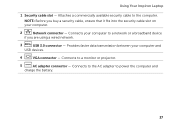
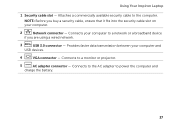
Using Your Inspiron Laptop
1 Security cable slot - NOTE: Before you are using a wired network.
3
USB 3.0 connector - Connects to power the computer and
charge the battery.
27 Provides faster data transmission between your computer.
2
Network connector - Connects your computer to the computer. Connects to the AC adapter to a monitor or projector.
5
AC adapter connector - ...
Setup Guide - Page 31


..., never turn off the computer when the hard drive
activity light is powered using the AC adapter.
4
Wireless status light - For more information on the
power indicator light, see "Status ... A solid white light
indicates that wireless is enabled. Turns on page 30. Using Your Inspiron Laptop
1
Power indicator light -
Turns on page 14.
29 For more information on
the battery...
Setup Guide - Page 32


Using Your Inspiron Laptop
Status Lights and Indicators
Battery Status Light
AC adapter Battery
Indicator light status solid white
off
solid amber off
Computer state(s)
on/standby/off/ hibernate
on/standby/off/ hibernate
on/standby
on/standby/off/ hibernate
Battery charge status charging
fully charged
low battery (
Setup Guide - Page 35


... see "Touch Pad Gestures" on or off your desktop. The dual display enable or disable key , wireless enable or
disable key , touch pad ... to turn on page 36. To change the touch pad settings, double-click the Dell Touch pad icon in this row. ...your computer.
Provide left -click by tapping the surface. Using Your Inspiron Laptop
1
Power button and light - Press to move the cursor, drag ...
Setup Guide - Page 37


.../Off button - NOTE: The Windows Mobility Center, Dell Support Center, and Display On/Off buttons work only on or turn on computers running the Windows operating system.
35
Press to launch the Dell Support Center. For more information, see "Dell Support Center" on . Using Your Inspiron Laptop
5
Windows Mobility Center button - Windows Mobility Center provides quick...
Setup Guide - Page 48


.... WARNING: Before removing the top cover, shut down the computer, and remove external cables (including the AC adapter). Using Your Inspiron Laptop
Removing and Replacing the Top Cover (Optional)
WARNING: Before you begin any of the procedures in this section, follow the safety instructions that secures the top cover to the display back cover. 3.
Setup Guide - Page 50


Align the top cover on the display back. 2. Ensure that the Dell logo is facing towards the back of the computer while replacing the top cover. 1. Slide the top cover until it clicks into place. Using Your Inspiron Laptop To replace the top cover:
NOTE: Ensure that there are no gaps between the top cover and the display back cover.
48
Setup Guide - Page 52


...the battery lock latch to the unlock positions. 3.
This computer should only use batteries from Dell. Turn off the computer and turn it clicks into place. 2. Do not use a ...cables (including the AC adapter). Slide the battery into the battery bay until it over. 2. To remove the battery: 1. To replace the battery: 1. Using Your Inspiron Laptop
Removing and Replacing the Battery...
Setup Guide - Page 61


...display may not be responding.
• Press the power button until the computer turns off or in hibernate mode, or is on.
• If the problem persists, contact Dell (see "Contacting Dell...persists, contact Dell (see "Contacting Dell" on page 84). Also bypass power protection devices, power strips, and power extension cables to the electrical outlet.
• If the AC adapter cable is ...
Setup Guide - Page 66


... utility displays all hardware scans, tests, system changes, critical events and restoration points on your computer. Monitor system events and changes over time. The Dell Support Center provides system alerts, performance improvement offers, system information, and links to access:
PC Checkup - The home page also provides links to other Dell tools and diagnostic services. INSPIRON
Using...
Setup Guide - Page 90


... Center. NOTE: Offerings may need when setting up, updating drivers for, and upgrading your computer, see the Detailed System Information section in the Dell Support Center. Computer Model
Memory
Dell Inspiron N5110
Computer Information
System chipset Mobile Intel 6 Series
Memory module connector
Memory module capacities
two user-accessible SODIMM connectors
1 GB, 2 GB, and 4 GB...
Service Manual - Page 2


...damage to hardware or loss of Dell Inc. WARNING: A WARNING indicates...Dell Inc. disclaims any manner whatsoever without notice. © 2011 Dell Inc. A00 Information in any proprietary interest in this document to refer to change without the written permission of data if instructions are trademarks of Dell Inc..;
Trademarks used in this text: Dell™, the DELL logo, and Inspiron...
Similar Questions
How To Download And Install Drivers Softwares For Laptop Inspiron Dell N5110
free of cost
free of cost
(Posted by jimmtetl 10 years ago)
How To Change The Hard Drive On Inspiron N5110 Steps
(Posted by MLeehs 10 years ago)
How To Change Video Card In Laptop Inspiron M5010
(Posted by wmpanar 10 years ago)
I Can't Define The Display Adapter In Dell Inspiron N5110 32 Bit
(Posted by Artiec 10 years ago)
Dell Laptop Inspiron N5050 Drivers For Windows Xp
dell laptop Inspiron N5050 drivers for windows xp
dell laptop Inspiron N5050 drivers for windows xp
(Posted by Umeshb1986 11 years ago)

