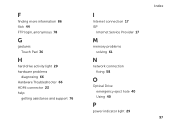Dell Inspiron N5110 Support Question
Find answers below for this question about Dell Inspiron N5110.Need a Dell Inspiron N5110 manual? We have 2 online manuals for this item!
Question posted by denca on October 1st, 2013
What Color Should My Indicator Lights On Dell Inspiron N5110 Be?
The person who posted this question about this Dell product did not include a detailed explanation. Please use the "Request More Information" button to the right if more details would help you to answer this question.
Current Answers
Related Dell Inspiron N5110 Manual Pages
Similar Questions
My Power Button & Indicator Light Don't Come On
My power button & indicator light don't come on
My power button & indicator light don't come on
(Posted by Anonymous-159550 7 years ago)
Inspiron N5110 Wont Start Indication Lights For Motherboard Failur
(Posted by bespcurl 10 years ago)
What Is The Flashing Indicator Light On My Inspiron Laptop
(Posted by lemlu 10 years ago)
Dell Inspiron N5110 Won't Turn On!
Asking for a friend: She has a Dell Inspiron N5110 that's a little over a year old. The other day sh...
Asking for a friend: She has a Dell Inspiron N5110 that's a little over a year old. The other day sh...
(Posted by amsisnum1 11 years ago)
I Have A Inspiron N5110 Laptop Know Their Is Hdmi Port Like Usb Port I Want To U
I Have Inspiron N5110 laptop core i3 OS windows 7 my question is ilike to connect my mobile sony eri...
I Have Inspiron N5110 laptop core i3 OS windows 7 my question is ilike to connect my mobile sony eri...
(Posted by mabubaker5 12 years ago)