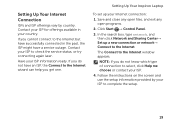Dell Inspiron N5110 Support Question
Find answers below for this question about Dell Inspiron N5110.Need a Dell Inspiron N5110 manual? We have 2 online manuals for this item!
Question posted by mpapa on November 24th, 2013
What To Do If Dell Inspiron Does Not Open After It Is Hibernate
The person who posted this question about this Dell product did not include a detailed explanation. Please use the "Request More Information" button to the right if more details would help you to answer this question.
Current Answers
Related Dell Inspiron N5110 Manual Pages
Similar Questions
When I Open My Laptop Pre Boot System Assessment Build 4108 Is Coming How Can I
When I open my laptop pre boot system assessment build 4108 is coming how can I slove this problem
When I open my laptop pre boot system assessment build 4108 is coming how can I slove this problem
(Posted by grakeshpavan 9 years ago)
Can I Set A Cmos Battery Without Opening The Whole Dell N5110 Laptop
(Posted by millag 9 years ago)
How To Check If Your Laptop Dell N5110 I5 Fan Is Working Properly
(Posted by Bensd 10 years ago)