Dell Inspiron N5110 Support Question
Find answers below for this question about Dell Inspiron N5110.Need a Dell Inspiron N5110 manual? We have 2 online manuals for this item!
Question posted by manshaw on September 2nd, 2013
Dell Inspiron N5110 Bios Won't Save
The person who posted this question about this Dell product did not include a detailed explanation. Please use the "Request More Information" button to the right if more details would help you to answer this question.
Current Answers
There are currently no answers that have been posted for this question.
Be the first to post an answer! Remember that you can earn up to 1,100 points for every answer you submit. The better the quality of your answer, the better chance it has to be accepted.
Be the first to post an answer! Remember that you can earn up to 1,100 points for every answer you submit. The better the quality of your answer, the better chance it has to be accepted.
Related Dell Inspiron N5110 Manual Pages
Setup Guide - Page 5


...Enable or Disable Wireless (Optional 14 Set Up Wireless Display (Optional 16 Connect to the Internet (Optional 17
Using Your Inspiron Laptop 20 Right View Features 20 Left View Features 22 Back View Features 26
Front View Features 28 Status Lights and... Replacing the Top Cover (Optional 46 Removing and Replacing the Battery 50 Software Features 52 Dell DataSafe Online Backup 53...
Setup Guide - Page 7


...of 5.1 cm (2 inches) on the fan when the computer gets hot. Do not place your laptop may cause it is powered on the computer may result in a low-airflow environment, such as...When positioning your computer. INSPIRON
Setting Up Your Inspiron Laptop
This section provides information about setting up your computer in the air vents.
You should never place your Dell Inspiron laptop.
Setup Guide - Page 11


Setting Up Your Inspiron Laptop
Set Up the Operating System
Your Dell computer is recommended that you through several procedures including accepting license agreements, setting preferences, and setting up an Internet connection. Doing so may take you download and install the latest BIOS and drivers for more information on the screen. See the Ubuntu documentation...
Setup Guide - Page 12


... Windows. You can be used to restore your computer to create the system recovery media: • Dell DataSafe Local Backup • USB key with a minimum capacity of the Operating System disc). Setting Up Your Inspiron Laptop
Create System Recovery Media (Recommended)
NOTE: It is recommended that you create system recovery media as soon...
Setup Guide - Page 13


...disc or USB key in the computer. 3. Click Create Recovery Media. 5. Setting Up Your Inspiron Laptop To create system recovery media: 1. Click Start → All Programs→ Dell DataSafe Local Backup. 4. NOTE: For information on restoring your operating system using the system recovery... the screen. NOTE: It is connected (see the Windows 7 support at support.dell.com/MyNewDell.
11
Setup Guide - Page 19


...appears.
2.
Click the Intel Wireless Display icon on the desktop. NOTE: You can purchase one from support.dell.com. Connect to the Internet (Optional)
To connect to Existing Adapter. If an external USB modem or WLAN... download and install the latest driver for "Intel Wireless Display Connection Manager" from dell.com.
17
Setting Up Your Inspiron Laptop
To enable wireless display:
1.
Setup Guide - Page 20


Save and close any open files, and exit any open programs.
3. To set up your wireless router. Click Start... in "Setting Up Your Internet Connection" on page 19. Follow the instructions on the screen to a network.
5.
Setting Up Your Inspiron Laptop
Setting Up a Wired Connection
• If you are using a DSL or cable/satellite modem connection, contact your computer (see the ...
Setup Guide - Page 21
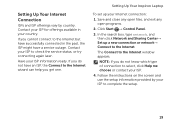
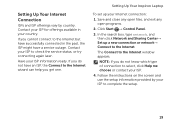
If you get one.
Setting Up Your Inspiron Laptop
To set up a new connection or network→ Connect to the Internet wizard can help ..., or try connecting again later. Have your ISP to select, click Help me choose or contact your Internet connection:
1. Save and close any open files, and exit any open programs.
2.
Setting Up Your Internet Connection
ISPs and ISP offerings vary ...
Setup Guide - Page 27
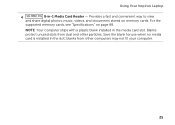
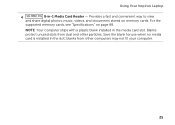
... memory cards.
Provides a fast and convenient way to view
and share digital photos, music, videos, and documents stored on page 88. Using Your Inspiron Laptop
4
8-in the slot; Save the blank for use when no media card is installed in -1 Media Card Reader - NOTE: Your computer ships with a plastic blank installed in the...
Setup Guide - Page 33


...3. NOTE: Battery charging can also be required to open Battery Settings window. 5. Using Your Inspiron Laptop
Power Button Light/Power Indicator Light
Indicator light status
solid white breathing white off
Computer state(s)
...that your computer is turned on page 59. Under Power Options window, click Dell Battery Meter to disable the battery charging feature while on an airplane flight. To...
Setup Guide - Page 35


Using Your Inspiron Laptop
1
Power button and light - Press to move the cursor, drag or move selected items, and left -click and right... area of a mouse to turn on page 30.
2 Function key row - To change the touch pad settings, double-click the Dell Touch pad icon in this row. For more information, see
"Status Lights and Indicators" on or off your desktop.
Provide left -...
Setup Guide - Page 37


... Inspiron Laptop
5
Windows Mobility Center button - Press to turn on . NOTE: The Windows Mobility Center, Dell Support Center, and Display On/Off buttons work only on page 64.
For more information, see "Dell Support Center" on computers running the Windows operating system.
35 Display On/Off button - Press to launch the Windows Mobility Center.
Dell...
Setup Guide - Page 40


... action, press + the required multimedia key. Press any function key to enter the System Setup (BIOS) utility. 2.
to perform the associated multimedia action. To use the multimedia controls, press the required...- This is active only in the operating system.
Using Your Inspiron Laptop
Multimedia Control Keys
The multimedia control keys are located on the function key row on ...
Setup Guide - Page 50


Ensure that the Dell logo is facing towards the back of the computer while replacing the top cover. 1. Align the top cover on the display back. 2. Slide the top cover until it clicks into place. Using Your Inspiron Laptop To replace the top cover:
NOTE: Ensure that there are no gaps between the top cover and the display back cover.
48
Setup Guide - Page 54


...account or secure websites). Productivity and Communication
You can be recorded to disc, saved on portable products such as MP3 players and handheld entertainment devices, or played ...FastAccess. Using Your Inspiron Laptop
Software Features
FastAccess Facial Recognition
Your computer may have the FastAccess facial recognition feature. This feature helps keep your Dell computer secure by learning...
Setup Guide - Page 57


... collections of your frequently-used programs.
Using Your Inspiron Laptop
• StickyNotes - Click or touch the web page preview to the Internet.
• Dell Web - Provides quick access to your pictures and... application allows you to four of your desktop.
• Web Tile - You can also save notes on the bulletin board the next time you access STICKYNOTES. These notes will appear on ...
Setup Guide - Page 58


... failure Real Time Clock failure Video card or chip failure Processor failure Display failure BIOS ROM checksum failure No RAM detected NOTE: If you cannot solve your computer. ...seated properly. If this occurs, write down the beep code and contact Dell (see "Contacting Dell" on page 84. INSPIRON
Solving Problems
This section provides troubleshooting information for your problem using the ...
Setup Guide - Page 90


... Support Center, click Start → All Programs→ Dell→ Dell Support Center→ Launch Dell Support Center.
For more information regarding the configuration of
your computer. Computer Model
Memory
Dell Inspiron N5110
Computer Information
System chipset Mobile Intel 6 Series
Memory module connector
Memory module capacities
two user-accessible SODIMM connectors
1 GB, 2 GB...
Service Manual - Page 9


... assumes that the following tools: • Small flat-blade screwdriver • Phillips screwdriver • Plastic scribe • BIOS executable update program available at support.dell.com
Turning Off Your Computer
CAUTION: To avoid losing data, save and close all open files and exit all open programs. 2 Click the Start button and then click...
Service Manual - Page 89


...have your desktop and is available or when replacing the system board. Click BIOS. 5 Click Download Now to save the file on the top right of your computer is located on the...model number in the Enter a service tag: field,
click Go, and proceed to support.dell.com/support/downloads. 3 Locate the BIOS update file for your computer:
NOTE: The Service Tag for your computer. The file ...
Similar Questions
Inspiron N5110 Bios Configuration Where Is Usb Options
(Posted by hura1regwa 9 years ago)
My Dell Inspiron N5110 Bios Update Failed Now Black Screen Appears On My Lap Top
(Posted by rahulkaundal13 11 years ago)

