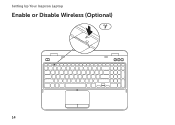Dell Inspiron N5110 Support Question
Find answers below for this question about Dell Inspiron N5110.Need a Dell Inspiron N5110 manual? We have 2 online manuals for this item!
Question posted by rodBermu on October 9th, 2013
Dell Inspiron N5110 How To Enable Wireless
The person who posted this question about this Dell product did not include a detailed explanation. Please use the "Request More Information" button to the right if more details would help you to answer this question.
Current Answers
There are currently no answers that have been posted for this question.
Be the first to post an answer! Remember that you can earn up to 1,100 points for every answer you submit. The better the quality of your answer, the better chance it has to be accepted.
Be the first to post an answer! Remember that you can earn up to 1,100 points for every answer you submit. The better the quality of your answer, the better chance it has to be accepted.
Related Dell Inspiron N5110 Manual Pages
Setup Guide - Page 5


...System Recovery Media (Recommended 10 Install the SIM Card (Optional 12 Enable or Disable Wireless (Optional 14 Set Up Wireless Display (Optional 16 Connect to the Internet (Optional 17
Using Your Inspiron Laptop 20 Right View Features 20 Left View Features 22 Back View ...Top Cover (Optional 46 Removing and Replacing the Battery 50 Software Features 52 Dell DataSafe Online Backup 53...
Setup Guide - Page 7


...computer, ensure that you allow dust to the computer.
5 You should never place your Dell Inspiron laptop. Fan noise is normal and does not indicate a problem with the fan or the ...the computer and a minimum of 5.1 cm (2 inches) on all other sides.
INSPIRON
Setting Up Your Inspiron Laptop
This section provides information about setting up your computer in an enclosed space, such as...
Setup Guide - Page 11


...purchase. Doing so may take you selected at the time of your computer available at support.dell.com.
The Windows setup screens will need to reinstall the operating system. CAUTION: Do not...operating system and features, go to support.dell.com/MyNewDell. Setting Up Your Inspiron Laptop
Set Up the Operating System
Your Dell computer is recommended that you will take some time to ...
Setup Guide - Page 12


... Windows. You can be used to restore your computer to create the system recovery media: • Dell DataSafe Local Backup • USB key with a minimum capacity of the Operating System disc). Setting Up Your Inspiron Laptop
Create System Recovery Media (Recommended)
NOTE: It is recommended that you create system recovery media as soon...
Setup Guide - Page 13


...NOTE: It is recommended that the AC adapter is connected (see the Windows 7 support at support.dell.com/MyNewDell.
11 Click Create Recovery Media. 5.
For more information, see "Connect the AC Adapter..., see "System Recovery Media" on the screen. Click Start → All Programs→ Dell DataSafe Local Backup. 4. Follow the instructions on page 73. Ensure that you create a password...
Setup Guide - Page 17


Setting Up Your Inspiron Laptop To enable or disable wireless: 1. Press along with the < > key again to disable all wireless radios on the screen. NOTE: The wireless key allows you to quickly turn off wireless radios (Wi-Fi and Bluetooth), such as when you are asked to switch between the wireless enabled or disabled states. Press along with the < > key...
Setup Guide - Page 18


... Display icon on the TV.
5. Select your wireless display adapter from the Detected wireless displays list.
9. The Intel Wireless Display window appears.
7. Connect the wireless display adapter to enable wireless.
3. You must be purchased separately. Setting Up Your Inspiron Laptop
Set Up Wireless Display (Optional)
NOTE: The wireless display feature may not be supported on your TV.
16...
Setup Guide - Page 19


... the desktop. Connect to the Internet (Optional)
To connect to Existing Adapter. NOTE: For more information about wireless display, see the wireless display adapter documentation. Select Connect to the Internet, you can download and install the latest driver for "Intel Wireless Display Connection Manager" from dell.com.
17 Setting Up Your Inspiron Laptop
To enable wireless display:
1.
Setup Guide - Page 20


Setting Up Your Inspiron Laptop
Setting Up a Wired Connection
• If you are using a dial-up connection, connect... Sharing Center→ Connect to complete the setup.
18 To complete setting up your wireless router, see "Enable or Disable Wireless" on page 14).
2.
Before you can use your wireless Internet connection, you are using a DSL or cable/satellite modem connection, contact your...
Setup Guide - Page 31


... 14.
29 NOTE: To enable or disable wireless, see "Status Lights and Indicators" on when wireless is on when the computer reads or writes data. NOTE: The battery is charging when the computer is enabled. For more information on the
power indicator light, see "Enable or Disable Wireless" on page 30.
Using Your Inspiron Laptop
1
Power indicator light -
Setup Guide - Page 33


... power problems, see "Power Problems" on . 2.
Under Power Options window, click Dell Battery Meter to disable the battery charging feature while on an airplane flight. NOTE: Battery charging can also be required to open Battery Settings window. 5. Using Your Inspiron Laptop
Power Button Light/Power Indicator Light
Indicator light status
solid white breathing...
Setup Guide - Page 35


...a mouse.
33 The dual display enable or disable key , wireless enable or
disable key , touch pad enable or disable key , brightness increase...pad supports the Scroll, Flick, and Zoom features. Using Your Inspiron Laptop
1
Power button and light -
For more information on the ... pad settings, double-click the Dell Touch pad icon in this row. NOTE: To enable or disable the touch pad, press...
Setup Guide - Page 37


... control, battery status, wireless network and so on page 64. NOTE: The Windows Mobility Center, Dell Support Center, and Display On/Off buttons work only on or turn on computers running the Windows operating system.
35 Display On/Off button -
Press to launch the Dell Support Center. Using Your Inspiron Laptop
5
Windows Mobility Center button...
Setup Guide - Page 48


Using Your Inspiron Laptop
Removing and Replacing the Top Cover (Optional)
WARNING: Before you begin any of the procedures in this section... display. 2. Press and hold the release button that shipped with your computer. NOTE: You can purchase additional replaceable top covers at dell.com.
46 To remove the top cover: 1. Slide and lift the top cover. WARNING: Before removing the top cover, shut down...
Setup Guide - Page 50


Using Your Inspiron Laptop To replace the top cover:
NOTE: Ensure that there are no gaps between the top cover and the display back cover.
48 Align the top cover on the display back. 2. Ensure that the Dell logo is facing towards the back of the computer while replacing the top cover. 1. Slide the top cover until it clicks into place.
Setup Guide - Page 52


Using Your Inspiron Laptop
Removing and Replacing the Battery
WARNING: Before you begin any of the battery bay. This computer should only use batteries from Dell. To remove the battery: 1. Turn off the computer and turn it clicks into the battery bay until it over. 2. Slide the battery into place. 2. Slide ...
Setup Guide - Page 54


...Your Inspiron Laptop
...and viewed directly on to music and Internet radio stations. Optional software applications enable you would normally enter this to create presentations, brochures, greeting cards, fliers...connected TVs, projectors, and home theater equipment. This feature helps keep your Dell computer secure by learning the unique appearance of your face and uses this information...
Setup Guide - Page 56


... when connected to the Internet.
• YouPaint -
Using Your Inspiron Laptop
Dell Stage
The Dell Stage software installed on your computer provides access to your music files by album, artist, or song title. To launch Dell Stage, click Start → All Programs→ Dell Stage→ Dell Stage. Play music or browse through your favorite media and...
Setup Guide - Page 90


NOTE: Offerings may need when setting up, updating drivers for, and upgrading your computer, see the Detailed System Information section in the Dell Support Center.
Computer Model
Memory
Dell Inspiron N5110
Computer Information
System chipset Mobile Intel 6 Series
Memory module connector
Memory module capacities
two user-accessible SODIMM connectors
1 GB, 2 GB, and 4 GB
Processor types...
Similar Questions
How To Enable Wireless In Windows Mobility Centre On Dell N5110
(Posted by Sweettjesu 9 years ago)
How To Enable Wireless In Dell Laptop N4010 Model
(Posted by dagec19 10 years ago)
How To Enable Wireless Network In Dell Inspiron N5110 Laptop
(Posted by dudrish 10 years ago)