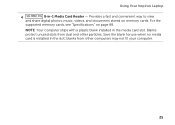Dell Inspiron N5110 Support Question
Find answers below for this question about Dell Inspiron N5110.Need a Dell Inspiron N5110 manual? We have 2 online manuals for this item!
Question posted by akntjswa on May 17th, 2014
Dell Inspiron N5110 Wont Load Any Pages
The person who posted this question about this Dell product did not include a detailed explanation. Please use the "Request More Information" button to the right if more details would help you to answer this question.
Current Answers
Related Dell Inspiron N5110 Manual Pages
Similar Questions
Dell Inspiron M5110 Wont Load After Windows Welcome Screen
(Posted by thKe 10 years ago)
Dell Inspiron N5110 Wont Load Black Screen Blinking Cursor
(Posted by danilli 10 years ago)
Dell Inspiron N5110 Wont Boot After Hibernation Or Sleep Mode
(Posted by 03 trycg 10 years ago)
Dell Inspiron 5520 Wont Load. Beeps 4 Times Then Pauses And Beeps Again?
I have a Dell Inspiron 5520, it will not load, or work ! Yesterday, browsing Pandora, and on Faceboo...
I have a Dell Inspiron 5520, it will not load, or work ! Yesterday, browsing Pandora, and on Faceboo...
(Posted by davidvwallace96 11 years ago)