Dell Inspiron N5110 Support Question
Find answers below for this question about Dell Inspiron N5110.Need a Dell Inspiron N5110 manual? We have 2 online manuals for this item!
Question posted by spacszem on September 16th, 2013
Disabling Touchpad When Mouse Is In Use Dell Inspiron N5110
The person who posted this question about this Dell product did not include a detailed explanation. Please use the "Request More Information" button to the right if more details would help you to answer this question.
Current Answers
There are currently no answers that have been posted for this question.
Be the first to post an answer! Remember that you can earn up to 1,100 points for every answer you submit. The better the quality of your answer, the better chance it has to be accepted.
Be the first to post an answer! Remember that you can earn up to 1,100 points for every answer you submit. The better the quality of your answer, the better chance it has to be accepted.
Related Dell Inspiron N5110 Manual Pages
Setup Guide - Page 5


... 12 Enable or Disable Wireless (Optional 14 Set Up Wireless Display (Optional 16 Connect to the Internet (Optional 17
Using Your Inspiron Laptop 20 Right View ...Using the Optical Drive 40 Display Features 42 Touch Screen Gestures (Optional 44 Removing and Replacing the Top Cover (Optional 46 Removing and Replacing the Battery 50 Software Features 52 Dell DataSafe Online Backup 53 Dell...
Setup Guide - Page 7


...access to a power source, adequate ventilation, and a level surface to place your laptop may result in permanent damage to accumulate in the air vents. You should never ... dust to the computer.
5 Do not place your Dell Inspiron laptop. INSPIRON
Setting Up Your Inspiron Laptop
This section provides information about setting up your Dell computer in a low-airflow environment, such as a ...
Setup Guide - Page 22


Right View Features
1
2 34
56 7
20 INSPIRON
Using Your Inspiron Laptop
This section provides information about the features available on your Inspiron laptop.
Setup Guide - Page 23


... transmission between your computer
and USB devices.
21 Press to a microphone or inputs signal for
use with audio programs.
7
USB 3.0 connector - Connects to a pair of headphones or to...the optical drive eject button or when you press the eject button. Using Your Inspiron Laptop
1 Optical drive - For more information, see "Using the Emergency Eject Hole" on page 40.
2 Optical drive light...
Setup Guide - Page 25


...such as external hard drives or optical drives) or USB devices
(such as a mouse, keyboard, printer,
external drive, or MP3 player.
2
HDMI connector -
To continue charging, disconnect... when only 10% of the total battery life remains.
23 Connects to charge the device. Using Your Inspiron Laptop
1
USB 2.0 connector - Connects to charge USB devices when the computer is powered off your...
Setup Guide - Page 29
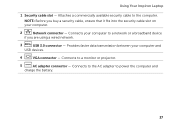
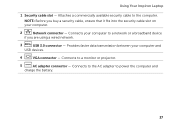
Connects to the AC adapter to the computer. Using Your Inspiron Laptop
1 Security cable slot - Connects your computer to a monitor or projector.
5
AC adapter connector - NOTE: Before you are using a wired network.
3
USB 3.0 connector - Attaches a commercially available security cable to power the computer and
charge the battery.
27 Connects to a network or a broadband device
...
Setup Guide - Page 31


...The battery is charging when the computer is enabled.
NOTE: To enable or disable wireless, see "Status Lights and Indicators" on when the computer reads or.... A solid white light
indicates that wireless is powered using the AC adapter.
4
Wireless status light - Indicates the battery charge status. Using Your Inspiron Laptop
1
Power indicator light - A solid
white light indicates...
Setup Guide - Page 32


Using Your Inspiron Laptop
Status Lights and Indicators
Battery Status Light
AC adapter Battery
Indicator light status solid white
off
solid amber off
Computer state(s)
on/standby/off/ hibernate
on/standby/off/ hibernate
on/standby
on/standby/off/ hibernate
Battery charge status charging
fully charged
low battery (
Setup Guide - Page 33


... Power Options window, click Dell Battery Meter to disable the battery charging feature while on an airplane flight. NOTE: Battery charging can also be required to open Battery Settings window. 5.
To quickly disable the battery charging feature: 1. Click Start . 3. In the search box, type Power Options and press . 4.
Using Your Inspiron Laptop
Power Button Light/Power...
Setup Guide - Page 35


... or disable the touch pad, press along with the < > key on the function key row on page 36. The touch pad supports the Scroll, Flick, and Zoom features.
To change the touch pad settings, double-click the Dell Touch pad... - For more information on the multimedia keys, see
"Status Lights and Indicators" on a mouse.
33
Using Your Inspiron Laptop
1
Power button and light -
Setup Guide - Page 37


Using Your Inspiron Laptop
5
Windows Mobility Center button - Press to turn on .
Dell Support Center button - Press to launch the Dell Support Center.
Display On/Off button - For more information, see "Dell Support Center" on computers running the Windows operating system.
35 NOTE: The Windows Mobility Center, Dell Support Center, and Display On/Off buttons work only on...
Setup Guide - Page 38


... Start → Control Panel→ Hardware and Sound→ Devices and Printers→ Mouse.
Allows you to scroll left or right at a fast pace to activate vertical auto...Tap on the touch pad to activate horizontal auto scrolling. Using Your Inspiron Laptop
Touch Pad Gestures
NOTE: Some of the touch pad gestures may be disabled by default. Scroll
Allows you to stop auto scrolling....
Setup Guide - Page 48


... purchase additional replaceable top covers at dell.com.
46 Press and hold the release button that shipped with your computer. Slide and lift the top cover. WARNING: Before removing the top cover, shut down the computer, and remove external cables (including the AC adapter). Using Your Inspiron Laptop
Removing and Replacing the Top Cover...
Setup Guide - Page 50


Using Your Inspiron Laptop To replace the top cover:
NOTE: Ensure that there are no gaps between the top cover and the display back cover.
48 Slide the top cover until it clicks into place. Ensure that the Dell logo is facing towards the back of the computer while replacing the top cover. 1. Align the top cover on the display back. 2.
Setup Guide - Page 52


To replace the battery: 1. Using Your Inspiron Laptop
Removing and Replacing the Battery
WARNING: Before you begin any of the battery bay. WARNING: Before removing the battery, shut... that shipped with your computer. To remove the battery: 1. Slide the battery lock latch to the unlock positions. 3. WARNING: Using an incompatible battery may increase the risk of fire or explosion. Do not...
Setup Guide - Page 54


... cards, fliers, and spreadsheets. This feature helps keep your Dell computer secure by learning the unique appearance of your face and uses this information yourself (such as for software installed on portable ... music and Internet radio stations. Using Your Inspiron Laptop
Software Features
FastAccess Facial Recognition
Your computer may have the FastAccess facial recognition feature.
Setup Guide - Page 55


..., or natural disasters. For more information, go to DellDataSafe.com. To schedule backups:
1.
Dell DataSafe Online is recommended for fast upload/download speeds. You can access the service on the screen.
53 Using Your Inspiron Laptop
Dell DataSafe Online Backup
NOTE: Dell DataSafe Online is supported only on Windows operating systems.
NOTE: A broadband connection is an...
Setup Guide - Page 56


... may not be launched from across the globe. Drag the Dell Stage window to your favorite media and multi-touch applications. Using Your Inspiron Laptop
Dell Stage
The Dell Stage software installed on your computer provides access to the bottom of the applications on Dell Stage can customize Dell Stage as follows:
• Rearrange an application shortcut -
NOTE...
Setup Guide - Page 57


....
• Video - These notes will appear on your frequently-used programs.
Using Your Inspiron Laptop
• StickyNotes - Click or touch the web page preview to... the Internet.
• Shortcuts - You can also save notes on the bulletin board the next time you to the Internet.
• Dell...
Setup Guide - Page 90


...setting up, updating drivers for, and upgrading your computer, see the Detailed System Information section in the Dell Support Center.
For more information regarding the configuration of
your computer. Computer Model
Memory
Dell Inspiron N5110
Computer Information
System chipset Mobile Intel 6 Series
Memory module connector
Memory module capacities
two user-accessible SODIMM connectors...
Similar Questions
How To Disable A Touchpad Mouse Dell Inspiron N7110
(Posted by Henkidonk 10 years ago)
How To Disable Touchpad On Dell Inspiron N7010 Without Using Hotkey
(Posted by twisahil 10 years ago)
Dell N5110 Disable Touchpad When Using An External Mouse
(Posted by ghmajd 10 years ago)
How To Disable Touchpad On Dell Inspiron N5110
(Posted by justdoandu 10 years ago)

