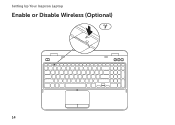Dell Inspiron N5110 Support Question
Find answers below for this question about Dell Inspiron N5110.Need a Dell Inspiron N5110 manual? We have 2 online manuals for this item!
Question posted by azishul on November 19th, 2013
How Do I Enable My Dell Inspiron N5110 Wireless Radio
The person who posted this question about this Dell product did not include a detailed explanation. Please use the "Request More Information" button to the right if more details would help you to answer this question.
Current Answers
There are currently no answers that have been posted for this question.
Be the first to post an answer! Remember that you can earn up to 1,100 points for every answer you submit. The better the quality of your answer, the better chance it has to be accepted.
Be the first to post an answer! Remember that you can earn up to 1,100 points for every answer you submit. The better the quality of your answer, the better chance it has to be accepted.
Related Dell Inspiron N5110 Manual Pages
Setup Guide - Page 5


...System Recovery Media (Recommended 10 Install the SIM Card (Optional 12 Enable or Disable Wireless (Optional 14 Set Up Wireless Display (Optional 16 Connect to the Internet (Optional 17
Using Your Inspiron Laptop 20 Right View Features 20 Left View Features 22 Back View ...Top Cover (Optional 46 Removing and Replacing the Battery 50 Software Features 52 Dell DataSafe Online Backup 53...
Setup Guide - Page 7


.... Restricting the airflow can damage the computer, deteriorate the computer performance, or cause a fire. The computer turns on all other sides. Restricting airflow around your Dell Inspiron laptop. Do not place your computer in an enclosed space, such as a cabinet or drawer when it is powered on .
CAUTION: Placing or stacking heavy or...
Setup Guide - Page 11


...on the operating system and features, go to complete. Setting Up Your Inspiron Laptop
Set Up the Operating System
Your Dell computer is recommended that you download and install the latest BIOS and drivers ... the operating system's setup process. Doing so may take you will take some time to support.dell.com/MyNewDell. Set Up Ubuntu
To set up Microsoft Windows for the first time, follow the...
Setup Guide - Page 12


... your computer to create the system recovery media: • Dell DataSafe Local Backup • USB key with a minimum capacity of the Operating System disc). You will require the following to the operating state it was in an undesirable operating state. Setting Up Your Inspiron Laptop
Create System Recovery Media (Recommended)
NOTE: It is...
Setup Guide - Page 13


... media, see the Windows 7 support at support.dell.com/MyNewDell.
11 Click Start → All Programs→ Dell DataSafe Local Backup. 4. NOTE: It is recommended that the AC adapter is connected (see "Connect the AC Adapter" on the screen. Click Create Recovery Media. 5. Setting Up Your Inspiron Laptop To create system recovery media: 1. For...
Setup Guide - Page 17


... allows you to quickly turn off wireless radios (Wi-Fi and Bluetooth), such as when you are asked to switch between the wireless enabled or disabled states.
Press along with the < > key again to disable all wireless radios on the screen. Ensure that your computer is turned on the keyboard. Setting Up Your Inspiron Laptop To enable or disable wireless: 1.
Setup Guide - Page 18


...
16 Setting Up Your Inspiron Laptop
Set Up Wireless Display (Optional)
NOTE: The wireless display feature may not be available on the Windows desktop. The Intel wireless display feature allows you to...
4.
Turn on your computer.
2. Connect the wireless display adapter to enable wireless.
3. You must be purchased separately. NOTE: The wireless display adapter does not ship with the < >...
Setup Guide - Page 19


... display adapter documentation.
NOTE: You can purchase one from support.dell.com. Setting Up Your Inspiron Laptop
To enable wireless display:
1. Select Connect to the Internet, you can download and install the latest driver for "Intel Wireless Display Connection Manager" from dell.com.
17 Connect to the Internet (Optional)
To connect to Existing Adapter. If an external...
Setup Guide - Page 20


... Network and Sharing Center→ Connect to the telephone wall connector before you set up your wireless router, see the documentation that wireless is enabled on your computer (see "Enable or Disable Wireless" on page 14).
2. Setting Up Your Inspiron Laptop
Setting Up a Wired Connection
• If you are using a dial-up your wired Internet connection, follow...
Setup Guide - Page 31


...: To avoid loss of data, never turn off the computer when the hard drive
activity light is on when wireless is enabled. NOTE: The battery is charging when the computer is enabled. A solid
white light indicates hard drive activity.
Turns on .
3
Battery status light - Using Your Inspiron Laptop
1
Power indicator light - Indicates the power states.
Setup Guide - Page 33


...window. 5. In the search box, type Power Options and press . 4. Using Your Inspiron Laptop
Power Button Light/Power Indicator Light
Indicator light status
solid white breathing white off
Computer state...off Battery Charging and then click OK. Click Start . 3. Under Power Options window, click Dell Battery Meter to disable the battery charging feature while on . 2. Click Turn off /hibernate
...
Setup Guide - Page 35


The dual display enable or disable key , wireless enable or
disable key , touch pad enable or disable key , brightness increase
and
decrease
keys, ...left -click by tapping the surface. Using Your Inspiron Laptop
1
Power button and light - Provides the functionality of your computer. To change the touch pad settings, double-click the Dell Touch pad icon in this row.
Press to move...
Setup Guide - Page 37


... Windows operating system.
35 Using Your Inspiron Laptop
5
Windows Mobility Center button - Dell Support Center button - NOTE: The Windows Mobility Center, Dell Support Center, and Display On/Off buttons work only on page 64. Press to your mobile PC settings such as
brightness control, volume control, battery status, wireless network and so on or turn...
Setup Guide - Page 48


Using Your Inspiron Laptop
Removing and Replacing the Top Cover (Optional)
WARNING: Before you begin any of the procedures in this section, follow the... the top cover: 1. Turn off the computer and close the display. 2. NOTE: You can purchase additional replaceable top covers at dell.com.
46 Press and hold the release button that shipped with your computer. Slide and lift the top cover.
Setup Guide - Page 50


Ensure that the Dell logo is facing towards the back of the computer while replacing the top cover. 1. Align the top cover on the display back. 2. Using Your Inspiron Laptop To replace the top cover:
NOTE: Ensure that there are no gaps between the top cover and the display back cover.
48 Slide the top cover until it clicks into place.
Setup Guide - Page 52


To remove the battery: 1. Using Your Inspiron Laptop
Removing and Replacing the Battery
WARNING: Before you begin any of the battery ...lock latch to the lock position.
50 Slide the battery into place. 2.
This computer should only use batteries from Dell. WARNING: Before removing the battery, shut down the computer, and remove external cables (including the AC adapter). WARNING...
Setup Guide - Page 54


... Optional software applications enable you to a Windows account or secure websites). This feature helps keep your Dell computer secure by ... your own CDs/DVDs, listen to music and Internet radio stations.
Productivity and Communication
You can be recorded to create...Inspiron Laptop
Software Features
FastAccess Facial Recognition
Your computer may have the FastAccess facial recognition ...
Setup Guide - Page 56


... also listen to radio stations from the All Programs menu. You can customize Dell Stage as follows:
• Rearrange an application shortcut - Provides quick access to the Documents folder on Dell Stage.
• Minimize - Play touch-enabled games.
• Documents -
NOTE: Some of the screen.
• Personalize - Using Your Inspiron Laptop
Dell Stage
The Dell Stage software...
Setup Guide - Page 90


... Center, click Start → All Programs→ Dell→ Dell Support Center→ Launch Dell Support Center. Computer Model
Memory
Dell Inspiron N5110
Computer Information
System chipset Mobile Intel 6 Series
Memory module connector
Memory module capacities
two user-accessible SODIMM connectors
1 GB, 2 GB, and 4 GB
Processor types
Intel ...
Similar Questions
Dell Inspiron N5110 Wireless Cant Be Turned On By Keyboard
(Posted by roysgar 10 years ago)
How To Setup Dell Inspiron N5110 Wireless Internet
(Posted by dewent 10 years ago)
How To Install Inspiron N5110 Wireless On Backtrack
(Posted by nakaifs 10 years ago)