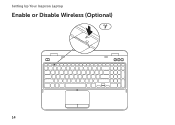Dell Inspiron N5110 Support Question
Find answers below for this question about Dell Inspiron N5110.Need a Dell Inspiron N5110 manual? We have 2 online manuals for this item!
Question posted by gillamark on October 1st, 2013
How To Enable Function Keys In Dell Inspirion N5110 Laptop
The person who posted this question about this Dell product did not include a detailed explanation. Please use the "Request More Information" button to the right if more details would help you to answer this question.
Current Answers
There are currently no answers that have been posted for this question.
Be the first to post an answer! Remember that you can earn up to 1,100 points for every answer you submit. The better the quality of your answer, the better chance it has to be accepted.
Be the first to post an answer! Remember that you can earn up to 1,100 points for every answer you submit. The better the quality of your answer, the better chance it has to be accepted.
Related Dell Inspiron N5110 Manual Pages
Setup Guide - Page 5


...SIM Card (Optional 12 Enable or Disable Wireless (Optional 14 Set Up Wireless Display (Optional 16 Connect to the Internet (Optional 17
Using Your Inspiron Laptop 20 Right View Features...Keys 38 Using the Optical Drive 40 Display Features 42 Touch Screen Gestures (Optional 44 Removing and Replacing the Top Cover (Optional 46 Removing and Replacing the Battery 50 Software Features 52 Dell...
Setup Guide - Page 7


... of the computer and a minimum of 5.1 cm (2 inches) on the computer may cause it is powered on.
Before Setting Up Your Computer
When positioning your Dell Inspiron laptop. Restricting the airflow can damage the computer, deteriorate the computer performance, or cause a fire. You should never place your...
Setup Guide - Page 11


... computer available at the time of your computer unusable and you selected at support.dell.com. CAUTION: Do not interrupt the operating system's setup process. Doing so...NOTE: For more operating system specific information.
9 Setting Up Your Inspiron Laptop
Set Up the Operating System
Your Dell computer is recommended that you through several procedures including accepting license agreements...
Setup Guide - Page 12


... Microsoft Windows. You can be used to restore your computer to create the system recovery media: • Dell DataSafe Local Backup • USB key with a minimum capacity of the Operating System disc). Setting Up Your Inspiron Laptop
Create System Recovery Media (Recommended)
NOTE: It is recommended that you create system recovery media as soon...
Setup Guide - Page 13


.... Insert the disc or USB key in the computer. 3. NOTE: For information on restoring your operating system using the system recovery media, see "Connect the AC Adapter" on the screen. Click Start → All Programs→ Dell DataSafe Local Backup. 4. Click Create Recovery Media. 5. Setting Up Your Inspiron Laptop To create system recovery media...
Setup Guide - Page 17


... appears on . 2. NOTE: The wireless key allows you to quickly turn off wireless radios (Wi-Fi and Bluetooth), such as when you are asked to switch between the wireless enabled or disabled states. Setting Up Your Inspiron Laptop To enable or disable wireless: 1. Press along with the < > key on the function key row on an airplane flight.
15
Setup Guide - Page 18


... with the < > key on the function key row on the keyboard ... up wireless display. Turn on your computer.
2. Setting Up Your Inspiron Laptop
Set Up Wireless Display (Optional)
NOTE: The wireless display feature may...TV before setting up wireless display:
1.
Connect the wireless display adapter to enable wireless.
3. Click the Intel Wireless Display icon on the Windows desktop....
Setup Guide - Page 19


NOTE: You can purchase one from support.dell.com. Click the Intel Wireless Display icon on the desktop. The Intel Wireless Display window appears.
2. Setting Up Your Inspiron Laptop
To enable wireless display:
1. NOTE: For more information about wireless display, see the wireless display adapter documentation. Connect to the Internet (Optional)
To connect to Existing...
Setup Guide - Page 20


... connection, you need to connect to your computer (see the documentation that wireless is enabled on page 19. Follow the instructions on page 14).
2.
Ensure that shipped with ... set up your wireless router, see "Enable or Disable Wireless" on the screen to a network.
5. Click Start → Control Panel. 4. Setting Up Your Inspiron Laptop
Setting Up a Wired Connection
• If...
Setup Guide - Page 31


...charge status. Turns on page 30.
2
Hard drive activity light - NOTE: To enable or disable wireless, see "Status Lights and Indicators" on when wireless is on page..., see "Enable or Disable Wireless" on .
3
Battery status light - NOTE: The battery is charging when the computer is enabled. A solid
white light indicates hard drive activity.
Using Your Inspiron Laptop
1
Power ...
Setup Guide - Page 33


.... 2. Under Power Options window, click Dell Battery Meter to disable the battery charging feature while on an airplane flight. Click Start . 3. Click Turn off /hibernate
NOTE: For information on power problems, see "Power Problems" on page 59. To quickly disable the battery charging feature: 1. Using Your Inspiron Laptop
Power Button Light/Power Indicator...
Setup Guide - Page 35


...Dell Touch pad icon in this row. The dual display enable or disable key , wireless enable or
disable key , touch pad enable or disable key , brightness increase
and
decrease
keys, and the multimedia keys ...Zoom features. Using Your Inspiron Laptop
1
Power button and light - NOTE: To enable or disable the touch pad, press along with the < > key on the function key row on the keyboard.
4 ...
Setup Guide - Page 37


.../Off button - Press to your mobile PC settings such as
brightness control, volume control, battery status, wireless network and so on page 64. Dell Support Center button - For more information, see "Dell Support Center" on .
Using Your Inspiron Laptop
5
Windows Mobility Center button - Windows Mobility Center provides quick access to turn off the display.
Setup Guide - Page 40


... Center.
2.
to perform the associated multimedia action. To use the multimedia controls, press the required key. System Setup
1. For multimedia action, press + the required multimedia key.
Using Your Inspiron Laptop
Multimedia Control Keys
The multimedia control keys are located on the function key row on the keyboard using the System Setup (BIOS) utility or the Windows Mobility Center...
Setup Guide - Page 48


NOTE: You can purchase additional replaceable top covers at dell.com.
46 To remove the top cover: 1. Turn off the computer and close the display. 2. Using Your Inspiron Laptop
Removing and Replacing the Top Cover (Optional)
WARNING: Before you begin any of the procedures in this section, follow the safety instructions that secures the...
Setup Guide - Page 50


Ensure that the Dell logo is facing towards the back of the computer while replacing the top cover. 1. Align the top cover on the display back. 2. Slide the top cover until it clicks into place. Using Your Inspiron Laptop To replace the top cover:
NOTE: Ensure that there are no gaps between the top cover and the display back cover.
48
Setup Guide - Page 54


...your Dell ... on connected TVs, projectors, and home theater equipment.
Optional software applications enable you can access websites, setup an e-mail account, and upload or ... to create presentations, brochures, greeting cards, fliers, and spreadsheets. Using Your Inspiron Laptop
Software Features
FastAccess Facial Recognition
Your computer may have the FastAccess facial recognition feature....
Setup Guide - Page 56


... computer.
54
Play touch-enabled games.
• Documents - Provides quick access to the bottom of the screen.
• Personalize - You can customize Dell Stage as follows:
• Rearrange an application shortcut - You can also listen to your favorite media and multi-touch applications. Using Your Inspiron Laptop
Dell Stage
The Dell Stage software installed on your...
Setup Guide - Page 90


... up, updating drivers for, and upgrading your computer, see the Detailed System Information section in the Dell Support Center.
INSPIRON
Specifications
This section provides information that you may vary by region. Computer Model
Memory
Dell Inspiron N5110
Computer Information
System chipset Mobile Intel 6 Series
Memory module connector
Memory module capacities
two user-accessible...
Similar Questions
How To Enable Function Keys After Reinstall On Dell Inspiron N4110
(Posted by promikis 9 years ago)
How To Locate The Pause Key On Dell Laptop Inspiron N 7010
(Posted by ghde 10 years ago)