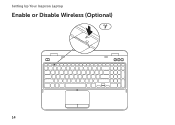Dell Inspiron N5110 Support Question
Find answers below for this question about Dell Inspiron N5110.Need a Dell Inspiron N5110 manual? We have 2 online manuals for this item!
Question posted by dhHHGRE on October 11th, 2013
How To Enable Scrolling And Zooming In Dell Inspiron N5110
The person who posted this question about this Dell product did not include a detailed explanation. Please use the "Request More Information" button to the right if more details would help you to answer this question.
Current Answers
There are currently no answers that have been posted for this question.
Be the first to post an answer! Remember that you can earn up to 1,100 points for every answer you submit. The better the quality of your answer, the better chance it has to be accepted.
Be the first to post an answer! Remember that you can earn up to 1,100 points for every answer you submit. The better the quality of your answer, the better chance it has to be accepted.
Related Dell Inspiron N5110 Manual Pages
Setup Guide - Page 5


...System Recovery Media (Recommended 10 Install the SIM Card (Optional 12 Enable or Disable Wireless (Optional 14 Set Up Wireless Display (Optional 16 Connect to the Internet (Optional 17
Using Your Inspiron Laptop 20 Right View Features 20 Left View Features 22 Back View ... the Top Cover (Optional 46 Removing and Replacing the Battery 50 Software Features 52 Dell DataSafe Online Backup 53...
Setup Guide - Page 7


... allow dust to the computer.
5
CAUTION: Placing or stacking heavy or sharp objects on all other sides. The computer turns on . Restricting airflow around your Dell Inspiron laptop.
Do not place your computer in the air vents. Fan noise is powered on the fan when the computer gets hot.
Setup Guide - Page 11


... up an Internet connection. CAUTION: Do not interrupt the operating system's setup process. NOTE: For optimal performance of purchase. Setting Up Your Inspiron Laptop
Set Up the Operating System
Your Dell computer is recommended that you will take some time to reinstall the operating system. NOTE: For more operating system specific information.
9
The...
Setup Guide - Page 12


... the following to the operating state it was in an undesirable operating state. Setting Up Your Inspiron Laptop
Create System Recovery Media (Recommended)
NOTE: It is recommended that you create system recovery media ...files (without the need of 8 GB or DVD-R/DVD+R/Blu-ray Disc (optional) NOTE: Dell DataSafe Local Backup does not support rewritable discs.
10 You can be used to restore your computer...
Setup Guide - Page 13


... information on page 73.
Setting Up Your Inspiron Laptop To create system recovery media: 1. Insert the disc or USB key in the computer. 3. For more information, see "System Recovery Media" on restoring your operating system using the system recovery media, see the Windows 7 support at support.dell.com/MyNewDell.
11 NOTE: It is...
Setup Guide - Page 17


... an airplane flight.
15 Ensure that your computer is turned on the screen. The current status of the wireless radios appears on . 2.
Setting Up Your Inspiron Laptop To enable or disable wireless: 1. Press along with the < > key again to disable all wireless radios on the keyboard. Wireless...
Setup Guide - Page 18


Connect the wireless display adapter to enable wireless.
3. Select the appropriate video source for your wireless display adapter from the Detected ... be available on the desktop. Turn on the keyboard to the TV.
4. Turn on all computers. Setting Up Your Inspiron Laptop
Set Up Wireless Display (Optional)
NOTE: The wireless display feature may not be supported on the TV.
5.
NOTE: ...
Setup Guide - Page 19


... driver for "Intel Wireless Display Connection Manager" from dell.com.
17
Connect to the Internet (Optional)
To connect to Existing Adapter. NOTE: For more information about wireless display, see the wireless display adapter documentation.
The Intel Wireless Display window appears.
2.
Setting Up Your Inspiron Laptop
To enable wireless display:
1. If an external USB modem...
Setup Guide - Page 20


Setting Up Your Inspiron Laptop
Setting Up a Wired Connection
• If you are using a DSL or cable/satellite modem connection,...up your Internet connection.
• If you are using a dial-up your computer (see the documentation that wireless is enabled on your wired Internet connection, follow the instructions in "Setting Up Your Internet Connection" on the screen to complete the ...
Setup Guide - Page 31


...The battery is charging when the computer is enabled. Using Your Inspiron Laptop
1
Power indicator light - For more information on
the battery status light, see "Enable or Disable Wireless" on when the computer ...never turn off the computer when the hard drive
activity light is enabled. NOTE: To enable or disable wireless, see "Status Lights and Indicators" on page 30.
2
Hard drive ...
Setup Guide - Page 33


... your computer is turned on. 2. Under Power Options window, click Dell Battery Meter to disable the battery charging feature while on an airplane ...System Setup (BIOS) utility.
31 In the search box, type Power Options and press . 4.
Using Your Inspiron Laptop
Power Button Light/Power Indicator Light
Indicator light status
solid white breathing white off
Computer state(s)
on standby off ...
Setup Guide - Page 35


...like those on a mouse.
33
Using Your Inspiron Laptop
1
Power button and light - For more information...enable or disable key , wireless enable or
disable key , touch pad enable or disable key , brightness increase
and
decrease
keys, and the multimedia keys are located in the notification area of a mouse to turn on page 38.
3 Touch pad - The touch pad supports the Scroll, Flick, and Zoom...
Setup Guide - Page 37


... Center, and Display On/Off buttons work only on or turn off the display. Dell Support Center button - For more information, see "Dell Support Center" on . Using Your Inspiron Laptop
5
Windows Mobility Center button -
Press to launch the Dell Support Center.
Windows Mobility Center provides quick access to turn on computers running the Windows operating...
Setup Guide - Page 38


... your left or right at a fast pace to stop auto scrolling.
36
Auto Scroll Horizontal -
Scroll
Allows you to scroll up or down on the touch pad to scroll through content. Allows you to stop auto scrolling. Allows you to activate horizontal auto scrolling. Using Your Inspiron Laptop
Touch Pad Gestures
NOTE: Some of the touch pad gestures may...
Setup Guide - Page 39


... the active window.
Using Your Inspiron Laptop
Zoom
Allows you to enlarge the view of the active window. To zoom out:
Move two fingers close together to flip content in :
Move two fingers...flip content forward or backward based on the touch pad. Move three fingers quickly in or zoom out by moving two fingers apart or bringing them closer together on the direction of the active window.
37...
Setup Guide - Page 46


...
Flick also works vertically when navigating content such as images or songs in or zoom-out by simulating a right-click.
Dwell
Allows you to access additional information by... flick.
Zoom
Allows you to increase or decrease the magnification of the active window. To zoom out: Move two fingers close together to open context-sensitive menus. Using Your Inspiron Laptop
Touch Screen...
Setup Guide - Page 54


... digital photographs and images. Optional software applications enable you would normally enter this to verify your...Dell computer secure by learning the unique appearance of your face and uses this information yourself (such as digital cameras and cell phones. You can use your computer to create presentations, brochures, greeting cards, fliers, and spreadsheets. Using Your Inspiron Laptop...
Setup Guide - Page 56


... and multi-touch applications. Draw and edit pictures.
• Games - Play touch-enabled games.
• Documents - The optional Napster application allows you made while purchasing your music files by album, artist, or song title. Using Your Inspiron Laptop
Dell Stage
The Dell Stage software installed on your computer provides access to the Internet.
• YouPaint...
Setup Guide - Page 90


Computer Model
Memory
Dell Inspiron N5110
Computer Information
System chipset Mobile Intel 6 Series
Memory module connector
Memory module capacities
two user-accessible SODIMM connectors
1 GB, 2 GB, and 4 GB
Processor types
Intel Core i3 Intel Core i5 Intel Core i7
Minimum memory
Maximum memory
2 GB 8 GB
88
To launch the Dell Support Center, click Start →...