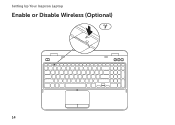Dell Inspiron N5110 Support Question
Find answers below for this question about Dell Inspiron N5110.Need a Dell Inspiron N5110 manual? We have 2 online manuals for this item!
Question posted by SDTi on July 26th, 2014
How To Enable Wifi In Dell Inspiron 15 R 5110
The person who posted this question about this Dell product did not include a detailed explanation. Please use the "Request More Information" button to the right if more details would help you to answer this question.
Current Answers
Related Dell Inspiron N5110 Manual Pages
Similar Questions
My Dell Latitude Wifi Switch Is Broken Is There Any Other Option To Enable Wifi
my dell latitude wifi switch is broken is there any other option to enable wifi
my dell latitude wifi switch is broken is there any other option to enable wifi
(Posted by gangadharchowdaryp 11 years ago)