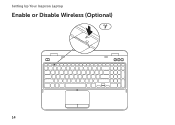Dell Inspiron N5110 Support Question
Find answers below for this question about Dell Inspiron N5110.Need a Dell Inspiron N5110 manual? We have 2 online manuals for this item!
Question posted by feetures1959 on February 26th, 2012
How Do I Increase The Volume On The Microphone
my inbuilt microphone is too quiet, how do i increase the volume?
Current Answers
Related Dell Inspiron N5110 Manual Pages
Similar Questions
Dell Laptop Inspiron N5110 How To Turn On Microphone
(Posted by getyra 10 years ago)
How To Use Built In Microphone On Dell Laptop Inspiron N5110
(Posted by sugsjan 10 years ago)
How To Check The Microphone In The Dell Laptop Inspiron N5110
(Posted by Julji 10 years ago)
Dell Laptop Inspiron N5050 Drivers For Windows Xp
dell laptop Inspiron N5050 drivers for windows xp
dell laptop Inspiron N5050 drivers for windows xp
(Posted by Umeshb1986 11 years ago)
Please Plug In A Supported Devices Wraning Giving For Dell Laptop Inspiron N5050
please plug in a supported devices wraning giving for Dell laptop inspiron N5050
please plug in a supported devices wraning giving for Dell laptop inspiron N5050
(Posted by vinaynalla 11 years ago)