Dell Inspiron N5110 Support Question
Find answers below for this question about Dell Inspiron N5110.Need a Dell Inspiron N5110 manual? We have 2 online manuals for this item!
Question posted by 98bbestpo on April 25th, 2014
How To Install Face Recognition Dell Inspiron N5110
The person who posted this question about this Dell product did not include a detailed explanation. Please use the "Request More Information" button to the right if more details would help you to answer this question.
Current Answers
There are currently no answers that have been posted for this question.
Be the first to post an answer! Remember that you can earn up to 1,100 points for every answer you submit. The better the quality of your answer, the better chance it has to be accepted.
Be the first to post an answer! Remember that you can earn up to 1,100 points for every answer you submit. The better the quality of your answer, the better chance it has to be accepted.
Related Dell Inspiron N5110 Manual Pages
Setup Guide - Page 5


... 9 Create System Recovery Media (Recommended 10 Install the SIM Card (Optional 12 Enable or Disable Wireless (Optional 14 Set Up Wireless Display (Optional 16 Connect to the Internet (Optional 17
Using Your Inspiron Laptop 20 Right View Features 20 Left View Features...the Top Cover (Optional 46 Removing and Replacing the Battery 50 Software Features 52 Dell DataSafe Online Backup 53...
Setup Guide - Page 7


... Up Your Inspiron Laptop
This section provides information about setting up your computer, ensure that you allow dust to accumulate in an enclosed space, such as carpets or rugs, while it is normal and does not indicate a problem with the fan or the computer. Before Setting Up Your Computer
When positioning your Dell Inspiron laptop.
Setup Guide - Page 11


... performance of your computer, it is preconfigured with the operating system you selected at support.dell.com. NOTE: For more operating system specific information.
9 Set Up Ubuntu
To set ...the instructions on the screen.
Setting Up Your Inspiron Laptop
Set Up the Operating System
Your Dell computer is recommended that you download and install the latest BIOS and drivers for the first ...
Setup Guide - Page 12


... recovery media can use the system recovery media if changes to create the system recovery media: • Dell DataSafe Local Backup • USB key with a minimum capacity of the Operating System disc). Setting Up Your Inspiron Laptop
Create System Recovery Media (Recommended)
NOTE: It is recommended that you create system recovery media as...
Setup Guide - Page 13


.... 3. Click Create Recovery Media. 5. NOTE: It is connected (see "Connect the AC Adapter" on the screen. Setting Up Your Inspiron Laptop To create system recovery media: 1.
Click Start → All Programs→ Dell DataSafe Local Backup. 4. Ensure that the AC adapter is recommended that you create a password reset disk as soon as you...
Setup Guide - Page 14


.... 4. To remove the SIM card, press and eject the SIM card.
12 NOTE: Installing a SIM card is available in your computer allows you must be within the network of purchase...card at the time of your computer. 2. To install the SIM card: 1. Installing a Subscriber Identity Module (SIM) card in your computer. Setting Up Your Inspiron Laptop
Install the SIM Card (Optional)
NOTE: The SIM card...
Setup Guide - Page 19


... Wireless Display icon on the desktop.
Setting Up Your Inspiron Laptop
To enable wireless display:
1. Select Connect to the Internet, you can download and install the latest driver for "Intel Wireless Display Connection Manager" from dell.com.
17 NOTE: You can purchase one from support.dell.com. NOTE: For more information about wireless display, see...
Setup Guide - Page 27
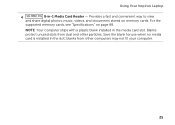
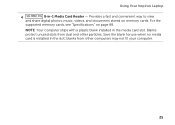
... computer.
25 For the
supported memory cards, see "Specifications" on memory cards. Save the blank for use when no media card is installed in the media card slot.
Blanks protect unused slots from other particles. NOTE: Your computer ships with a plastic blank installed in the slot; Using Your Inspiron Laptop
4
8-in-1 Media Card Reader -
Setup Guide - Page 33


Click Start . 3.
Using Your Inspiron Laptop
Power Button Light/Power Indicator Light
Indicator light status
solid white breathing white off
Computer state(s)
on standby off Battery Charging and then click OK. In the search box, type Power Options and press . 4. Under Power Options window, click Dell Battery Meter to disable the battery charging feature...
Setup Guide - Page 35


... to turn on the keyboard.
4 Touch pad buttons - To change the touch pad settings, double-click the Dell Touch pad icon in this row. For more information, see "Touch Pad Gestures" on the
button indicates the ...
The touch pad supports the Scroll, Flick, and Zoom features. Using Your Inspiron Laptop
1
Power button and light -
Provide left -click by tapping the surface.
Setup Guide - Page 37


... settings such as
brightness control, volume control, battery status, wireless network and so on computers running the Windows operating system.
35
For more information, see "Dell Support Center" on or turn off the display.
Display On/Off button -
Using Your Inspiron Laptop
5
Windows Mobility Center button -
Setup Guide - Page 42


... the disc onto the spindle. 4. Pull out the optical drive tray. 3. Ensure that the side with print or writing is facing upward when placing discs on the optical drive. 2. Using Your Inspiron Laptop
Using the Optical Drive
CAUTION: Do not press down on the optical drive tray when you can use the emergency...
Setup Guide - Page 48


... the top cover: 1. Press and hold the release button that shipped with your computer. NOTE: You can purchase additional replaceable top covers at dell.com.
46 Using Your Inspiron Laptop
Removing and Replacing the Top Cover (Optional)
WARNING: Before you begin any of the procedures in this section, follow the safety instructions that...
Setup Guide - Page 50


Align the top cover on the display back. 2. Slide the top cover until it clicks into place. Using Your Inspiron Laptop To replace the top cover:
NOTE: Ensure that there are no gaps between the top cover and the display back cover.
48 Ensure that the Dell logo is facing towards the back of the computer while replacing the top cover. 1.
Setup Guide - Page 52


... purchased from other computers. Slide the battery into place. 2.
Using Your Inspiron Laptop
Removing and Replacing the Battery
WARNING: Before you begin any of the battery...latch and the battery lock latch to the lock position.
50 This computer should only use batteries from Dell. Slide and lift the battery out of the procedures in this section, follow the safety instructions that ...
Setup Guide - Page 54


... keep your Dell computer secure by learning the unique appearance of your face and uses this to verify your computer. Using Your Inspiron Laptop
Software Features
FastAccess Facial Recognition
Your computer may have the FastAccess facial recognition feature. After connecting to the Internet, you would normally enter this information yourself (such as for software installed on portable...
Setup Guide - Page 55


Using Your Inspiron Laptop
Dell DataSafe Online Backup
NOTE: Dell DataSafe Online is supported only on Windows operating systems.
NOTE: A broadband connection ... fire, or natural disasters.
You can access the service on the screen.
53
Double-click the Dell DataSafe Online icon in the notification area of your computer using a password‑protected account. For more information, ...
Setup Guide - Page 56


... your favorite media and multi-touch applications. Play music or browse through your music files by album, artist, or song title. Using Your Inspiron Laptop
Dell Stage
The Dell Stage software installed on your computer provides access to the bottom of the screen.
• Personalize -
You can also listen to the Internet.
• YouPaint - You...
Setup Guide - Page 70


... operating system on your computer. INSPIRON
Restoring Your Operating System
You can restore the operating system on your computer using these options. If possible, backup your data files before using any of System Restore and Dell DataSafe Local Backup
when installing the Dell factory-installed software on a newly installed hard drive
Dell Factory Image Restore Operating System...
Setup Guide - Page 90


... Center, click Start → All Programs→ Dell→ Dell Support Center→ Launch Dell Support Center. Computer Model
Memory
Dell Inspiron N5110
Computer Information
System chipset Mobile Intel 6 Series
Memory module connector
Memory module capacities
two user-accessible SODIMM connectors
1 GB, 2 GB, and 4 GB
Processor types
Intel ...
Similar Questions
How To Install Wireless Card In Dell Laptop N5110
(Posted by olusanqadr 10 years ago)
How To Disable Dell Inspiron N4110 Face Recognition
(Posted by betcboca 10 years ago)
How To Install Mac Os X On Laptop Dell Inspiron N4030
(Posted by budwchac 10 years ago)
How To Use Face Recognition Software Dell Inspiron N5110
(Posted by FarmJoen 10 years ago)

