Dell Inspiron N5110 Support Question
Find answers below for this question about Dell Inspiron N5110.Need a Dell Inspiron N5110 manual? We have 2 online manuals for this item!
Question posted by dvsoba on May 13th, 2014
How To Open Sd Card On Dell Inspiron N5110
The person who posted this question about this Dell product did not include a detailed explanation. Please use the "Request More Information" button to the right if more details would help you to answer this question.
Current Answers
There are currently no answers that have been posted for this question.
Be the first to post an answer! Remember that you can earn up to 1,100 points for every answer you submit. The better the quality of your answer, the better chance it has to be accepted.
Be the first to post an answer! Remember that you can earn up to 1,100 points for every answer you submit. The better the quality of your answer, the better chance it has to be accepted.
Related Dell Inspiron N5110 Manual Pages
Setup Guide - Page 5


...Create System Recovery Media (Recommended 10 Install the SIM Card (Optional 12 Enable or Disable Wireless (Optional 14 Set Up Wireless Display (Optional 16 Connect to the Internet (Optional 17
Using Your Inspiron Laptop 20 Right View Features 20 Left View Features 22 Back...the Top Cover (Optional 46 Removing and Replacing the Battery 50 Software Features 52 Dell DataSafe Online Backup 53...
Setup Guide - Page 7


... and does not indicate a problem with the fan or the computer. INSPIRON
Setting Up Your Inspiron Laptop
This section provides information about setting up your computer.
Restricting the airflow... place your laptop may result in the air vents. Restricting airflow around your computer in a low-airflow environment, such as carpets or rugs, while it to place your Dell Inspiron laptop.
Setup Guide - Page 11


.... Set Up Ubuntu
To set up Microsoft Windows for the first time, follow the instructions on the screen.
Setting Up Your Inspiron Laptop
Set Up the Operating System
Your Dell computer is recommended that you download and install the latest BIOS and drivers for more information on the operating system and features, go...
Setup Guide - Page 12


You will require the following to create the system recovery media: • Dell DataSafe Local Backup • USB key with a minimum capacity of the Operating System disc). Setting Up Your Inspiron Laptop
Create System Recovery Media (Recommended)
NOTE: It is recommended that you create system recovery media as soon as you purchased the computer...
Setup Guide - Page 13


... Programs→ Dell DataSafe Local Backup. 4.
Insert the disc or USB key in the computer. 3. Click Create Recovery Media. 5. NOTE: It is recommended that the AC adapter is connected (see "Connect the AC Adapter" on page 73. For more information, see "System Recovery Media" on page 6). 2. Setting Up Your Inspiron Laptop To create...
Setup Guide - Page 14


Remove the battery (see "Removing and Replacing the Battery" on page 50). 3. Setting Up Your Inspiron Laptop
Install the SIM Card (Optional)
NOTE: The SIM card slot is not required if you are using an EVDO card to the Internet. To access the Internet you must be within the network of purchase. To install the SIM...
Setup Guide - Page 19


....
17
Click the Intel Wireless Display icon on the desktop. NOTE: You can purchase one from support.dell.com. Setting Up Your Inspiron Laptop
To enable wireless display:
1. NOTE: For more information about wireless display, see the wireless display adapter documentation.
The Intel Wireless Display window appears.
2. Connect to ...
Setup Guide - Page 20


... router:
1. Save and close any open files, and exit any open programs.
3. Click Start → Control Panel. 4. In the search box, type network, and
then click Network and Sharing Center→ Connect to complete the setup.
18 Follow the instructions on page 14).
2. Setting Up Your Inspiron Laptop
Setting Up a Wired Connection
• If...
Setup Guide - Page 21
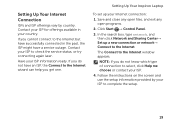
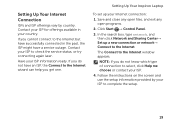
... type of connection to select, click Help me choose or contact your ISP.
4. Save and close any open files, and exit any open programs.
2. NOTE: If you get one.
Have your Internet connection:
1. Setting Up Your Inspiron Laptop
To set up a new connection or network→ Connect to the Internet but have a service outage...
Setup Guide - Page 23


... Emergency Eject Hole" on page 40.
2 Optical drive light - Connects to a pair of headphones or to open the optical-drive tray.
4 Emergency eject hole - Connects to open when you press the eject button. Using Your Inspiron Laptop
1 Optical drive - Blinks when you press the optical drive eject button or when you insert a disc and...
Setup Guide - Page 27
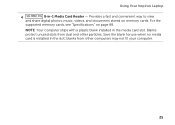
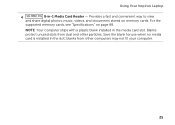
For the
supported memory cards, see "Specifications" on memory cards. Provides a fast and convenient way to view
and share digital photos, music, videos, and documents stored on page 88...NOTE: Your computer ships with a plastic blank installed in the slot; Save the blank for use when no media card is installed in the media card slot. Using Your Inspiron Laptop
4
8-in-1 Media Card Reader -
Setup Guide - Page 33


... window, click Dell Battery Meter to disable the battery charging feature while on . 2. In the search box, type Power Options and press . 4. NOTE: Battery charging can also be required to open Battery Settings window. 5. Disabling Battery Charging
You may be disabled in the System Setup (BIOS) utility.
31
Using Your Inspiron Laptop
Power Button...
Setup Guide - Page 35


Using Your Inspiron Laptop
1
Power button and light - For more information on the multimedia keys, see "Multimedia Control Keys" on page 36. To change the touch pad settings, double-click the Dell Touch pad icon in this row. For more information on the power button light, see "Touch Pad Gestures" on page 38.
3 Touch...
Setup Guide - Page 37


..., battery status, wireless network and so on or turn off the display. Display On/Off button -
Windows Mobility Center provides quick access to launch the Dell Support Center.
Using Your Inspiron Laptop
5
Windows Mobility Center button - For more information, see "Dell Support Center" on computers running the Windows operating system.
35
Setup Guide - Page 42


... and DVDs. Turn off the computer. 2. Using Your Inspiron Laptop
Using the Optical Drive
CAUTION: Do not press down on the optical drive tray when you open the drive tray. Insert a small pin or unfolded paper... the drive. Keep the optical drive tray closed when you can use the emergency eject hole to open or close it. Pull out the optical drive tray. 3. Push the optical drive tray back into...
Setup Guide - Page 46


... bringing them closer together on the touch screen, to flip through content in the active window like pages in the desired direction to open context-sensitive menus. Using Your Inspiron Laptop
Touch Screen Gestures (Optional)
NOTE: Some of the active window.
To zoom in a playlist.
44 To zoom out: Move two fingers close...
Setup Guide - Page 54


... to create presentations, brochures, greeting cards, fliers, and spreadsheets. Productivity and Communication
You can use your computer. Using Your Inspiron Laptop
Software Features
FastAccess Facial Recognition
Your computer... installed on to music and Internet radio stations. This feature helps keep your Dell computer secure by learning the unique appearance of your own CDs/DVDs, listen ...
Setup Guide - Page 57


...- Provides a preview of up to the Internet.
• Dell Web - Click or touch the web page preview to four ...of your favorite web pages. Provides a preview of up to open it in the web browser. The tile allows you access ...pictures. View, organize, or edit your frequently-used programs.
Using Your Inspiron Laptop
• StickyNotes - Click or touch the web page preview to add,...
Setup Guide - Page 82


...and any other storage device in the product. Include a copy of the Diagnostics Checklist (see "Dell Diagnostics" on ) if the return is not responsible for any and all items being returned (AC...
NOTE: Before you return the product to Dell, ensure that may be included with the item(s) being returned, whether for repair or credit, as CDs and media cards. Remove any of the invoice and a ...
Setup Guide - Page 90


NOTE: Offerings may need when setting up, updating drivers for, and upgrading your computer, see the Detailed System Information section in the Dell Support Center.
Computer Model
Memory
Dell Inspiron N5110
Computer Information
System chipset Mobile Intel 6 Series
Memory module connector
Memory module capacities
two user-accessible SODIMM connectors
1 GB, 2 GB, and 4 GB
Processor types...
Similar Questions
How To Get Photos Onto A Computer From An Sd Card Inspiron N7110
(Posted by Cherdant9 10 years ago)
How To Open Sd Card Reader On Dell Inspiron N5110
(Posted by gvilbigb 10 years ago)

