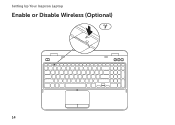Dell Inspiron N5110 Support Question
Find answers below for this question about Dell Inspiron N5110.Need a Dell Inspiron N5110 manual? We have 2 online manuals for this item!
Question posted by Anonymous-43420 on November 22nd, 2011
Processor Fsn Failed
Dell inspiron N5110 2 months old. Black screen saying hard drive and processor fan failed. Any suggestions?
Current Answers
Answer #1: Posted by kcmjr on November 22nd, 2011 1:40 PM
Take it back ASAP and demand a new one. The warranty is still in effect. It should not fail so soon, but most things tend to within the first 3 months which is why the warranty is usually 3 months. There may be other issues with it as well. Get a new one while you can.
If you can't then you can buy a new fan unit and search YouTube for installation videos.
Licenses & Certifications: Microsoft, Cisco, VMware, Novell, FCC RF & Amateur Radio licensed.
Related Dell Inspiron N5110 Manual Pages
Similar Questions
Will The Dell N5110 Recovery Disk Load On A New Hard Drive
(Posted by edsi 9 years ago)
Dell Inspiron N7110 Won't Boot, Black Screen, Two Beeps
(Posted by r162gr27 10 years ago)
How To Remove The Hdd From Laptop Inspiron N5110
(Posted by badsprts 10 years ago)
Dell Inspiron N7110 Wont Boot Up Black Screen And Blinking Cursor
(Posted by julrga 10 years ago)
Processor Fan Failed
Dell Inspiron N5110, 2 months old, black screen says hard drive and processor fan failed. Any ideas?
Dell Inspiron N5110, 2 months old, black screen says hard drive and processor fan failed. Any ideas?
(Posted by Anonymous-43420 12 years ago)