Dell Inspiron N5110 Support Question
Find answers below for this question about Dell Inspiron N5110.Need a Dell Inspiron N5110 manual? We have 2 online manuals for this item!
Question posted by avalmi on September 4th, 2013
How To Remove Hard Drive From Inspiron N5110
The person who posted this question about this Dell product did not include a detailed explanation. Please use the "Request More Information" button to the right if more details would help you to answer this question.
Current Answers
There are currently no answers that have been posted for this question.
Be the first to post an answer! Remember that you can earn up to 1,100 points for every answer you submit. The better the quality of your answer, the better chance it has to be accepted.
Be the first to post an answer! Remember that you can earn up to 1,100 points for every answer you submit. The better the quality of your answer, the better chance it has to be accepted.
Related Dell Inspiron N5110 Manual Pages
Setup Guide - Page 25


... feature is powered on the computer to eSATA
compatible storage devices (such as external hard drives or optical drives) or USB devices
(such as a mouse, keyboard, printer,
external drive, or MP3 player.
2
HDMI connector - NOTE: Certain USB devices may not charge...computer is automatically shut off or in
sleep state. Using Your Inspiron Laptop
1
USB 2.0 connector -
Setup Guide - Page 31


Using Your Inspiron Laptop
1
Power indicator light -
A solid white light
indicates that wireless is powered using the AC adapter.
4
Wireless status light - For more information on
the battery status light, see "Status Lights and Indicators" on page 30. A solid
white light indicates hard drive activity. For more information on the
power indicator light, see "Enable...
Setup Guide - Page 65


... is compatible with the program.
-- If you have other software problems -
• Back up your files immediately.
• Use a virus-scanning program to check the hard drive or CDs.
• Save and close any open files or programs and shut down any error message that is installed and configured properly.
--
Setup Guide - Page 66


..., service tag, express service code, warranty status, and alerts on your hard drive, and track the changes made to your computer. one convenient location.
Manage your hard drive using a visual representation of your computer each type of file.
• Performance and Configuration History - INSPIRON
Using Support Tools
Dell Support Center
All the support you need...
Setup Guide - Page 68


... Start → Help and Support.
2.
To start the search.
3. Dell Diagnostics
If you contact Dell for devices such as the system board, keyboard, display, memory, hard drive, and so on page 61 and run Dell diagnostics, the computer invokes the Enhanced Pre-boot System Assessment (ePSA). The ePSA includes a series of diagnostic...
Setup Guide - Page 70


... Restore and Dell DataSafe Local Backup
when installing the Dell factory-installed software on a newly installed hard drive
Dell Factory Image Restore Operating System disc
to restore your computer to the operating state it was ... disc may not ship with your computer.
68 INSPIRON
Restoring Your Operating System
You can restore the operating system on your computer using these options.
Setup Guide - Page 73


... restore your hard drive to an earlier operating state
• Create system recovery media
Dell DataSafe Local Backup Basic
To restore the Dell factory-installed software while preserving the data files:
1. Turn on page 74) to restore your computer.
4. When the DELL logo appears, press several times to the computer and remove any...
Setup Guide - Page 75


...system recovery media, created using Dell DataSafe Local Backup, to return your hard drive to the operating state it is designed to wait until you see the... recovery media in when you purchased the computer while preserving the data files on your computer.
• Hard drive failure that prevents data from the list and press .
4.
Select the appropriate boot device from being recovered...
Setup Guide - Page 76


... Factory Image Restore
1. then, shut down your operating system problem.
This option restores your hard drive to the operating state it was in certain countries or on the computer.
2. NOTE: If... digital photos, music files, and so on. If possible, back up all data on the hard drive and removes any programs or drivers installed after you see "Dell DataSafe Local Backup" on page 70) to...
Setup Guide - Page 77


3. The Dell Factory Image Restore welcome screen appears. NOTE: If you do not want to continue to reformat the hard drive and restore the system software to proceed with the Factory Image Restore, click Cancel.
Select a keyboard layout and click Next.
5. NOTE: Depending upon your configuration, ...
Setup Guide - Page 82


...information; Include any accessories that belong with your region, see "Dell Diagnostics" on page 66).
4. Remove any and all items being returned (AC adapter cable, software, guides, and so on) if the...tests that you back up any data on the hard drive(s) and on any other storage device in the product. Include a copy of the box. lost removable media that may be included with the item(s) ...
Setup Guide - Page 88


..."My Dell Downloads" on page 64
upgrade your computer with new or additional components like a new hard drive
reinstall or replace a worn or defective part
the Service Manual at support.dell.com/manuals
NOTE:...features
support.dell.com
find your Service Tag/Express Service Code - INSPIRON
Finding More Information and Resources
If you need to contact technical support
the bottom of your ...
Setup Guide - Page 96


measured with Dell Diagnostics running on the hard drive and a 2-ms half-sine pulse; for operating - measured with the hard drive in head-parked position and a 2-ms half-sine pulse):
Operating
110 G
NonOperating
160 G
Altitude (maximum):
Operating
-15.2 to 3048 m (-50 to 10,000 ft)
...
Setup Guide - Page 99
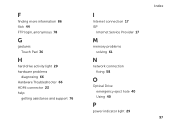
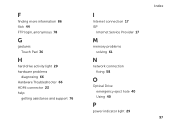
... login, anonymous 78
G
gestures Touch Pad 36
H
hard drive activity light 29 hardware problems
diagnosing 66 Hardware Troubleshooter 66 HDMI connector 23 help
getting assistance and support 76
I
Internet connection 17 ISP
Internet Service Provider 17
M
memory problems solving 61
N
network connection fixing 58
O
Optical Drive emergency eject hole 40 Using 40
P
power...
Service Manual - Page 6


... Replacing the System Board 66 Entering the Service Tag in the BIOS 68
15 Speakers 69
Removing the Speakers 69 Replacing the Speakers 70
16 Hard Drive 71
Removing the Hard Drive 71 Replacing the Hard Drive 73
17 Thermal-Cooling Assembly 75
Removing the Thermal-Cooling Assembly 75 Replacing the Thermal-Cooling Assembly 76
18 Processor Module 79...
Service Manual - Page 66


10 Disconnect the speaker cable from the connector on the system board. 11 Remove the five screws that secure the system board to the computer base.
1
3 ... from step 3 to step 5 in "Removing the Hard Drive"
on page 71. 15 Remove the thermal cooling assembly (see "Removing the
Thermal-Cooling Assembly" on page 75). 16 Remove the processor module (see "Removing the Processor Module" on
page 79).
66...
Service Manual - Page 67


..." on
page 80). 3 Replace the thermal cooling assembly (see "Replacing the Battery" on page 16). 16 Replace any cards or blanks removed from step 5 to step 7 in "Replacing the Hard Drive"
on page 73. 5 Turn the system board assembly over. 6 Slide the connectors on the system board into the slots on the computer...
Service Manual - Page 71


... the instructions from sources other than Dell, you remove the hard drive from a source other than Dell. CAUTION: Hard drives are installing a hard drive from the computer when the drive is hot, do not touch the metal housing of the hard drive.
Damage due to servicing that shipped with your computer. 16
Hard Drive
WARNING: Before working inside your computer, read the...
Service Manual - Page 72


4 Slide the hard-drive assembly to disconnect it from the system-board connector.
5 Lift the hard-drive assembly off the system board.
2 1
1 hard-drive assembly
2 screws (2)
6 Remove the four screws that secure the hard drive to the hard-drive bracket.
7 Lift the hard drive away from the hard-drive bracket.
72
Hard Drive
Service Manual - Page 73


... to the system-board connector. 7 Replace the two screws that secure the hard-drive assembly to the
system-board. 8 Follow the instructions from its packaging. 2
1
1 screws (4)
2 hard-drive bracket
Replacing the Hard Drive
1 Follow the instructions in "Replacing the System
Board" on page 9. 2 Remove the new hard drive from step 6 to step 16 in "Before You Begin" on page...
Similar Questions
How To Manually Format A Hard Drive Inspiron N5110
(Posted by scosalp 10 years ago)
Remove Hard Drive
I need to remove the hard drive from my DELL Inspiron N5110. Can you show me how? I understand that ...
I need to remove the hard drive from my DELL Inspiron N5110. Can you show me how? I understand that ...
(Posted by baldman4060 12 years ago)

