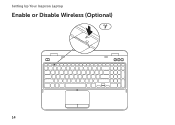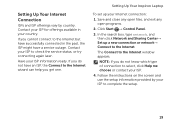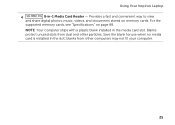Dell Inspiron N5110 Support Question
Find answers below for this question about Dell Inspiron N5110.Need a Dell Inspiron N5110 manual? We have 2 online manuals for this item!
Question posted by bassrkn on February 8th, 2014
Touchpad Can Not Be Found On Inspiron N5110
Current Answers
Answer #1: Posted by prateekk007 on February 8th, 2014 5:36 AM
Please boot the computer in Safe Mode. To boot the computer in Safe Mode, please switch on the computer and start tapping the F8 key which would take you to Advanced Boot Option screen. Using the up and down arrow key, select “Safe Mode” to boot the computer into Safe Mode.
If the touchpad is working fine in Safe Mode then follow the steps given below:
Uninstall the touchpad drivers:
-- Click Start.
-- Click Control Panel.
-- Open Device Manager.
-- Uninstall the touchpad drivers.
-- Restart the computer
Please click on the link below to download the drivers. Ensure to select the correct Operating System before you start the installation:
Once installation completes, restart your system and check how it works.
You may also refer to the link for further help: http://dell.to/18yCcK2
Please reply if you have further queries.
To know more about Dell Product Support, Drivers & Downloads, Order & Dispatch status -> choose your region US Customers; India Customers. For Here for Dell support videos.Thanks & Regards
Prateek K
Related Dell Inspiron N5110 Manual Pages
Similar Questions
Asking for a friend: She has a Dell Inspiron N5110 that's a little over a year old. The other day sh...