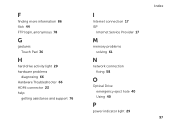Dell Inspiron N5110 Support Question
Find answers below for this question about Dell Inspiron N5110.Need a Dell Inspiron N5110 manual? We have 2 online manuals for this item!
Question posted by mamErta on December 3rd, 2013
How To Turn The Mouse Touch Pad Off On A Dell Insprion N5110 Laptop
The person who posted this question about this Dell product did not include a detailed explanation. Please use the "Request More Information" button to the right if more details would help you to answer this question.
Current Answers
Related Dell Inspiron N5110 Manual Pages
Similar Questions
Turning Off Touch Pad
Please tell me how to temporarily turn off the touch pad so I can use a mouse. Thank you.
Please tell me how to temporarily turn off the touch pad so I can use a mouse. Thank you.
(Posted by serdmann 12 years ago)