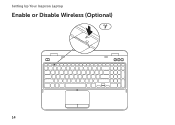Dell Inspiron N5110 Support Question
Find answers below for this question about Dell Inspiron N5110.Need a Dell Inspiron N5110 manual? We have 2 online manuals for this item!
Question posted by ojowins on October 7th, 2013
How To Turn On Wireless Capability On Dell Inspiron N5110
The person who posted this question about this Dell product did not include a detailed explanation. Please use the "Request More Information" button to the right if more details would help you to answer this question.
Current Answers
There are currently no answers that have been posted for this question.
Be the first to post an answer! Remember that you can earn up to 1,100 points for every answer you submit. The better the quality of your answer, the better chance it has to be accepted.
Be the first to post an answer! Remember that you can earn up to 1,100 points for every answer you submit. The better the quality of your answer, the better chance it has to be accepted.
Related Dell Inspiron N5110 Manual Pages
Setup Guide - Page 5


... Media (Recommended 10 Install the SIM Card (Optional 12 Enable or Disable Wireless (Optional 14 Set Up Wireless Display (Optional 16 Connect to the Internet (Optional 17
Using Your Inspiron Laptop 20 Right View Features 20 Left View Features 22 Back View Features 26
... the Top Cover (Optional 46 Removing and Replacing the Battery 50 Software Features 52 Dell DataSafe Online Backup 53...
Setup Guide - Page 7


... place your computer. The computer turns on fabric surfaces, such as ...INSPIRON
Setting Up Your Inspiron Laptop
This section provides information about setting up your laptop may result in the air vents. You should never place your Dell computer in an enclosed space, such as a closed briefcase, or on the fan when the computer gets hot. Restricting airflow around your Dell Inspiron laptop...
Setup Guide - Page 11


... first time, follow the instructions on the screen. Setting Up Your Inspiron Laptop
Set Up the Operating System
Your Dell computer is recommended that you download and install the latest BIOS and ...the first time, follow the instructions on the operating system and features, go to support.dell.com/MyNewDell.
Set Up Microsoft Windows
To set up Microsoft Windows for more information on ...
Setup Guide - Page 12


... recovery media can use the system recovery media if changes to create the system recovery media: • Dell DataSafe Local Backup • USB key with a minimum capacity of the Operating System disc). Setting Up Your Inspiron Laptop
Create System Recovery Media (Recommended)
NOTE: It is recommended that you create system recovery media as...
Setup Guide - Page 13


...the Windows 7 support at support.dell.com/MyNewDell.
11 For more information, see "Connect the AC ...Dell DataSafe Local Backup. 4. Follow the instructions on page 73.
Insert the disc or USB key in the computer. 3. NOTE: For information on restoring your operating system using the system recovery media, see "System Recovery Media" on the screen. Setting Up Your Inspiron Laptop...
Setup Guide - Page 14


Setting Up Your Inspiron Laptop
Install the SIM Card (Optional)
NOTE: The SIM card slot is not required if you are using ...
12 Remove the battery (see "Removing and Replacing the Battery" on page 50). 5. Turn on page 50). 3. Replace the battery (see "Removing and Replacing the Battery" on your computer. 2. Turn off your computer. In the battery bay, slide the SIM card into the SIM card slot...
Setup Guide - Page 17


.... Wireless enabled
Wireless disabled
3. Press along with the < > key again to disable all wireless radios on the keyboard. Press along with the < > key on the function key row on an airplane flight.
15 The current status of the wireless radios appears on . 2. Ensure that your computer is turned on the screen.
Setting Up Your Inspiron Laptop To...
Setup Guide - Page 18


... setting up wireless display:
1. NOTE: The wireless display adapter does not ship with the < > key on the function key row on your computer and must connect a wireless display adapter to a TV without the use of cables. Turn on the keyboard to the TV.
4. Setting Up Your Inspiron Laptop
Set Up Wireless Display (Optional)
NOTE: The wireless display feature...
Setup Guide - Page 19


...: You can purchase one from support.dell.com.
If an external USB modem or WLAN adapter is not a part of your original order, you need an external modem or network connection and an Internet Service Provider (ISP). Setting Up Your Inspiron Laptop
To enable wireless display:
1.
Click the Intel Wireless Display icon on the desktop...
Setup Guide - Page 20


... screen to a network.
5.
Setting Up Your Inspiron Laptop
Setting Up a Wired Connection
• If you are using a dial-up connection, connect the telephone line to the optional external USB modem and to the telephone wall connector before you set up your connection to a wireless router:
1. Setting Up a Wireless Connection
NOTE: To set up your...
Setup Guide - Page 25


...the computer is powered off your computer while charging a USB device, the device stops charging. The USB PowerShare
feature allows you turn on /off when only 10% of the total battery life remains.
23 Connects to charge the device. NOTE: When used ...: The USB PowerShare feature is read.
3
eSATA/USB combo connector with USB PowerShare - Using Your Inspiron Laptop
1
USB 2.0 connector -
Setup Guide - Page 31


... enabled. NOTE: To enable or disable wireless, see "Status Lights and Indicators" on page 14.
29 For more information on the
power indicator light, see "Status Lights and Indicators" on when the computer reads or writes data. A solid
white light indicates hard drive activity.
Using Your Inspiron Laptop
1
Power indicator light - Indicates the...
Setup Guide - Page 33


...computer is turned on page 59. Under Power Options window, click Dell Battery Meter to disable the battery charging feature while on an airplane flight. Using Your Inspiron Laptop
Power Button ...feature: 1. Click Start . 3.
In the search box, type Power Options and press . 4. Click Turn off /hibernate
NOTE: For information on power problems, see "Power Problems" on . 2. NOTE: Battery charging...
Setup Guide - Page 35


...Zoom features.
To change the touch pad settings, double-click the Dell Touch pad icon in this row. For more information on the ...wireless enable or
disable key , touch pad enable or disable key , brightness increase
and
decrease
keys, and the multimedia keys are located in the notification area of a mouse to turn on the keyboard.
4 Touch pad buttons - Using Your Inspiron Laptop...
Setup Guide - Page 37


... mobile PC settings such as
brightness control, volume control, battery status, wireless network and so on or turn off the display. Press to launch the Windows Mobility Center. For more information, see "Dell Support Center" on computers running the Windows operating system.
35 Using Your Inspiron Laptop
5
Windows Mobility Center button -
Press to launch the...
Setup Guide - Page 42


... Emergency Eject Hole
If the optical drive tray does not eject when you press the eject button, you open or close it. Turn off the computer. 2.
Using Your Inspiron Laptop
Using the Optical Drive
CAUTION: Do not press down on the optical drive tray when you can use the emergency eject hole to...
Setup Guide - Page 48


Using Your Inspiron Laptop
Removing and Replacing the Top Cover (Optional)
WARNING: Before you begin any of the procedures in ... 3. Press and hold the release button that shipped with your computer. NOTE: You can purchase additional replaceable top covers at dell.com.
46 Turn off the computer and close the display. 2. WARNING: Before removing the top cover, shut down the computer, and remove ...
Setup Guide - Page 52


This computer should only use batteries from Dell.
Slide the battery release latch and the battery lock latch to the lock ...battery into place. 2. Do not use a battery purchased from other computers. To remove the battery: 1. Using Your Inspiron Laptop
Removing and Replacing the Battery
WARNING: Before you begin any of the procedures in this section, follow the safety instructions ...
Setup Guide - Page 90


... Center.
NOTE: Offerings may need when setting up, updating drivers for, and upgrading your computer, see the Detailed System Information section in the Dell Support Center. Computer Model
Memory
Dell Inspiron N5110
Computer Information
System chipset Mobile Intel 6 Series
Memory module connector
Memory module capacities
two user-accessible SODIMM connectors
1 GB, 2 GB, and 4 GB...
Similar Questions
How Do I Turn On Wireless Capability On Inspiron N5110 Laptop
(Posted by gigaRaj 10 years ago)
How To Turn The Dell Inspiron N5110 Laptop Back To Factory Setting
(Posted by kungilf 10 years ago)