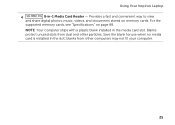Dell Inspiron N5110 Support Question
Find answers below for this question about Dell Inspiron N5110.Need a Dell Inspiron N5110 manual? We have 2 online manuals for this item!
Question posted by pla1tgcr on September 30th, 2013
How To Use Card Reader On Dell Inspiron N5110
The person who posted this question about this Dell product did not include a detailed explanation. Please use the "Request More Information" button to the right if more details would help you to answer this question.
Current Answers
Related Dell Inspiron N5110 Manual Pages
Similar Questions
Cannot Connect To A Projector Using A Dell Inspiron N5110
(Posted by wahdj 10 years ago)
Latitude E5530 Manual For The Sd Card Reader
I want to put my SD card right into the computer but I do not know how to get the card reader to ope...
I want to put my SD card right into the computer but I do not know how to get the card reader to ope...
(Posted by mrozekclaire 10 years ago)
Dell Inspiron E1705 Mem Card Reader
I need drivers for my inspiron e1705 5-in-1 media memory card reader. Any help will be appriciated....
I need drivers for my inspiron e1705 5-in-1 media memory card reader. Any help will be appriciated....
(Posted by rilisgomez 11 years ago)
Which Bluetooth Driver Is Used For Dell Inspiron N5110 Core I5 Win 7 64 Bit
(Posted by zubair997 12 years ago)