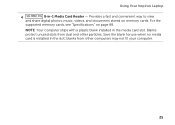Dell Inspiron N5110 Support Question
Find answers below for this question about Dell Inspiron N5110.Need a Dell Inspiron N5110 manual? We have 2 online manuals for this item!
Question posted by Trsba on November 9th, 2013
How To Use Sim In Dell Laptop N5110
The person who posted this question about this Dell product did not include a detailed explanation. Please use the "Request More Information" button to the right if more details would help you to answer this question.
Current Answers
Related Dell Inspiron N5110 Manual Pages
Similar Questions
How To Download And Install Drivers Softwares For Laptop Inspiron Dell N5110
free of cost
free of cost
(Posted by jimmtetl 10 years ago)
What Kind Of Printer Can I Use For My Dell Laptop Inspiron N5110
(Posted by Kcaber 10 years ago)
How To Use Built In Microphone On Dell Laptop Inspiron N5110
(Posted by sugsjan 10 years ago)
I Want To Use Sim Card In My Dell Inspiron N5050
i want to use sim card in my dell inspiron n5050
i want to use sim card in my dell inspiron n5050
(Posted by naresh95298 11 years ago)